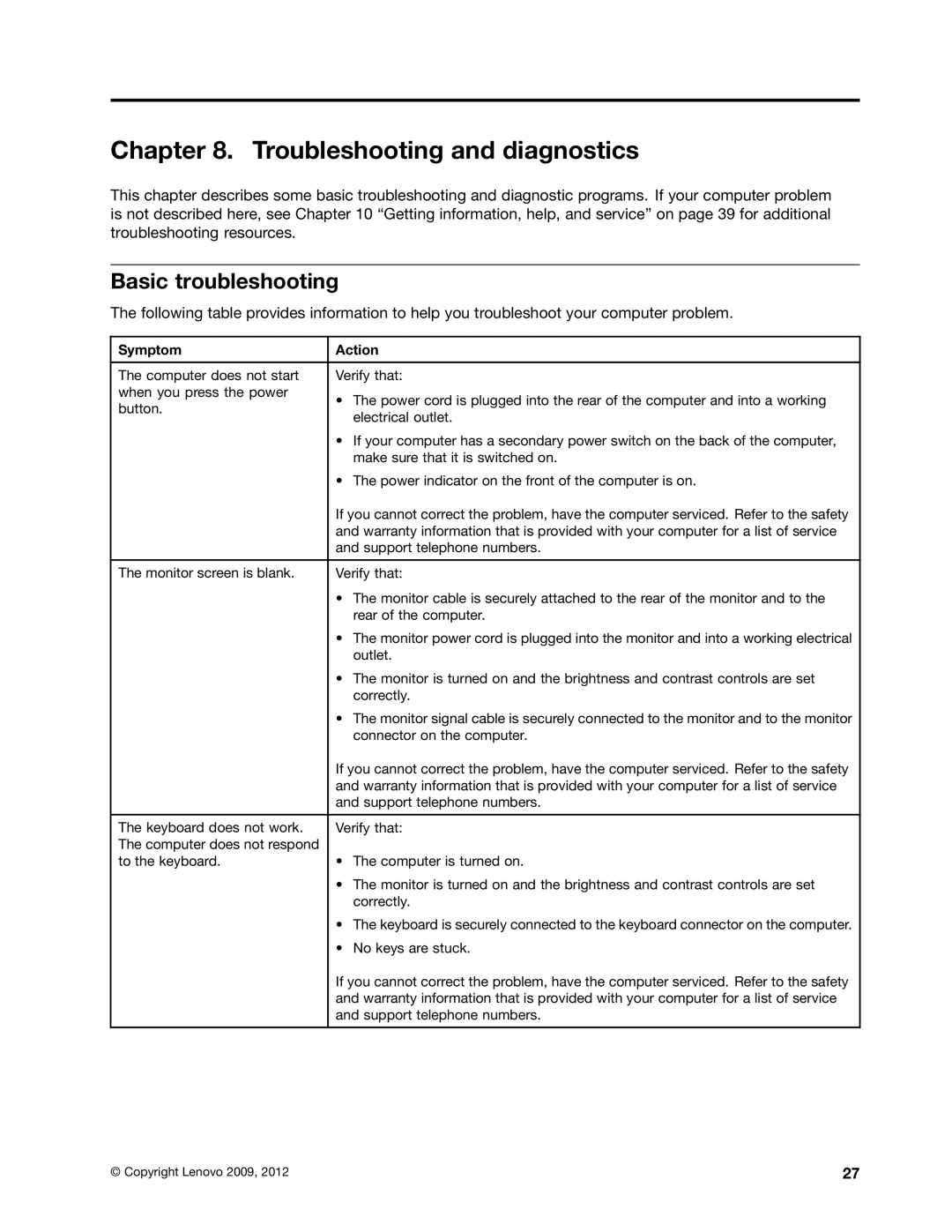Chapter 8. Troubleshooting and diagnostics
This chapter describes some basic troubleshooting and diagnostic programs. If your computer problem is not described here, see Chapter 10 “Getting information, help, and service” on page 39 for additional troubleshooting resources.
Basic troubleshooting
The following table provides information to help you troubleshoot your computer problem.
Symptom | Action | |
|
| |
The computer does not start | Verify that: | |
when you press the power | • The power cord is plugged into the rear of the computer and into a working | |
button. | ||
electrical outlet. | ||
| ||
| • If your computer has a secondary power switch on the back of the computer, | |
| make sure that it is switched on. | |
| • The power indicator on the front of the computer is on. | |
| If you cannot correct the problem, have the computer serviced. Refer to the safety | |
| and warranty information that is provided with your computer for a list of service | |
| and support telephone numbers. | |
|
| |
The monitor screen is blank. | Verify that: | |
| • The monitor cable is securely attached to the rear of the monitor and to the | |
| rear of the computer. | |
| • The monitor power cord is plugged into the monitor and into a working electrical | |
| outlet. | |
| • The monitor is turned on and the brightness and contrast controls are set | |
| correctly. | |
| • The monitor signal cable is securely connected to the monitor and to the monitor | |
| connector on the computer. | |
| If you cannot correct the problem, have the computer serviced. Refer to the safety | |
| and warranty information that is provided with your computer for a list of service | |
| and support telephone numbers. | |
|
| |
The keyboard does not work. | Verify that: | |
The computer does not respond |
| |
to the keyboard. | • The computer is turned on. | |
| • The monitor is turned on and the brightness and contrast controls are set | |
| correctly. | |
| • The keyboard is securely connected to the keyboard connector on the computer. | |
| • No keys are stuck. | |
| If you cannot correct the problem, have the computer serviced. Refer to the safety | |
| and warranty information that is provided with your computer for a list of service | |
| and support telephone numbers. | |
|
|
© Copyright Lenovo 2009, 2012 | 27 |