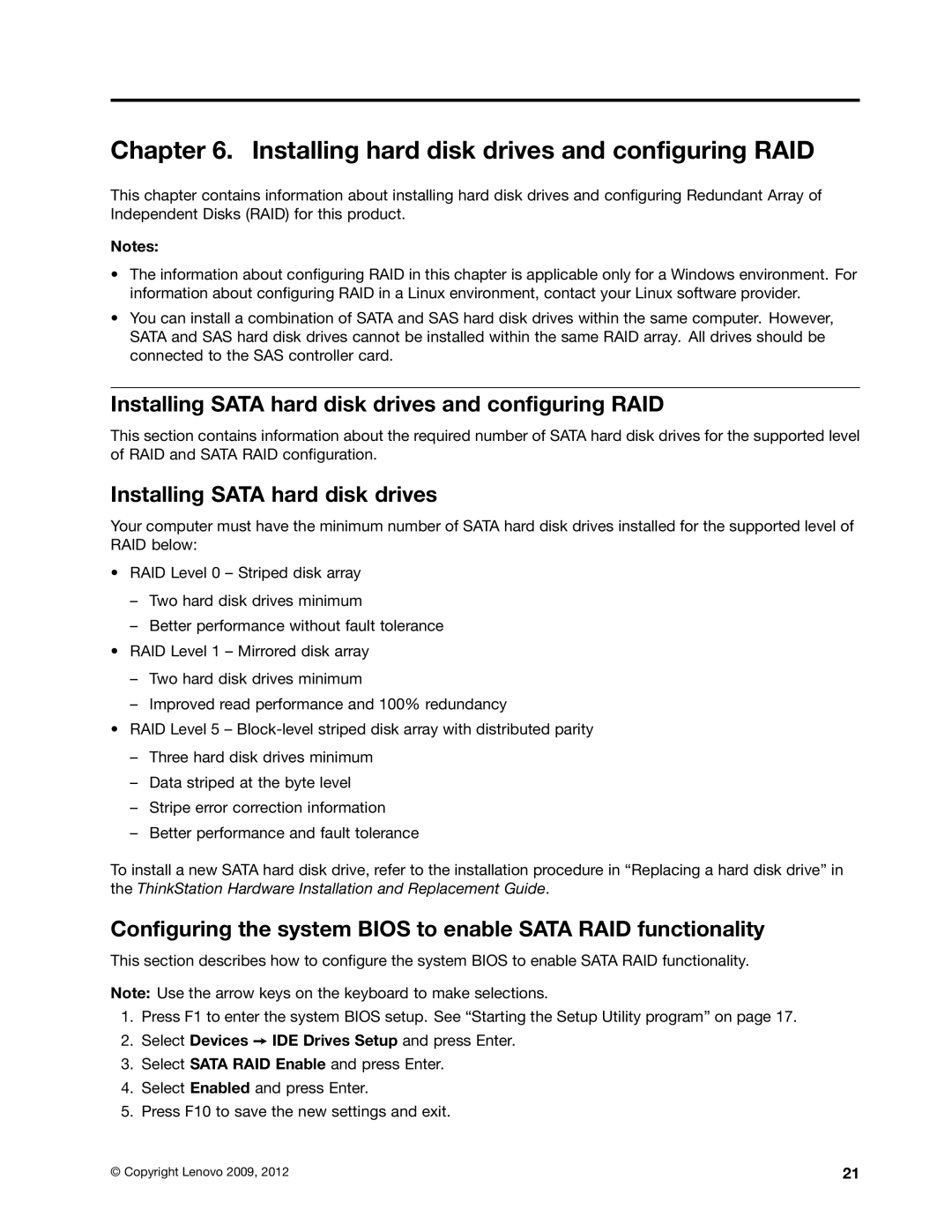Chapter 6. Installing hard disk drives and configuring RAID
This chapter contains information about installing hard disk drives and configuring Redundant Array of Independent Disks (RAID) for this product.
Notes:
•The information about configuring RAID in this chapter is applicable only for a Windows environment. For information about configuring RAID in a Linux environment, contact your Linux software provider.
•You can install a combination of SATA and SAS hard disk drives within the same computer. However, SATA and SAS hard disk drives cannot be installed within the same RAID array. All drives should be connected to the SAS controller card.
Installing SATA hard disk drives and configuring RAID
This section contains information about the required number of SATA hard disk drives for the supported level of RAID and SATA RAID configuration.
Installing SATA hard disk drives
Your computer must have the minimum number of SATA hard disk drives installed for the supported level of RAID below:
•RAID Level 0 – Striped disk array
–Two hard disk drives minimum
–Better performance without fault tolerance
•RAID Level 1 – Mirrored disk array
–Two hard disk drives minimum
–Improved read performance and 100% redundancy
•RAID Level 5 –
–Three hard disk drives minimum
–Data striped at the byte level
–Stripe error correction information
–Better performance and fault tolerance
To install a new SATA hard disk drive, refer to the installation procedure in “Replacing a hard disk drive” in the ThinkStation Hardware Installation and Replacement Guide.
Configuring the system BIOS to enable SATA RAID functionality
This section describes how to configure the system BIOS to enable SATA RAID functionality.
Note: Use the arrow keys on the keyboard to make selections.
1.Press F1 to enter the system BIOS setup. See “Starting the Setup Utility program” on page 17.
2.Select Devices ➙ IDE Drives Setup and press Enter.
3.Select SATA RAID Enable and press Enter.
4.Select Enabled and press Enter.
5.Press F10 to save the new settings and exit.
© Copyright Lenovo 2009, 2012 | 21 |