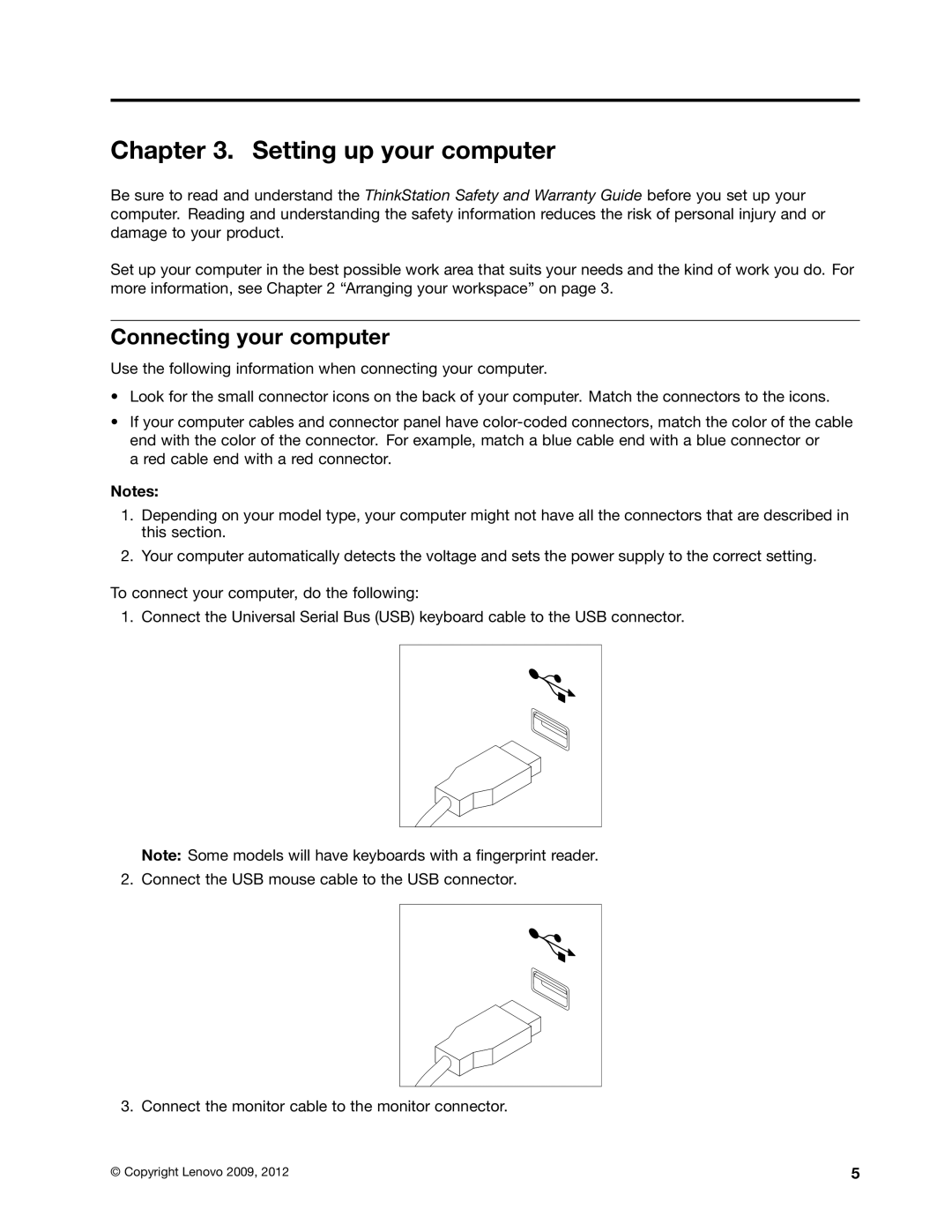Chapter 3. Setting up your computer
Be sure to read and understand the ThinkStation Safety and Warranty Guide before you set up your computer. Reading and understanding the safety information reduces the risk of personal injury and or damage to your product.
Set up your computer in the best possible work area that suits your needs and the kind of work you do. For more information, see Chapter 2 “Arranging your workspace” on page 3.
Connecting your computer
Use the following information when connecting your computer.
•Look for the small connector icons on the back of your computer. Match the connectors to the icons.
•If your computer cables and connector panel have
a red cable end with a red connector.
Notes:
1.Depending on your model type, your computer might not have all the connectors that are described in this section.
2.Your computer automatically detects the voltage and sets the power supply to the correct setting.
To connect your computer, do the following:
1. Connect the Universal Serial Bus (USB) keyboard cable to the USB connector.
Note: Some models will have keyboards with a fingerprint reader.
2. Connect the USB mouse cable to the USB connector.
3. Connect the monitor cable to the monitor connector.
© Copyright Lenovo 2009, 2012 | 5 |