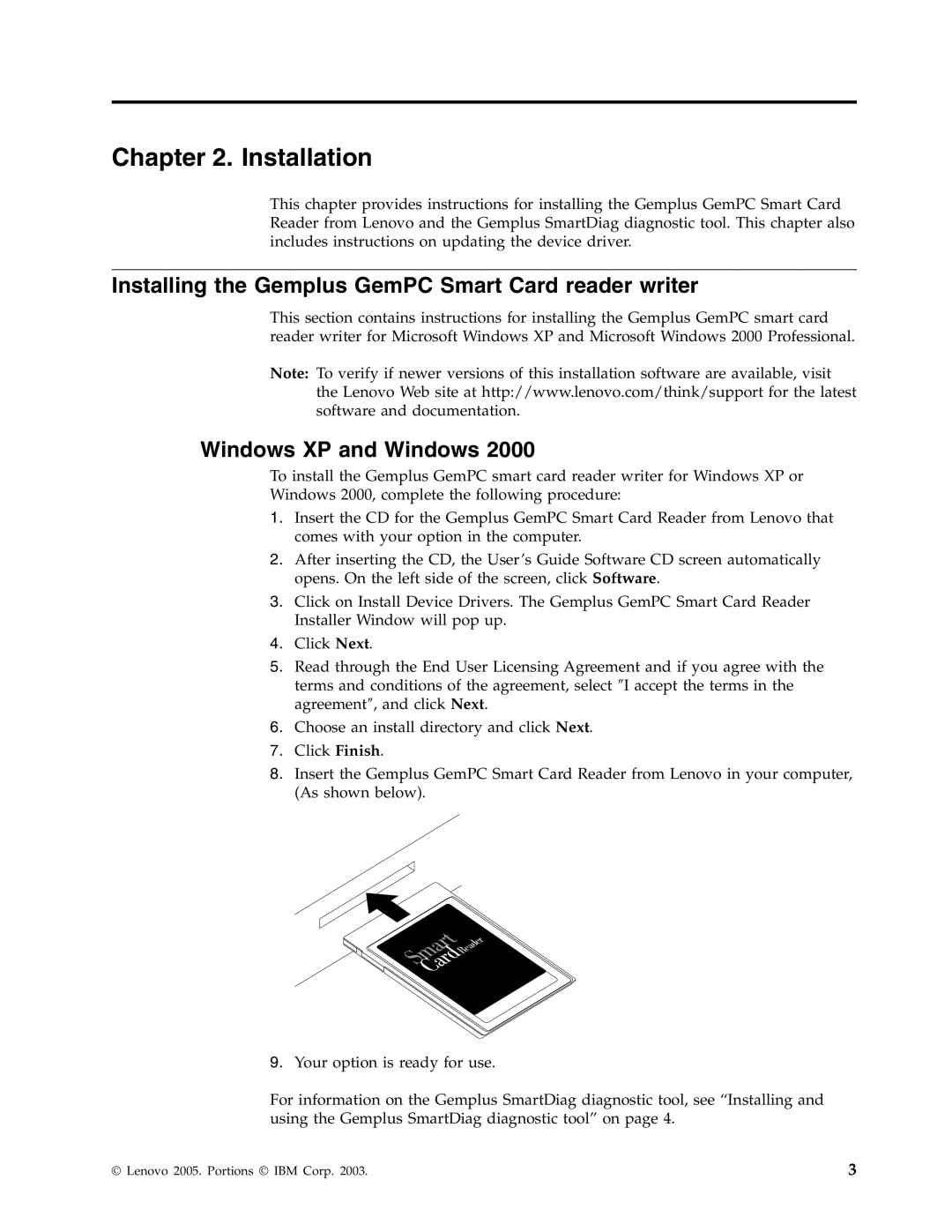Chapter 2. Installation
This chapter provides instructions for installing the Gemplus GemPC Smart Card Reader from Lenovo and the Gemplus SmartDiag diagnostic tool. This chapter also includes instructions on updating the device driver.
Installing the Gemplus GemPC Smart Card reader writer
This section contains instructions for installing the Gemplus GemPC smart card reader writer for Microsoft Windows XP and Microsoft Windows 2000 Professional.
Note: To verify if newer versions of this installation software are available, visit the Lenovo Web site at http://www.lenovo.com/think/support for the latest software and documentation.
Windows XP and Windows 2000
To install the Gemplus GemPC smart card reader writer for Windows XP or
Windows 2000, complete the following procedure:
1.Insert the CD for the Gemplus GemPC Smart Card Reader from Lenovo that comes with your option in the computer.
2.After inserting the CD, the User’s Guide Software CD screen automatically opens. On the left side of the screen, click Software.
3.Click on Install Device Drivers. The Gemplus GemPC Smart Card Reader Installer Window will pop up.
4.Click Next.
5.Read through the End User Licensing Agreement and if you agree with the terms and conditions of the agreement, select ″I accept the terms in the agreement″, and click Next.
6.Choose an install directory and click Next.
7.Click Finish.
8.Insert the Gemplus GemPC Smart Card Reader from Lenovo in your computer, (As shown below).
SmartCardReader
9.Your option is ready for use.
For information on the Gemplus SmartDiag diagnostic tool, see “Installing and using the Gemplus SmartDiag diagnostic tool” on page 4.
© Lenovo 2005. Portions © IBM Corp. 2003. | 3 |