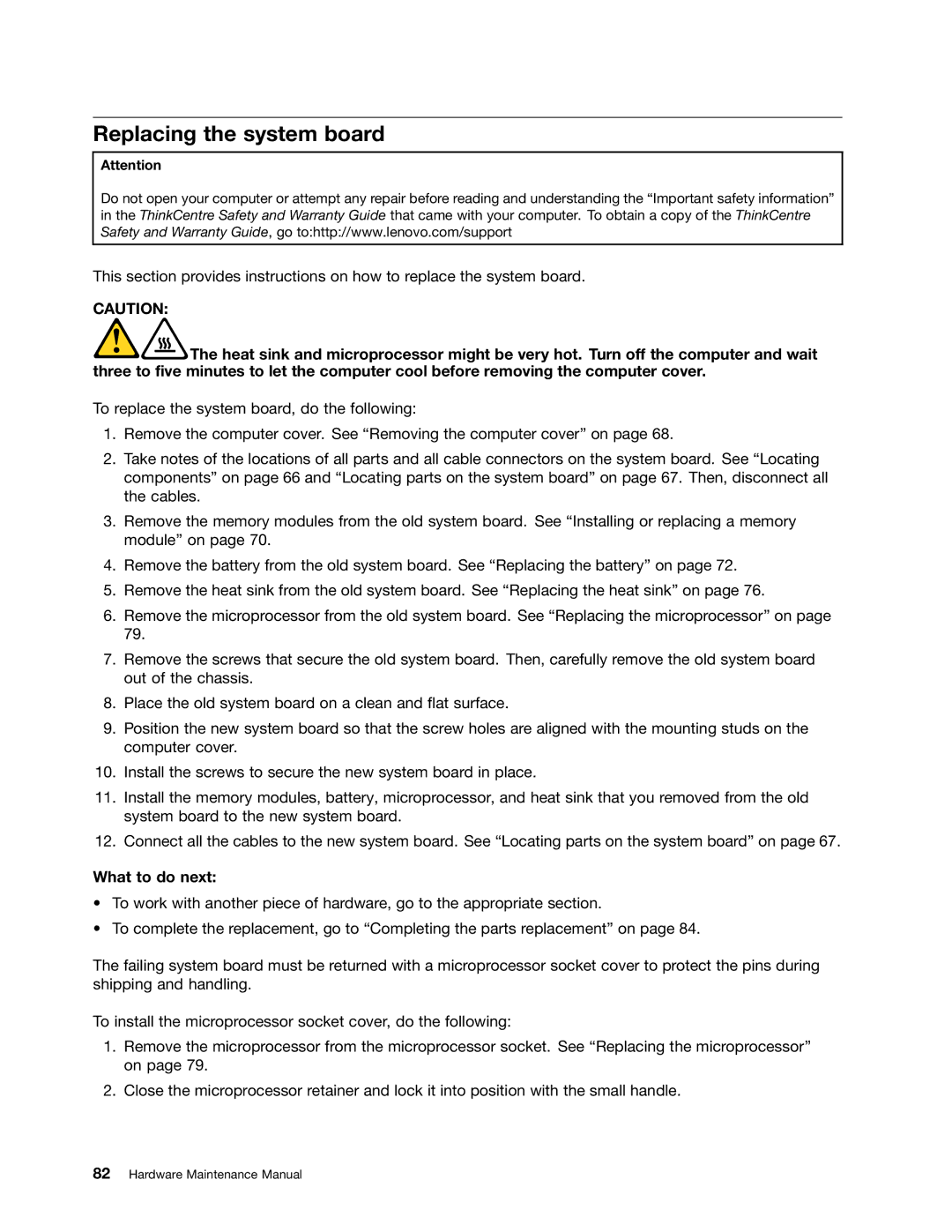5354, 3980, 5214, 3425 specifications
The Lenovo 3425, 5214, 3980, and 5354 are part of Lenovo's diverse lineup of laptops, each designed with unique features and technologies catered to various user needs.Starting with the Lenovo 3425, this model stands out for its portability and performance. It typically offers a lightweight design with a robust build quality, ideal for on-the-go professionals or students. The laptop is powered by AMD processors, ensuring good processing power for multitasking and productivity tasks. With a comfortable keyboard and intuitive layout, users can enjoy a smooth typing experience. The screen is often equipped with an HD display, providing clear visuals for work or entertainment. Lenovo’s TruVivid technology enhances color accuracy, making it suitable for graphic design and photo editing.
The Lenovo 5214 emphasizes versatility and connectivity. It usually features an array of ports, including USB-C, HDMI, and Ethernet, allowing users to connect various peripherals easily. This model is often tailored for business professionals, with enhanced security features such as a fingerprint reader and TPM (Trusted Platform Module) for encrypted data storage. The display is often anti-glare, making it convenient for use in different lighting conditions. Additionally, the battery life is commendable, ensuring users can work for extended periods without frequent recharges.
The Lenovo 3980 is geared towards gamers and creative professionals. This model typically includes higher-end graphics options such as NVIDIA or AMD GPUs, enabling smooth gameplay and graphic-intensive applications. A high-refresh-rate display enhances gaming experiences, allowing for fluid motion and reduced blur. The design often incorporates advanced thermal management to keep the laptop cool during long gaming sessions, while customizable RGB keyboard backlighting offers a personalized touch.
Lastly, the Lenovo 5354 is designed for multimedia enthusiasts, featuring enhanced audio technologies and high-resolution displays. This model often integrates Dolby Audio for immersive sound quality, elevating the multimedia consumption experience. Its larger screen size and higher pixel density make it ideal for watching movies or editing videos. Additionally, the laptop's optimized battery efficiency ensures that users can enjoy their favorite media without frequent interruptions from charging.
Each of these Lenovo models embodies a commitment to quality and performance, tailored to meet the diverse demands of modern users, from business professionals to gamers and creative artists.