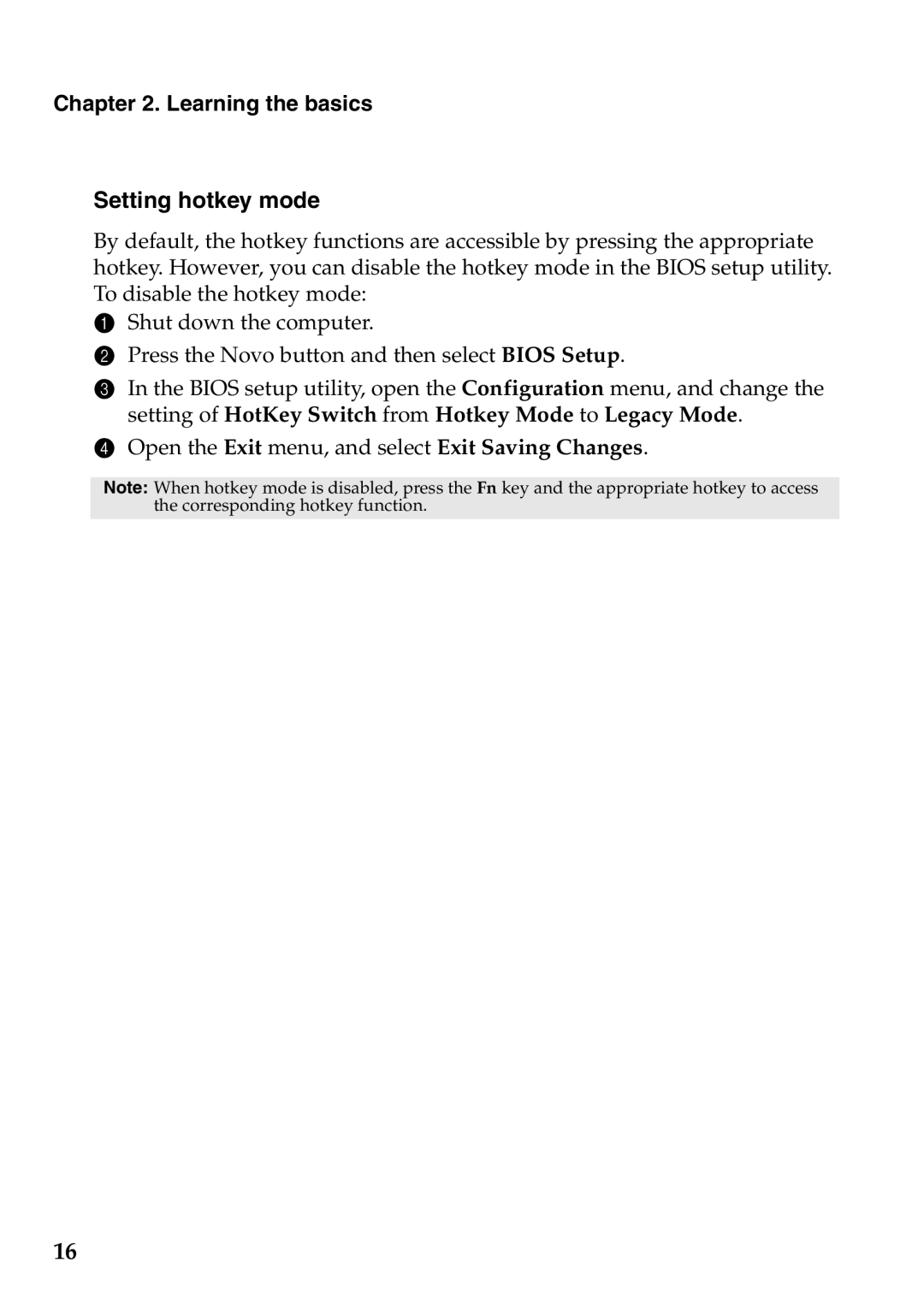U310 Touch, 59359210, U410 Touch, 4376XC3, 4376XC5 specifications
The Lenovo 4376XC5, 4376XC3, U410 Touch, 59359210, and U310 Touch represent a blend of cutting-edge technology and sleek design, appealing to both professionals and casual users. These devices showcase Lenovo's dedication to performance, portability, and innovation.Starting with the Lenovo 4376XC5 and 4376XC3 models, these laptops emphasize power and functionality. They are powered by reliable Intel processors, offering fast performance and energy efficiency, ideal for multitasking. With RAM options that enhance speed and ensure smooth operations, users can easily run multiple applications simultaneously without experiencing lag. The 4376 series also features high-definition displays that provide vibrant visuals, making it perfect for entertainment and productivity.
Incorporating advanced connectivity options such as USB 3.0 and HDMI, these models facilitate seamless connections to a variety of peripherals and external displays. The built-in Wi-Fi technology ensures strong and stable internet access, enhancing users' online experience for streaming, video conferencing, and downloading large files.
The U410 Touch and U310 Touch models bring a tactile experience with their touchscreen capabilities, allowing for intuitive navigation and interaction. The multi-touch display is not only responsive but also supports gestures, enabling users to interact more freely with their content. The U410 Touch is particularly impressive with its backlit keyboard, making it easier to type in low-light conditions.
Portability is a significant aspect of these models, with the U310 Touch being lightweight and slim, making it an excellent choice for users on the go. The robust battery life adds to the convenience, allowing users to work or play for extended periods without worrying about frequent charging.
Additional features across these models include high-quality audio systems and webcam functionality, ensuring that video calls are clear and immersive. Lenovo’s suite of software also enhances security and performance, giving users peace of mind.
In conclusion, the Lenovo 4376XC5, 4376XC3, U410 Touch, 59359210, and U310 Touch are distinguished by their blend of power, versatility, and user-friendly features, making them suitable for a broad range of users looking for a reliable computing solution. With their combination of stylish design and advanced technology, these laptops solidify Lenovo's standing as a leader in the personal computing market.