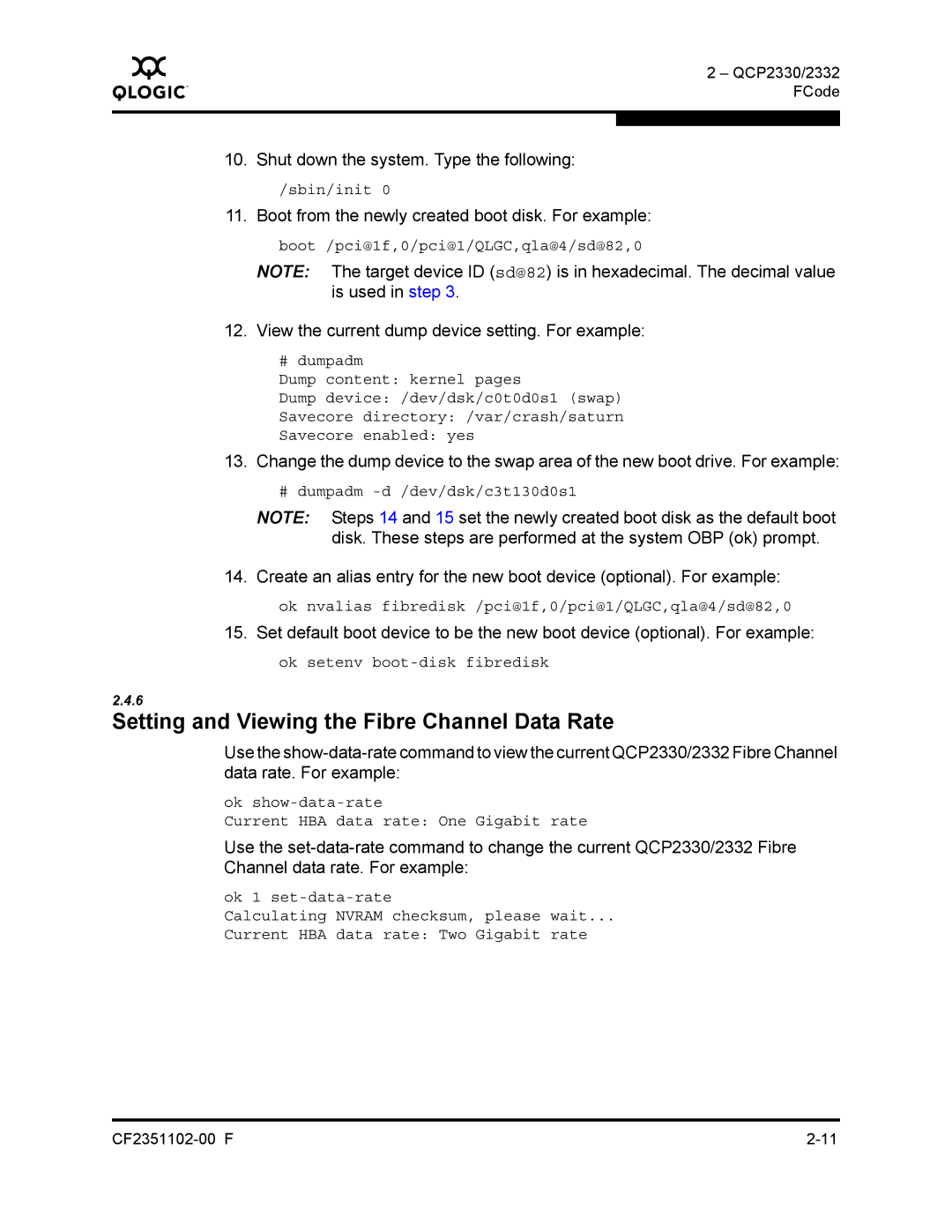Q
2 – QCP2330/2332 FCode
10. Shut down the system. Type the following:
/sbin/init 0
11. Boot from the newly created boot disk. For example:
boot /pci@1f,0/pci@1/QLGC,qla@4/sd@82,0
NOTE: The target device ID (sd@82) is in hexadecimal. The decimal value is used in step 3.
12. View the current dump device setting. For example:
# dumpadm
Dump content: kernel pages
Dump device: /dev/dsk/c0t0d0s1 (swap)
Savecore directory: /var/crash/saturn
Savecore enabled: yes
13. Change the dump device to the swap area of the new boot drive. For example:
# dumpadm
NOTE: Steps 14 and 15 set the newly created boot disk as the default boot disk. These steps are performed at the system OBP (ok) prompt.
14. Create an alias entry for the new boot device (optional). For example:
ok nvalias fibredisk /pci@1f,0/pci@1/QLGC,qla@4/sd@82,0
15.Set default boot device to be the new boot device (optional). For example: ok setenv
2.4.6
Setting and Viewing the Fibre Channel Data Rate
Use the
ok
Current HBA data rate: One Gigabit rate
Use the
ok 1
Calculating NVRAM checksum, please wait...
Current HBA data rate: Two Gigabit rate