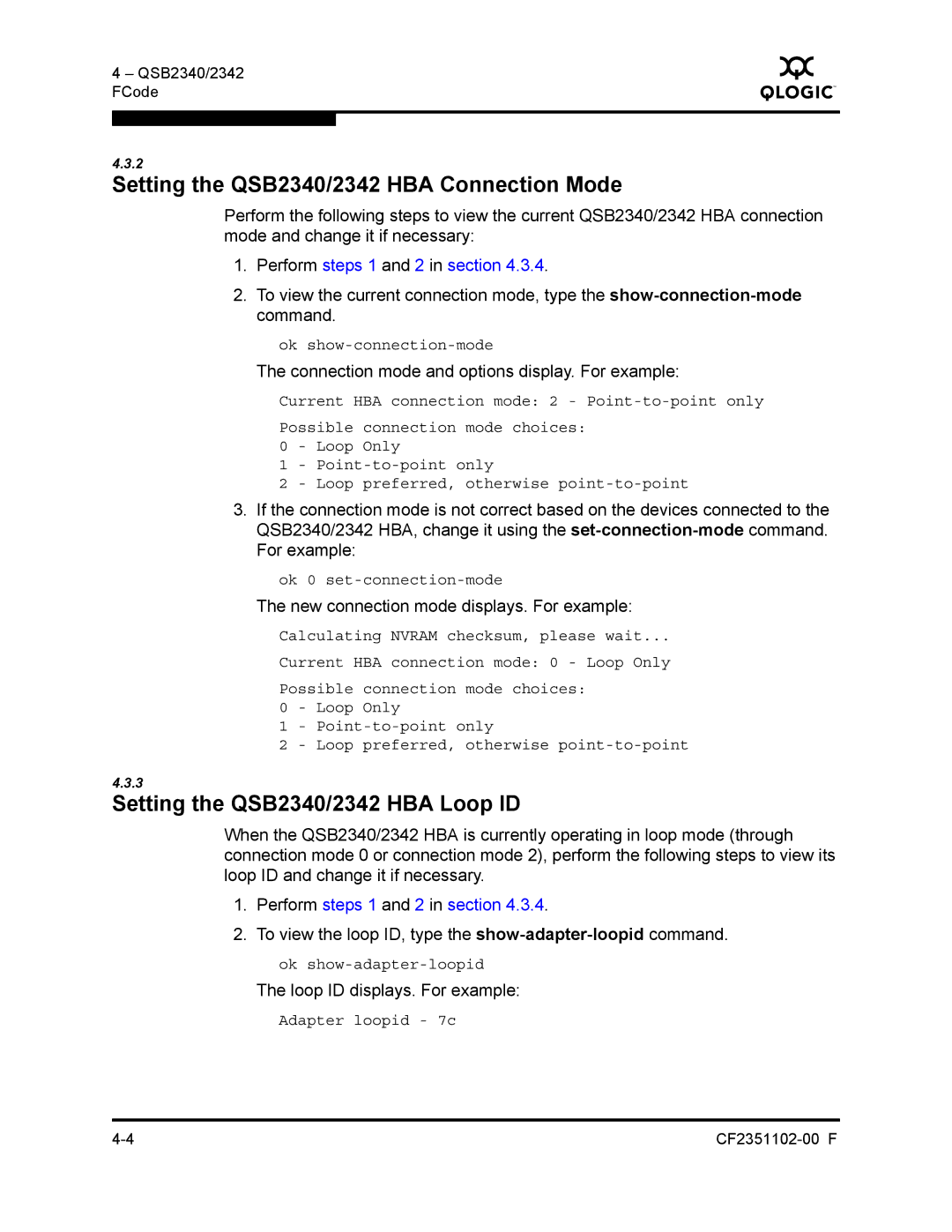4 – QSB2340/2342 FCode
Q
4.3.2
Setting the QSB2340/2342 HBA Connection Mode
Perform the following steps to view the current QSB2340/2342 HBA connection mode and change it if necessary:
1.Perform steps 1 and 2 in section 4.3.4.
2.To view the current connection mode, type the
ok
The connection mode and options display. For example:
Current HBA connection mode: 2 -
Possible connection mode choices: 0 - Loop Only
1-
2- Loop preferred, otherwise
3.If the connection mode is not correct based on the devices connected to the QSB2340/2342 HBA, change it using the
ok 0
The new connection mode displays. For example:
Calculating NVRAM checksum, please wait...
Current HBA connection mode: 0 - Loop Only
Possible connection mode choices: 0 - Loop Only
1-
2- Loop preferred, otherwise
4.3.3
Setting the QSB2340/2342 HBA Loop ID
When the QSB2340/2342 HBA is currently operating in loop mode (through connection mode 0 or connection mode 2), perform the following steps to view its loop ID and change it if necessary.
1.Perform steps 1 and 2 in section 4.3.4.
2.To view the loop ID, type the
ok
The loop ID displays. For example:
Adapter loopid - 7c