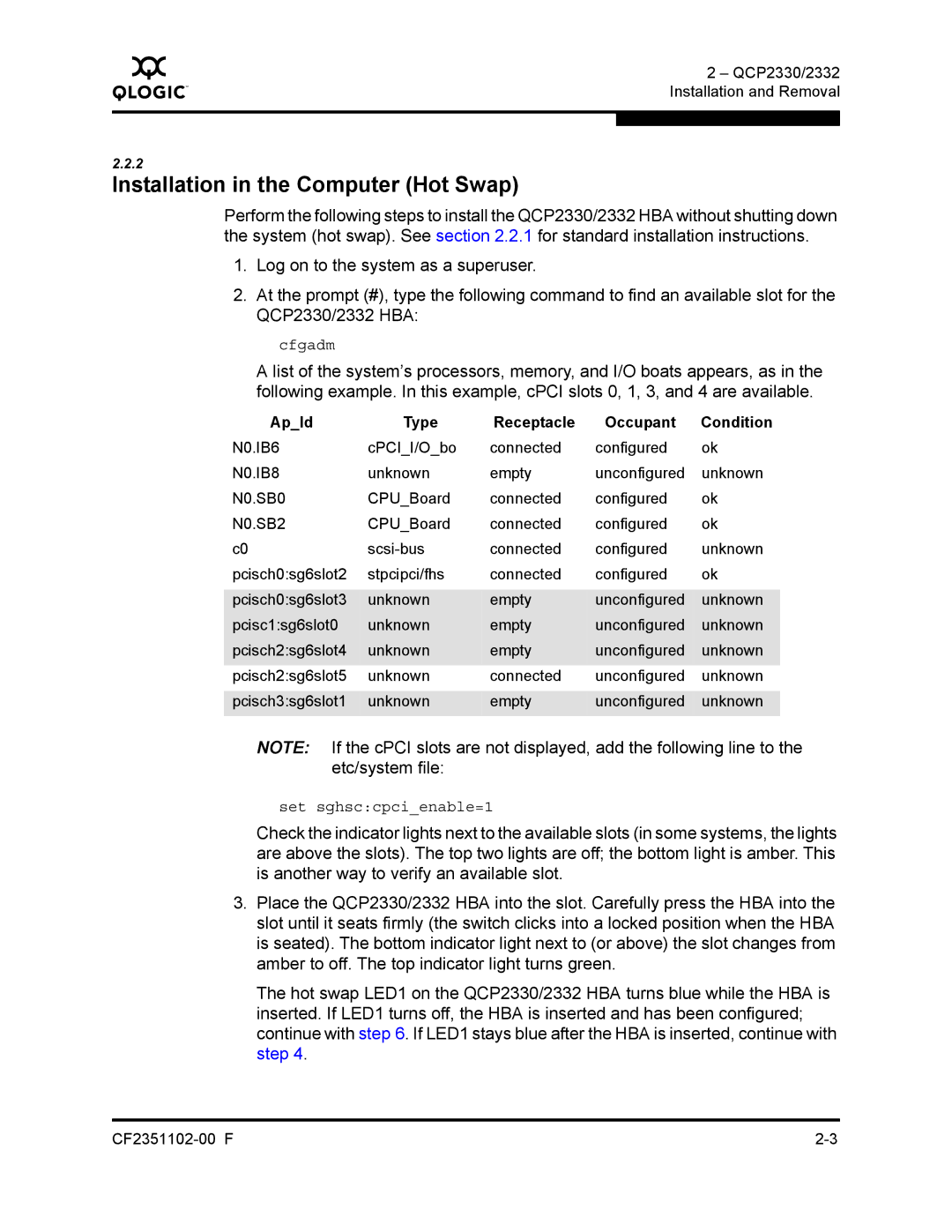Q
2 – QCP2330/2332 Installation and Removal
2.2.2
Installation in the Computer (Hot Swap)
Perform the following steps to install the QCP2330/2332 HBA without shutting down the system (hot swap). See section 2.2.1 for standard installation instructions.
1.Log on to the system as a superuser.
2.At the prompt (#), type the following command to find an available slot for the QCP2330/2332 HBA:
cfgadm
A list of the system’s processors, memory, and I/O boats appears, as in the following example. In this example, cPCI slots 0, 1, 3, and 4 are available.
Ap_Id | Type | Receptacle | Occupant | Condition |
N0.IB6 | cPCI_I/O_bo | connected | configured | ok |
N0.IB8 | unknown | empty | unconfigured | unknown |
N0.SB0 | CPU_Board | connected | configured | ok |
N0.SB2 | CPU_Board | connected | configured | ok |
c0 | connected | configured | unknown | |
pcisch0:sg6slot2 | stpcipci/fhs | connected | configured | ok |
|
|
| unconfigured |
|
pcisch0:sg6slot3 | unknown | empty | unknown | |
pcisc1:sg6slot0 | unknown | empty | unconfigured | unknown |
pcisch2:sg6slot4 | unknown | empty | unconfigured | unknown |
|
|
| unconfigured |
|
pcisch2:sg6slot5 | unknown | connected | unknown | |
|
|
| unconfigured |
|
pcisch3:sg6slot1 | unknown | empty | unknown | |
|
|
|
|
|
NOTE: If the cPCI slots are not displayed, add the following line to the etc/system file:
set sghsc:cpci_enable=1
Check the indicator lights next to the available slots (in some systems, the lights are above the slots). The top two lights are off; the bottom light is amber. This is another way to verify an available slot.
3.Place the QCP2330/2332 HBA into the slot. Carefully press the HBA into the slot until it seats firmly (the switch clicks into a locked position when the HBA is seated). The bottom indicator light next to (or above) the slot changes from amber to off. The top indicator light turns green.
The hot swap LED1 on the QCP2330/2332 HBA turns blue while the HBA is inserted. If LED1 turns off, the HBA is inserted and has been configured; continue with step 6. If LED1 stays blue after the HBA is inserted, continue with step 4.