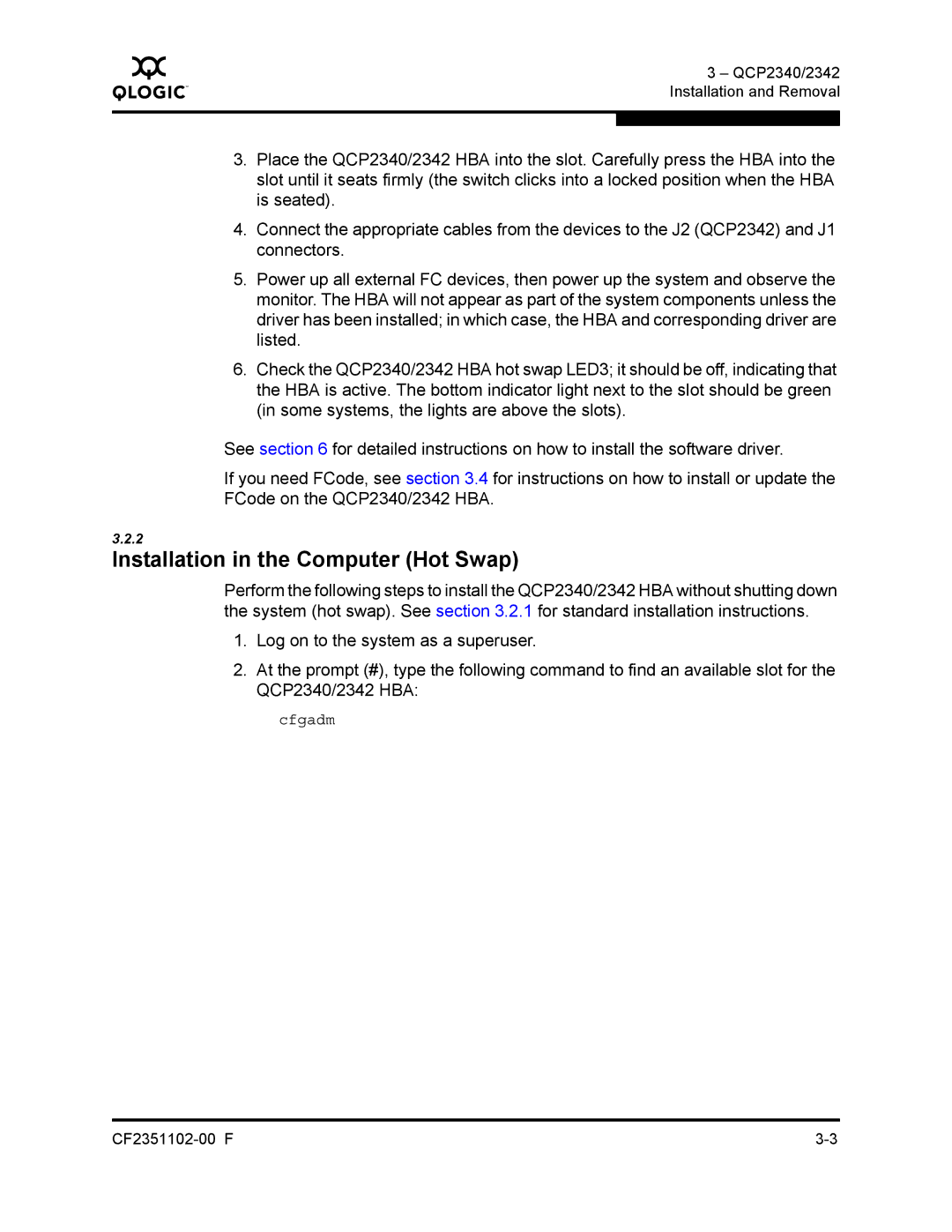Q
3 – QCP2340/2342 Installation and Removal
3.Place the QCP2340/2342 HBA into the slot. Carefully press the HBA into the slot until it seats firmly (the switch clicks into a locked position when the HBA is seated).
4.Connect the appropriate cables from the devices to the J2 (QCP2342) and J1 connectors.
5.Power up all external FC devices, then power up the system and observe the monitor. The HBA will not appear as part of the system components unless the driver has been installed; in which case, the HBA and corresponding driver are listed.
6.Check the QCP2340/2342 HBA hot swap LED3; it should be off, indicating that the HBA is active. The bottom indicator light next to the slot should be green (in some systems, the lights are above the slots).
See section 6 for detailed instructions on how to install the software driver.
If you need FCode, see section 3.4 for instructions on how to install or update the FCode on the QCP2340/2342 HBA.
3.2.2
Installation in the Computer (Hot Swap)
Perform the following steps to install the QCP2340/2342 HBA without shutting down the system (hot swap). See section 3.2.1 for standard installation instructions.
1.Log on to the system as a superuser.
2.At the prompt (#), type the following command to find an available slot for the QCP2340/2342 HBA:
cfgadm