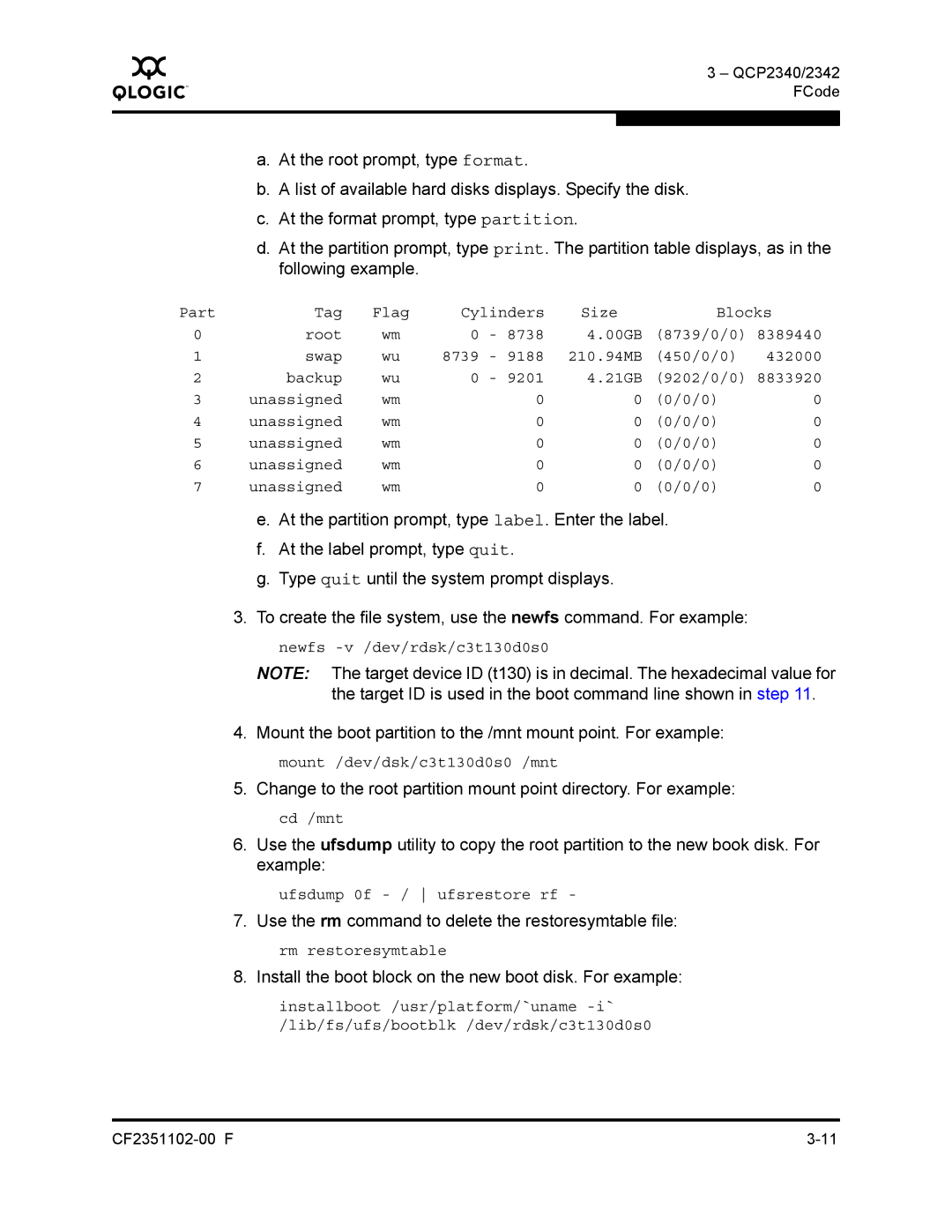Q
3 – QCP2340/2342 FCode
a.At the root prompt, type format.
b.A list of available hard disks displays. Specify the disk.
c.At the format prompt, type partition.
d.At the partition prompt, type print. The partition table displays, as in the following example.
Part | Tag | Flag | Cylinders | Size | Blocks | ||
0 | root | wm | 0 | - 8738 | 4.00GB | (8739/0/0) 8389440 | |
1 | swap | wu | 8739 | - 9188 | 210.94MB | (450/0/0) | 432000 |
2 | backup | wu | 0 | - 9201 | 4.21GB | (9202/0/0) 8833920 | |
3 | unassigned | wm |
| 0 | 0 | (0/0/0) | 0 |
4 | unassigned | wm |
| 0 | 0 | (0/0/0) | 0 |
5 | unassigned | wm |
| 0 | 0 | (0/0/0) | 0 |
6 | unassigned | wm |
| 0 | 0 | (0/0/0) | 0 |
7 | unassigned | wm |
| 0 | 0 | (0/0/0) | 0 |
e.At the partition prompt, type label. Enter the label.
f.At the label prompt, type quit.
g.Type quit until the system prompt displays.
3. To create the file system, use the newfs command. For example:
newfs
NOTE: The target device ID (t130) is in decimal. The hexadecimal value for the target ID is used in the boot command line shown in step 11.
4. Mount the boot partition to the /mnt mount point. For example:
mount /dev/dsk/c3t130d0s0 /mnt
5. Change to the root partition mount point directory. For example:
cd /mnt
6.Use the ufsdump utility to copy the root partition to the new book disk. For example:
ufsdump 0f
7. Use the rm command to delete the restoresymtable file:
rm restoresymtable
8. Install the boot block on the new boot disk. For example:
installboot /usr/platform/`uname