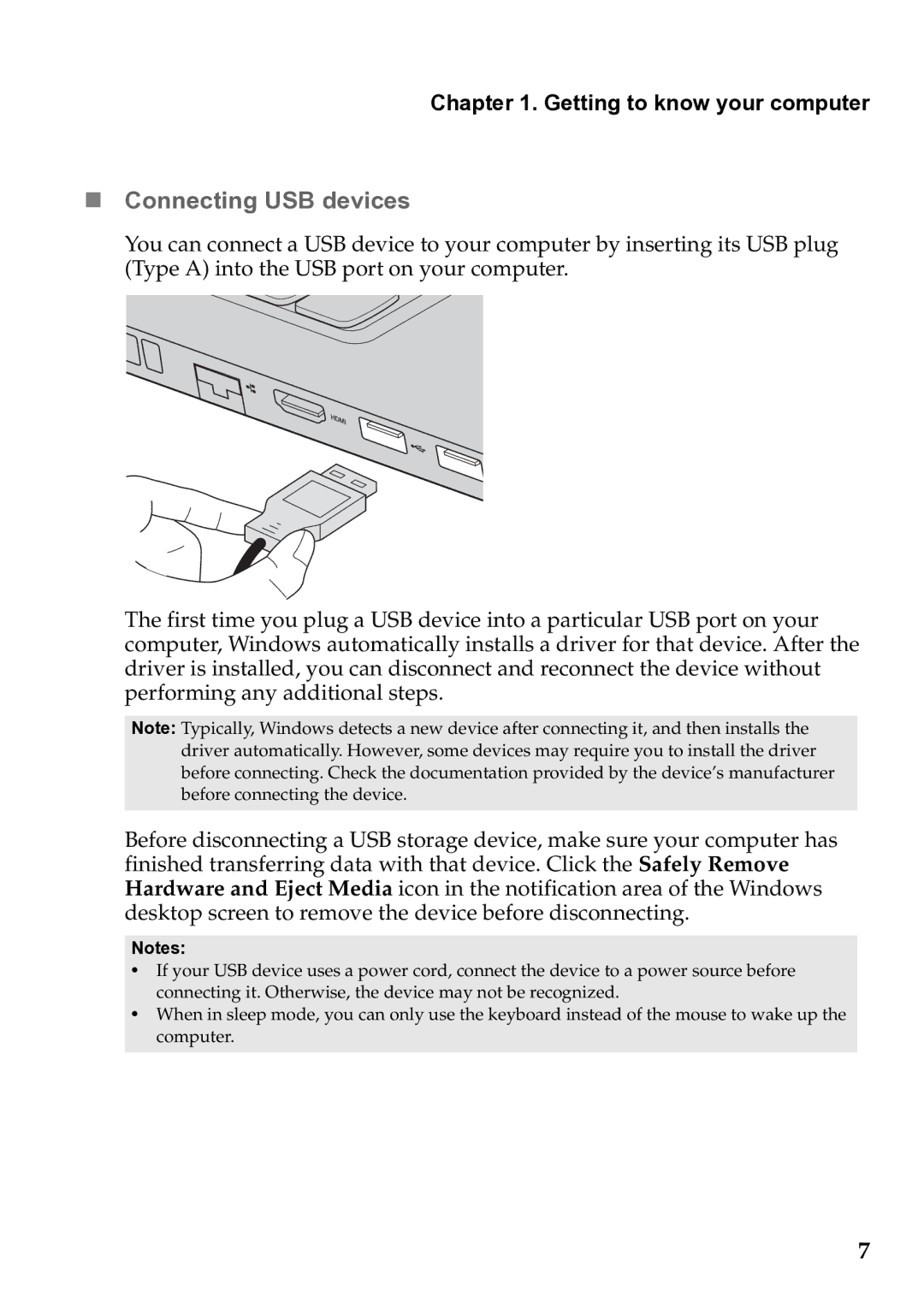59385901 specifications
Lenovo 59385901 is a highly versatile product designed to cater to the needs of both professionals and everyday users. This offering from Lenovo is representative of their commitment to innovation and quality, making it a popular choice in today's competitive market.At the heart of the Lenovo 59385901 lies impressive performance capabilities. It is powered by high-end processors that ensure seamless multitasking and efficient performance, allowing users to run demanding applications without a hitch. This makes it an ideal choice for tasks such as graphic design, video editing, and data analysis.
One of the standout features of the Lenovo 59385901 is its high-resolution display. The device often showcases vibrant colors and sharp details, ensuring an immersive viewing experience whether for work presentations, watching movies, or gaming. The integration of advanced display technologies enhances the visual quality, reducing eye strain during extended use.
In terms of design, the Lenovo 59385901 features a sleek and modern aesthetic. The build quality is robust yet lightweight, making it easy to carry around. Additionally, the keyboard is ergonomically designed for comfort and efficiency, providing satisfying tactile feedback during typing.
Connectivity is another strong point of the Lenovo 59385901. Equipped with a variety of ports, including USB-C, HDMI, and standard USB ports, it offers enhanced compatibility with external devices. This connectivity allows users to expand their setups with ease, whether by connecting to larger displays or utilizing external storage solutions.
Security is paramount in today’s digital landscape, and Lenovo addresses this with the 59385901. The device typically features advanced security options, including fingerprint readers and TPM technology, ensuring that user data remains safeguarded against unauthorized access.
Moreover, it often incorporates Lenovo’s proprietary technologies, such as the Smart Learning feature, which optimizes system performance based on individual usage patterns, enhancing battery life and overall efficiency.
Overall, the Lenovo 59385901 stands out as a reliable and powerful choice for those seeking a balance of performance, design, and security. With its robust features and cutting-edge technologies, it caters to a wide range of applications, making it suitable for both professional and personal use.