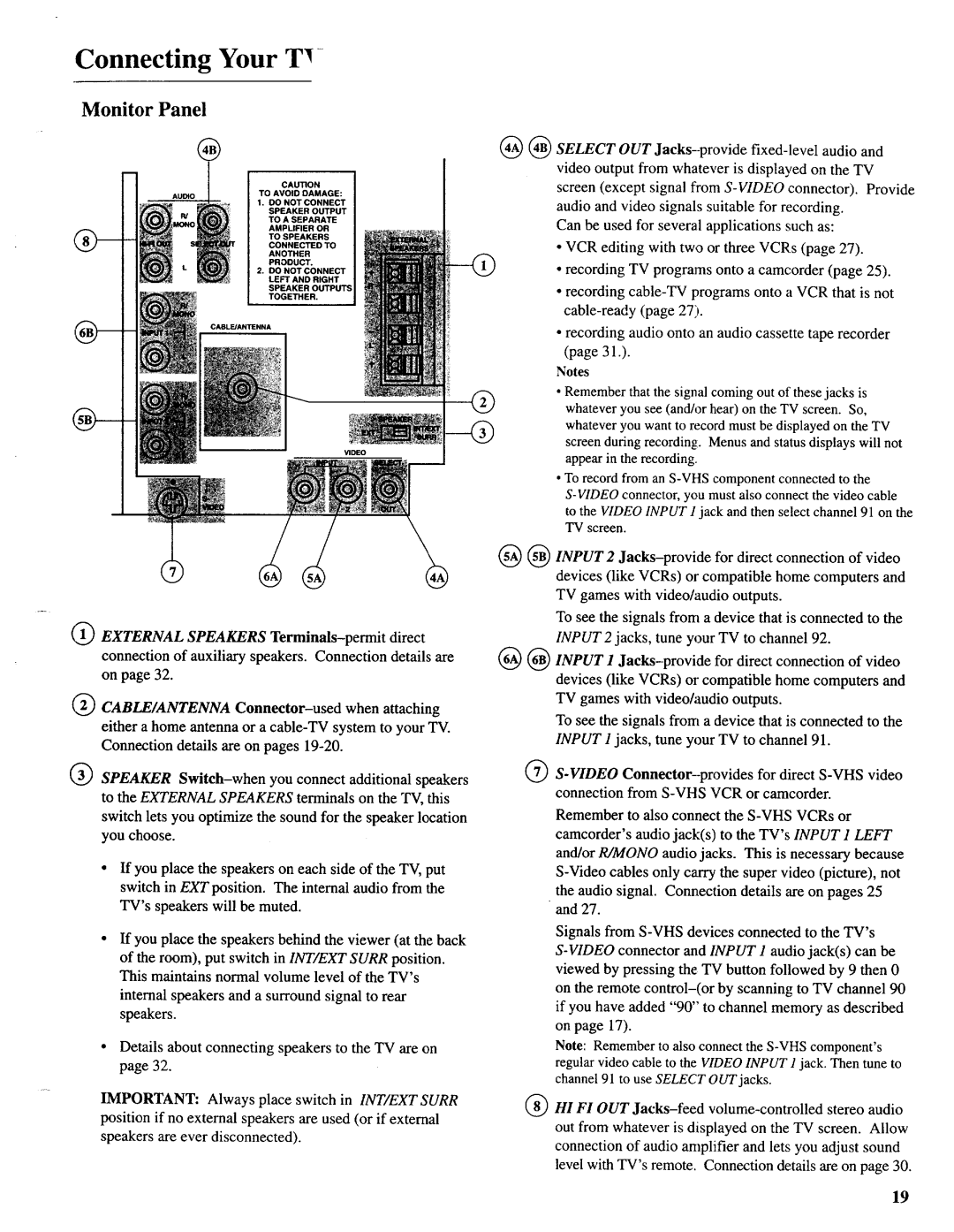Connecting Your
Monitor Panel
@
CAUTION
TO AVOID DAMAGE:
1.DO NOT CONNECT
SPEAKER OUTPUT TO A SEPARATE
AMPLIFIER OR TO SPEAKERS
CONNECTED TO
ANOTHER
PRODUCT.
2, DO NOT CONNECT LEFT AND RIGHT
SPEAKER OUTPUTS
TOGETHER.i
O EXTERNAL SPEAKERS Terminals-permit direct connection of auxiliary speakers. Connection details are on page 32.
®CABLE/ANTENNA Connector-used when attaching either a home antenna or a cable-TV system to your TV. Connection details are on pages 19-20.
®SPEAKER Switch-when you connect additional speakers to the EXTERNAL SPEAKERS terminals on the "IV, this switch lets you optimize the sound for the speaker location you choose.
•If you place the speakers on each side of the TV, put switch in EXTposition. The internal audio from the TV's speakers will be muted.
If you place the speakers behind the viewer (at the back
of the room), put switch in INT/EXT SURR position. This maintains normal volume level of the TV's
internal speakers and a surround signal to rear speakers.
•Details about connecting speakers to the TV are on page 32.
IMPORTANT: Always place switch in INT/EXT SURR position if no external speakers are used (or if external speakers are ever disconnected).
@@SELECT OUT Jacks-provide fixed-level audio and video output from whatever is displayed on the TV
screen (except signal from S-VIDEOconnector). Provide audio and video signals suitable for recording.
Can be used for several applications such as:
•VCR editing with two or three VCRs (page 27).
•recording TV programs onto a camcorder (page 25).
•recording cable-TV programs onto a VCR that is not cable-ready (page 27).
•recording audio onto an audio cassette tape recorder (page 31.).
Notes
•Remember that the signal coming out of these jacks is whatever you see (and/or hear) on the TV screen. So, whatever you want to record must be displayed on the TV screen during recording. Menus and status displays will not appear in the recording.
•To record from an S-VHS component connected to the S-VIDEOconnector, you must also connect the video cable to the VIDEO INPUT 1 jack and then select channel 91 on the TV screen.
@@INPUT 2 Jacks-providefor direct connection of video devices (like VCRs) or compatible home computers and TV games with video/audio outputs.
To see the signals from a device that is connected to the INPUT 2 jacks, tune your TV to channel 92.
@@INPUT ! Jacks-providefor direct connection of video devices (like VCRs) or compatible home computers and TV games with video/audio outputs.
To see the signals from a device that is connected to the INPUT 1 jacks, tune your TV to channel 91.
@S-VIDEOConnector--provides for direct S-VHS video connection from S-VHS VCR or camcorder.
Remember to also connect the S-VHS VCRs or camcorder's audio jack(s) to the TV's INPUT 1 LEFT and/or R/MONO audio jacks. This is necessary because S-Videocables only carry the super video (picture), not
the audio signal. Connection details are on pages 25 and 27.
Signals from S-VHS devices connected to the TV's S-VIDEOconnector and INPUT 1 audio jack(s) can be viewed by pressing the TV button followed by 9 then 0 on the remote control-(or by scanning to TV channel 90 if you have added "90" to channel memory as described on page 17).
Note: Remember to also connect the S-VHS component's regular video cable to the VIDEO INPUT 1 jack. Then tune to channel 91 to use SELECT OUT jacks.
®HI FI OUT Jacks-feed volume-controlled stereo audio out from whatever is displayed on the TV screen. Allow connection of audio amplifier and lets you adjust sound level with TV's remote. Connection details are on page 30.