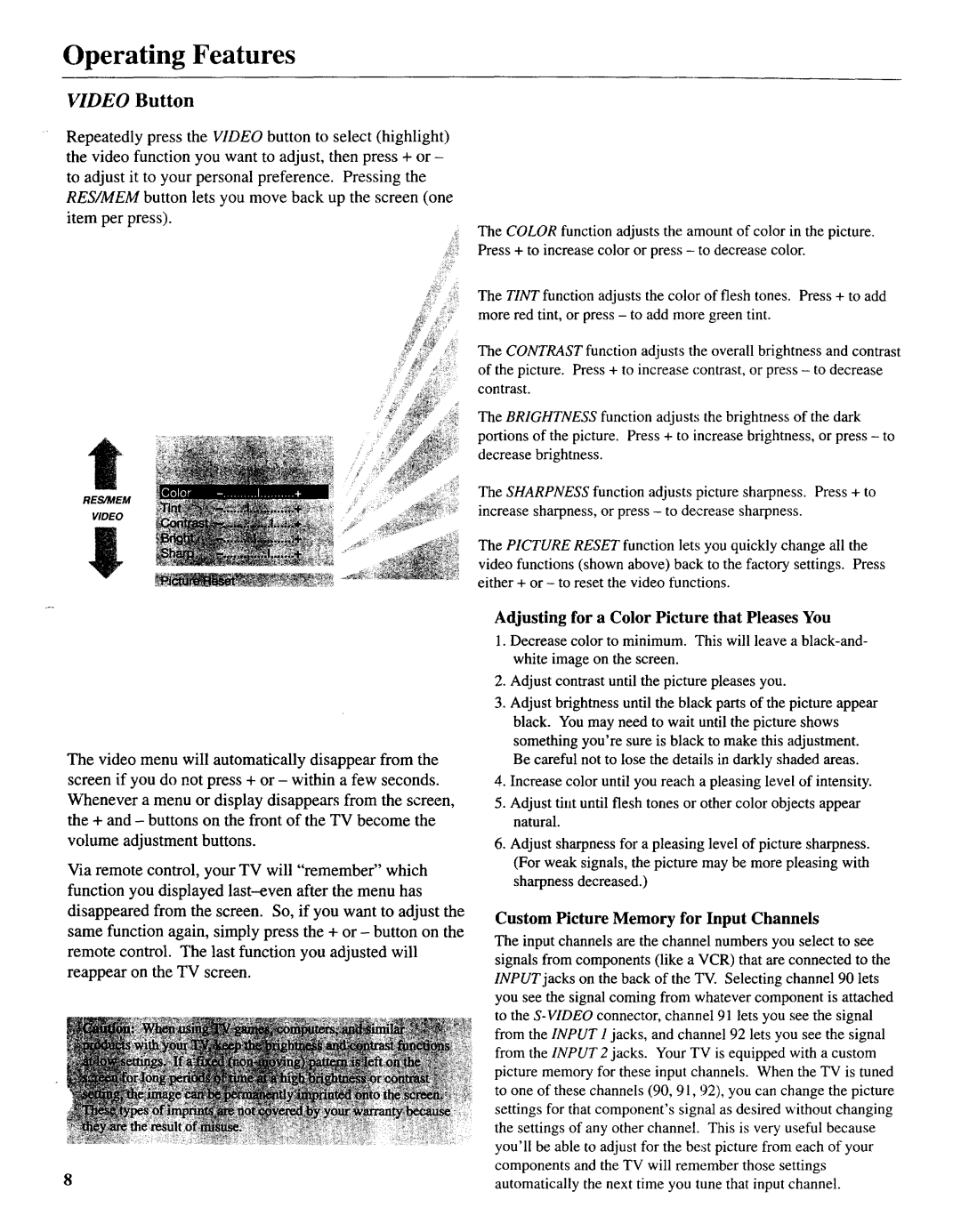Operating Features
VIDEO Button
Repeatedly press the VIDEO button to select (highlight) the video function you want to adjust, then press + or -
to adjust it to your personal preference. Pressing the RES/MEM button lets you move back up the screen (one item per press).
2!
RES/MEM
VIDEO
The video menu will automatically disappear from the screen if you do not press + or - within a few seconds. Whenever a menu or display disappears from the screen, the + and - buttons on the front of the TV become the volume adjustment buttons.
Via remote control, your TV will "remember" which function you displayed
The COLOR function adjusts the amount of color in the picture. Press + to increase color or press - to decrease color.
The TINT function adjusts the color of flesh tones. Press + to add more red tint, or press - to add more green tint.
The CONTRAST function adjusts the overall brightness and contrast of the picture. Press + to increase contrast, or press - to decrease contrast.
The BRIGHTNESS function adjusts the brightness of the dark portions of the picture. Press + to increase brightness, or press - to decrease brightness.
The SHARPNESS function adjusts picture sharpness. Press + to increase sharpness, or press - to decrease sharpness.
The PICTURE RESET function lets you quickly change all the video functions (shown above) back to the factory settings. Press either + or - to reset the video functions.
Adjusting for a Color Picture that Pleases You
1.Decrease color to minimum. This will leave a
2.Adjust contrast until the picture pleases you.
3.Adjust brightness until the black parts of the picture appear black. You may need to wait until the picture shows something you're sure is black to make this adjustment. Be careful not to lose the details in darkly shaded areas.
4.Increase color until you reach a pleasing level of intensity.
5.Adjust tint until flesh tones or other color objects appear natural.
6.Adjust sharpness for a pleasing level of picture sharpness. (For weak signals, the picture may be more pleasing with sharpness decreased.)
Custom Picture Memory for Input Channels
The input channels are the channel numbers you select to see signals from components (like a VCR) that are connected to the INPUT jacks on the back of the TV. Selecting channel 90 lets you see the signal coming from whatever component is attached to the