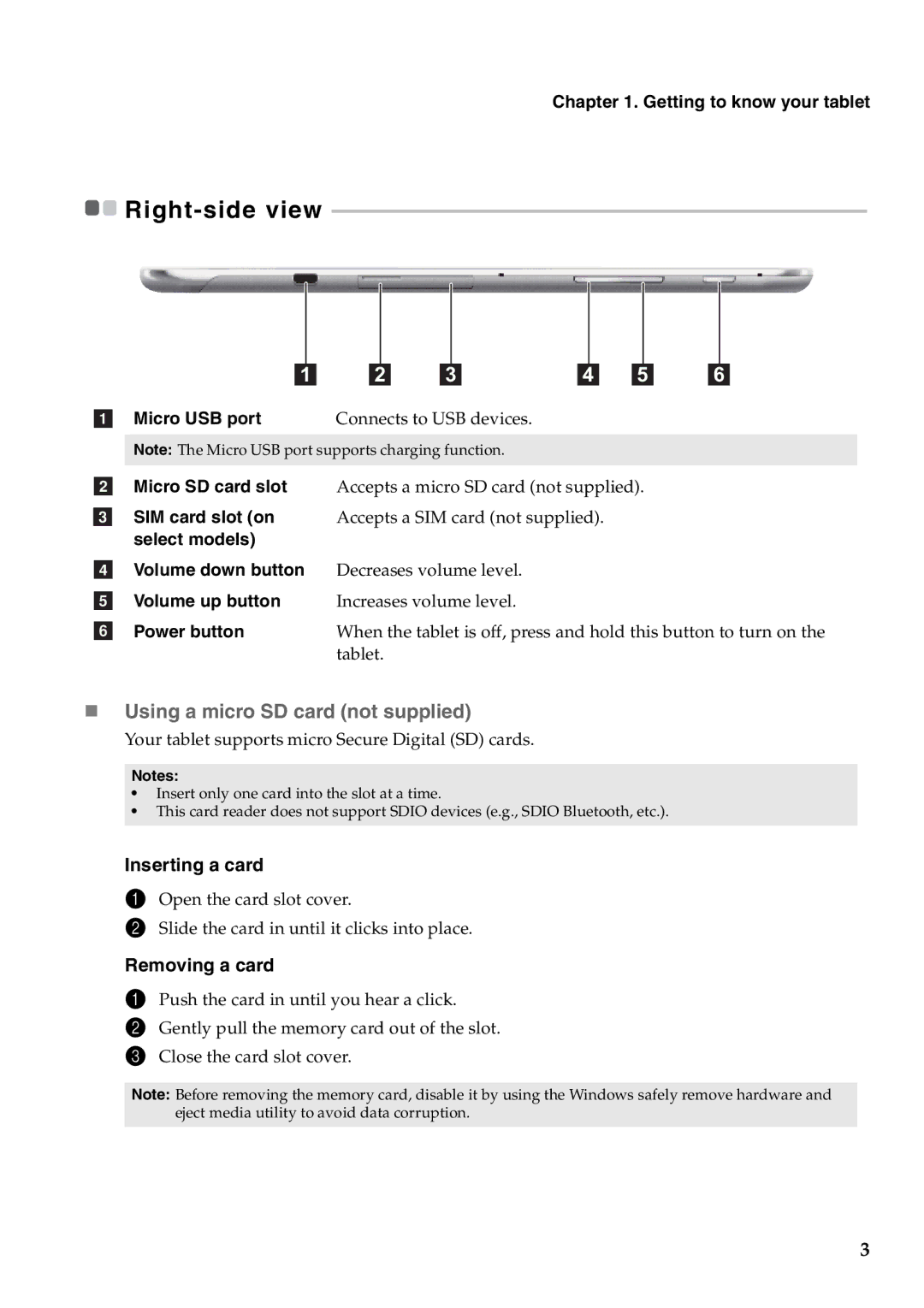Chapter 1. Getting to know your tablet
![]()
![]()
|
|
|
|
|
|
|
|
|
|
|
|
|
|
|
|
|
|
| 1 |
| 2 |
| 3 |
| 4 |
| 5 |
| 6 | ||||||
a Micro USB port | Connects to USB devices. |
|
|
|
|
|
|
|
| ||||||||
Note: The Micro USB port supports charging function.
bMicro SD card slot Accepts a micro SD card (not supplied).
c SIM card slot (on | Accepts a SIM card (not supplied). |
select models) |
|
d Volume down button | Decreases volume level. |
e Volume up button | Increases volume level. |
f Power button | When the tablet is off, press and hold this button to turn on the |
| tablet. |
Using a micro SD card (not supplied)
Your tablet supports micro Secure Digital (SD) cards.
Notes:
•Insert only one card into the slot at a time.
•This card reader does not support SDIO devices (e.g., SDIO Bluetooth, etc.).
Inserting a card
1Open the card slot cover.
2Slide the card in until it clicks into place.
Removing a card
1Push the card in until you hear a click.
2Gently pull the memory card out of the slot.
3Close the card slot cover.
Note: Before removing the memory card, disable it by using the Windows safely remove hardware and eject media utility to avoid data corruption.
3