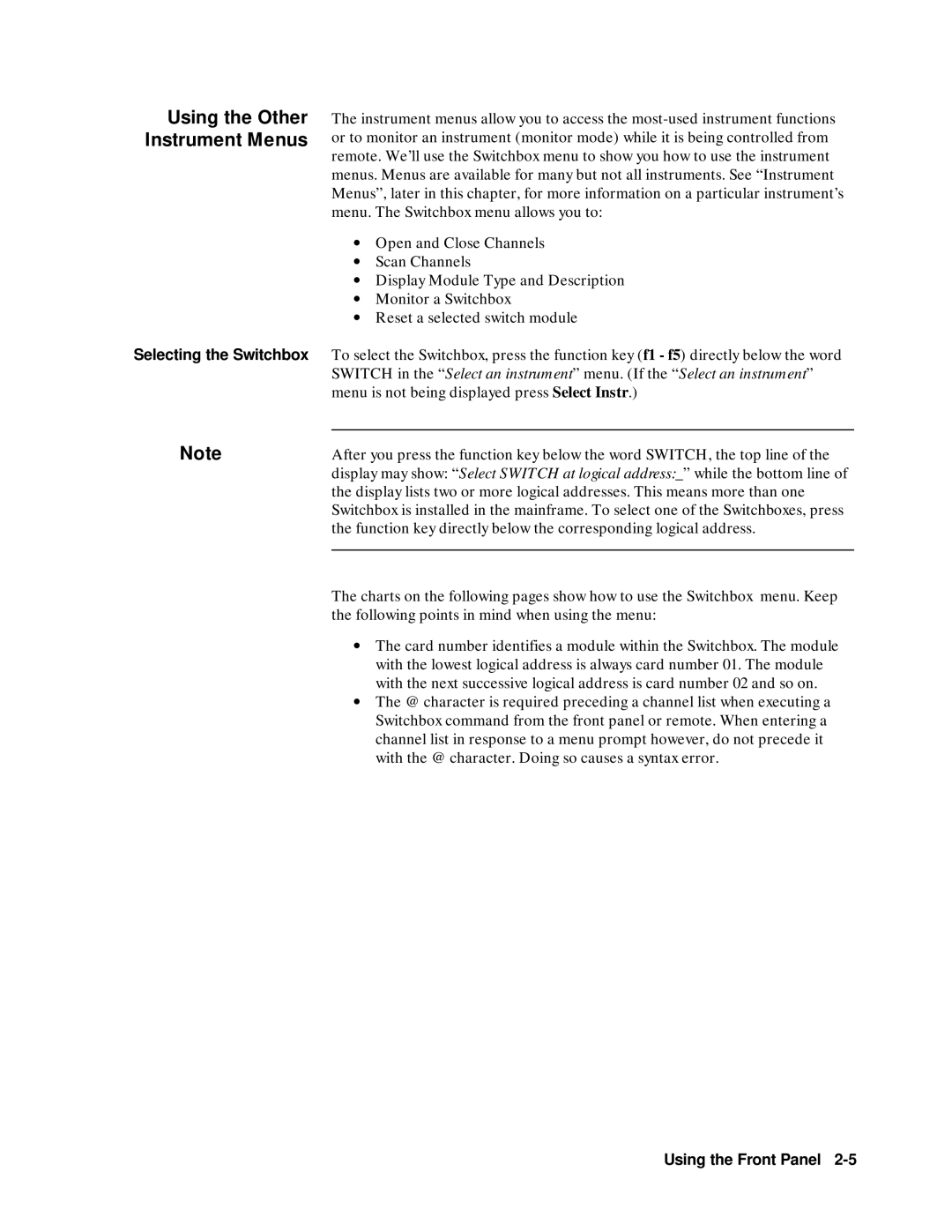User’s Manual
Series B Mainframes E1300B and E1301B
Page
Limitation Of Warranty
Warranty
Certification
Exclusive Remedies
Printing History
Safety Symbols
Trademark Information
According to ISO/IEC Guide 22 and EN
Declaration of Conformity
Suggested Sequence for Using the Manuals
Installation and Getting Started Guide
Agilent 75000 Series B Documentation
Manual Descriptions
Related Documents
About this Manual
Manual Content
Table of Contents
Controlling Instruments Using Gpib
Using the Mainframe
Downloading Device Drivers
System Instrument Command Reference
Error Messages
Specifications
Sending Binary Data Over RS-232
Connecting and Configuring a Display Terminal
Table of Contents
Getting Started
Using This Chapter
Mainframe Description
Optional Mainframe Memory
Mainframe Features Getting Started
Instrument Concept Getting Started
Instrument Definition
Instrument Logical Addresses Instrument Secondary Addresses
Introductory Programming Examples
Systdate 1990,1,13
Systtime 14,00,00
Getting Started
Front Panel Features
Using the Front Panel
Second Menu Tutorial
Using Menus
How to Set or Read the System Gpib Address
Using the System Instrument Menu
How to Display Logical Addresses or Instrument Information
How to Reset the System
Using the Other Instrument Menus
How to Open/Close Channels How to Scan Channels
Using the Front Panel
Monitor Mode Display Annunciators
Monitor Mode
Reading Error Messages
Sourpulscoun Sourpulsper Initimm Trigsour IMM
Executing Commands
Trigsour Immscan @100105INIT
Menu Keys
Key Descriptions
Display Control Editing Keys
Other Keys
Instrument Control Keys
Case of Difficulty
Problem Problem Cause/Solution
Instrument Menus
System Instrument Menu
Using the Display Terminal Interface
Control DTR Read
Test
Switchbox Menu
Using the Front Panel
Temp Tcouple
Scanning Voltmeter Menu
Unstrn
Agilent E1326B/E1411B 5 1/2 Digit Multimeter Standalone Menu
Agilent E1328A 4-Channel D/A Converter Menu
Agilent E1330A Quad 8-Bit Digital Input/Output Menu
Using the Front Panel
Agilent E1332A 4-Channel Counter/Totalizer Menu
Timeint CHAN1 Trigsour IMMMEAS1TINT?
Agilent E1333A 3-Channel Universal Counter Menu
CHAN2 Trigsour IMMMEAS2TINT?
Using the Front Panel
Using the Display Terminal Interface
Terminal Interface Features
Using Menus
How to Access the Utility Keys
Instrument Menu
Press f1 to Reset
How to Display Logical Addresses and Instrument Information
Is not being displayed press Utils then Selinst
How to Open/Close Channels
How to Display Module Type , Description, or Reset Module
Dispmonstat on
UTILS, RCLPREV, then Return
SYSTERR?
Sourpulscoun Sourpulsper Trigsour IMM Initimm
Executing Commands
Menu and Menu Control Keys
General Key Descriptions
Ctrl D = Select an instrument menu
Supported Terminals
Using Supported Terminals
Fields Value
Using the Display Terminal Interface
Using the WYSE WY-30
Using Other Terminals
What Not Supported Means Testing Terminals for Compatibility
Instrument Names for the SI Command
Using a Terminal Without Menus
Menu Name Instrument
Control Sequence Functions
Instrument Prompt then press D
Interface control
Using the Display Terminal Interface
Instrument Menus
System Instrument Menu
Control DTR Read
Switchbox Menu
Using the Display Terminal Interface
Scanning Voltmeter Menu
Unstrn
Agilent E1326B/E1411B 5 1/2 Digit Multimeter Standalone Menu
Agilent E1328A 4-Channel D/A Converter Menu
Agilent E1330A Quad 8-Bit Digital Input/Output Menu
Using the Display Terminal Interface
Agilent E1332A 4-Channel Counter/Totalizer Menu
Timeint CHAN1 Trigsour IMMMEAS1TINT?
Agilent E1333A 3-Channel Universal Counter Menu
CHAN2 Trigsour IMMMEAS2TINT?
Using the Display Terminal Interface
Using the Pacer
Using the Mainframe
Sourpulscoun INF
Abort
Sourpulsper 250E-3
Trigsour EXT
Synchronizing Internal External Instruments
Changing Primary Gpib Address
Systcommgpibaddr
Output 70914TRIGSOUR EXT
Output 722TRIG Extdcvmem Fifo
Output 70914OUTP on
Output 722TRIG Extdcv
Output 70914TRIGSOUR BUS
Output 70914INIT
Mainframe Data Memory
Using Mainframe Data Memory
Allocating a User Memory Segment
Non-Volatile User Memory
Ibasic Users
Locating the Nram
Real Addr,Size
Output 70900DIAGBOOT
Output 70900DIAGNRAMCRE
Wait
Using DOWNload UPload? to Access Data
Output 70900 Using Diagdown ,8D,,# 232,32B Addr+ 64,Bytes
Output 70900 Using Diagdown ,8D,,# 232,16W Addr+ 96,Words
Output 70900 Using Diagdown ,8D,,# 264,64A Addr,Chars$
Chars$= 1234567890123456789012345678901234567890
About this Chapter
Downloading Device Drivers
Downloading Device Drivers
Driver and Documentation Usage Downloading Device Drivers
Positioning of Allocatable RAM
Memory Configuration
Editing the Configuration File
Download Program Configuration
Downloading Device Drivers
Downloading Drivers in MS-DOS Systems
Progexec ’MSI ,700,1’
Downloading Drivers in Gpib Systems with
Downloading Drivers in Gpib Systems with Basic
Downloading Multiple Drivers
Checking Driver Status
Manually Downloading a Driverdown manual
Reboot the system
Preparing Memory for Manual Downloading
Defined the Driver RAM
Transmission Format
SYSTCOMMSERPACETHRSTOP? MAX
Diagcomm Stor
Systcommserpacethrstar
Systcommserpacexon
Asserted. This acts to pace the System Instrument output
Cat filename device file
Page
Downloading Device Drivers
Controlling Instruments Using Gpib
Controlling Instruments Using Gpib
Programming Hints
Status System Structure
Status Byte Register
Status Byte Register
Status Byte Register
Reading the Status Byte Register
Bit Decimal Number
SRE?
Print P
Unmasking Standard Event Status Bits
Standard Event Status Register
Standard Event Status Register
ESE
ESR?
ESE?
STATusOPERationENABle event
DIAGnosticINTerruptRESPonse?
STATusOPERationENABle?
Operation Status Group Condition Register
Output 70900 DIAGINTSETUP5 on Output 70900 Diagintact on
Enable Intr
CLS
Output 70900 Statoperenab
Interrupting an External Computer
Clearing Status
SUB Intrresp = SPOLL70900
Example Interrupting when an Error Occurs
Output 70909SOURVOLT1 5*OPC?
Synchronizing an External Computer Instruments
Enter 70909A
Enter 70903A
END While
Controlling Instruments Using Gpib
Command Types
System Instrument Command Reference
Common Command Format
System Instrument Command Reference
DIAGINTSETUP2?, DIAGINTPRI2 5, SYSTCOMMSER1BAUD
DIAGINTSETupn? and SYSTCOMMSERialnBAUD?
ROUTeSCANMODE?
SOURce PULSe COUNt COUNt? PERiod PERiod?
Indefinite Length Block
# non-zero digit digits data bytes
# 0 data bytes NL END
Rstoutp on Trigsour HOLD*TRG
Reference
Scpi Command
ABORt
Abort
DIAGnostic
DIAGnostic
Subsystem Syntax DIAGnostic
Related Commands Diagbootwarm
DIAGnosticBOOTCOLD
Re-booting the System Instrument cold
Diagbootcold
Diagbootwarm
DIAGnostic Bootwarm
Diagcommser Ibas Diagbootwarm
COMMunicate SERial0OWNer
SERial0OWNer?
COMMunicate
SERialnSTORe
DIAGCOMMSER?
DIAGnosticCHECkedDOWNloadMADDress address , data writes
Parameters DIAGnostic DOWNloadCHECked MADDress
Parameter Range Default Name Type
DOWNloadCHECked MADDress
Data Value Check Bits
DIAGnosticDOWNloadCHECked MADDress
DOWNloadCHECked SADDress
Parameters DIAGnostic DOWNloadCHECked SADDress
1FC0016 + Laddr * 64 + registernumber
DIAGnosticDOWNloadCHECked SADDress
DOWNload MADDress
Parameters DIAGnostic DOWNload MADDress
1FC00016 + Laddr * 64 + registernumber
DIAGnosticDOWNloadSADDress
Example Downloading Data to a Single Address Location
DIAGnostic DRAMAVAilable?
Diagdownsadd # H1FCA20,#
DIAGDRAMAVA?
DIAGnosticDRAMCREate size numdrivers creates a non-volatile
DIAGnosticDRAMCREate
DRAMCREate
Example Allocate a 15 Kbyte non-volatile Driver Ram segment
DRIVerLOAD
Parameters DIAGnostic DRIVerLOAD driverblock
Parameters Comments Example
Diagdrivload
Diagdrivlist ?
DIAGnosticDRIVer LISTtype?
DIAGDRIVLISTROM?
Read with the DIAGnosticINTerruptRESPonse? command
DIAGnostic INTerruptACTivate
Example Enable an Interrupt Acknowledgement on Line
INTerruptACTivate
Example Setup and wait for VXI interrupt response on line
DIAGnosticINTerruptSETupn?
DIAGINTSETUP2 on
Example Determine interrupt setup for line
INTerruptPRIorityn
DIAGnostic INTerruptPRIorityn
INTerruptPRIorityn?
DIAGINTPRI2
DIAGINTSETUP2 on
DIAGnosticINTerruptRESPonse?
DIAGINTRESP?
DIAGnosticNRAMCREate size
DIAGnostic NRAMADDRess?
NRAMCREate
DIAGNRAMADDR?
DIAGNRAMCREate?
DIAGnosticNRAMCREate?
DIAGPEEK? 16252928,8
Enter statement
DIAGnosticPOKE address , width , data writes data number
DIAGnostic Poke
Diagpoke 16252928,8,255
DIAGRDISADDR?
RDISkCREate
DIAGnosticRDISkCREate
Diagrdiscre
DIAGRDISCRE?
DIAGnosticUPLoadMADDress? address , bytecount Returns
DIAGnostic UPLoadMADDress?
Example Upload data stored on non-volatile User RAM
Output DIAGUPL? value of ADD ,1024
DIAGnosticUPLoadSADDress? address , bytecount Returns
DIAGnosticUPloadSADDress?
Example Upload data stored in non-volatile User RAM
Output DIAGUPLSADD? # H1FCA20,1024
INITiate
Related Commands ABORt, TRIGger
INITiate IMMediate
Init
PULSeCOUNt
SOURce
PULSeCOUNt?
Sourpulscoun 1E3
SOURce PULSePERiod
PULSePERiod
SOURPULSPER?
STATus
Example Reading the contents of the condition register
STATus OPERation CONDition?
STATOPERCOND?
Related Commands STATOPERENABle?
STATus OPERationENABle?
Example Presetting the Enable Register
STATus PRESet
Example Reading the Event Register
STATOPEREVEN?
SYSTem BEEPerIMMediate
SYSTem
Example Sound the Beeper
Systbeepimm
Example Set the Gpib port’s primary address
SYSTemCOMMunicate GPIBADDRess
Systcommgpibaddr
SYSTCOMMGPIBADDR?
Parameters Comments
SYSTem COMMunicate SERialn CONTrol DTR Example
SYSTCOMMSER0CONTDTR on
SYSTemCOMMunicate SERialn CONTrol DTR?
Example Checking the setting of DTR control
SYSTCOMMSER0CONTDTR?
Example COMMunicate SERialn RECeive BAUD?
Example SYSTem COMMunicate SERialn CONTrol RTS?
SYSTCOMMSER0BAUD
Example COMMunicate SERialn RECeive BITS?
SYSTemCOMMunicate SERialn RECeive Bits
SYSTCOMMSER0BITS
SYSTCOMMSER0BITS?
Pace PROTocol?
Pace PROTocol
SYSTem COMMunicate SERialn RECeive Pace PROTocol
SYSTCOMMSER0PACEPROT XON
SYSTemCOMMunicateSERial n RECeive PACETHResholdSTARt
SYSTemCOMMunicate SERialn RECeive Pace THReshold STARt
SYSTCOMMSER0PACETHRSTAR
Example Return current start threshold
SYSTCOMMSER0PACETHRSTOP
SYSTemCOMMunicateSERial n RECeive PACETHResholdSTOP
Example Return current stop threshold
SYSTCOMMSER0PACETHRSTOP?query for threshold
SERialn RECeive
PARity CHECk?
PARity Type
SYSTCOMMSER0PARCHEC on
SYSTCOMMSER0PAR ODD
SYSTem COMMunicate SERialn RECeive PARity Type
SBITs
PARity TYPE?
SYSTemCOMMunicate SERialn RECeive PARity TYPE?
SYSTCOMMSER0PAR?
SYSTCOMMSER0TRANAUTO on
SYSTemCOMMunicateSERialnRECeiveSBITs? MIN MAX returns
Example Is Auto on or OFF?
SYSTCOMMSER0TRANAUTO?
SYSTCOMMSER0TRANPACEPROT XON
SYSTemCOMMunicate SERialnTRANsmit Pace PROTocol
SYSTCOMMSER0TRANPACEPROT?
SYSTem DATE?
Example Setting the system Date
Systdate 1991,09,08
DATE? SYSTemDATE? MIN MAX,MIN MAX,MIN MAX returns
Systtime 14,30,20
SYSTemTIME
SYSTTIME?
Input values of hour,min,sec
TRIGger DELay
DELay
Trigdelay .75 S
TRIGger
Triggering the Pacer
TRIGgerIMMediate
Trig
Discrete NEGative None
Parameter Value Source of Trigger
TRIGger SOURce?
RST Condition Trigsour IMM
VXICONFigure DLADdress?
CONFigure DLADdress?
Example Determining the device addresses within the system
VXICONFDLAD?
N1, n2, n3, n4, n5, n6, c1, c2, c3, c4, c5, s1, s2, s3, s4
VXI CONFigureDLISt?
N1 Device’s Logical Address. a number from 0 to
N6 Slot 0 Logical Address. a number from 0 to
Example Querying the device list for the System Instrument
VXICONFigure DNUMber? Parameters
Example Determining the number of devices within the system
VXICONFDNUM?
VXI CONFigure HIERarchy?
CONFigure HIERarchy?
CONFigure INFormation?
CONFigure HIERarchyALL?
VXICONFigure HIERarchyALL?
Vxisel
Example Query information on logical address
VXICONFINF?
CONFigure LADDress?
CONFigure INFormationALL?
VXICONFigure INFormationALL?
Related Commands VXICONFNUMB?
VXI REGisterREAD?
Example Read from one of a device’s configuration registers
Numericvalue or the following optional words
VXIREGisterWRITe
Related Commands Vxisel
VXI SELect
SELect
Vxiwrit 8,24,# H4200
VXIWRITe
Common Command Reference
Output 70900*DMC ’LIST’,# 0VXICONFDLIS?
DMC namestring Commandblock
Enter 70900A
Output 70900*ESE?
Output 70900*ESR?
Print A$
Example Get the ID fields from the system and print them
Output 70900*SRE
Output 70900*PSC
Output 70900*ESE
Output 70900*SRE
Print a
Output 70900*SRE?
Go To Local GTL
Gpib Message
Group Execute Trigger GET
Interface Clear IFC
Local Lockout LLO
Device Clear DCL or Selected Device Clear SDC
Remote
Serial Poll Spoll
Remote
10 P= Spoll
Scpi Commands Quick Reference
Command Quick Reference
Command Description
Command Quick Reference
Nram
BAUD? MIN MAX
VXI
Macros
Instrument Status
Synchronization
Command Quick Reference
Mainframe Specifications
Specifications
Specifications A-1
Trigger Input Non-volatile added memory storage lifetime
Power
Weight
Operating temperature
Storage temperature
Table A-1. Switchbox SCPI-1990.0 Confirmed Commands
Switchbox Configuration
Table A-2. Switchbox Non-SCPI Commands
Specifications A-3
Table A-4. Multimeter Scpi Approved not confirmed Commands
Table A-3. Multimeter SCPI-1990.0 Confirmed Commands
Specifications A-5
Table A-5. Multimeter Non-SCPI Commands
Table A-7. Agilent E1332A Non-SCPI Commands
Table A-6. Agilent E1332A SCPI-1990.0 Confirmed Commands
Table A-9. Agilent E1333A Non-SCPI Commands
Table A-8. Agilent E1333A SCPI-1990.0 Confirmed Commands
Specifications A-7
Table A-10. Agilent E1328A SCPI-1990.0 Confirmed Commands
Commands
Table A-11. Agilent E1328A Non-SCPI Commands
Table A-13. Agilent E1330A Non-SCPI Commands
Table A-12. Agilent E1330A SCPI-1990.0 Confirmed Commands
Specifications A-9
Table A-16. System Instrument SCPI-1992.0 Approved Commands
Table A-15. System Instrument SCPI-1991.0 Confirmed Commands
Table A-18. Common Commands SCPI-1990.0 Confirmed
Table A-17. System Instrument Non-SCPI Commands
Specifications A-11
Specifications
Reading an Instrument’s Error Queue
Error Messages
Error number , error description string
Error Messages B-1
Table B-1. Negative Error Numbers
Error Types
Error Number Error Type
Error Messages and Causes Code
Table B-2. Error Messages and Causes
Error Messages B-3
2110
Table B-3. Start-up Error Messages and Warnings
Start-up Error Messages
Start-Up Error Messages and Warnings Code Cause
Error Messages B-5
Error Messages
Connecting a Terminal to the Mainframe
Connecting and Configuring a Display Terminal
Connecting and Configuring a Display Terminal C-1
Overview
To Connect to Gpib
Configuring the Terminal
Configuring a Terminal for the Mainframe
Connecting and Configuring a Display Terminal C-3
Configuring the Mainframe with Menus
Connecting and Configuring a Display Terminal C-5
How to Use the Serial Interface Menus
How to Store the Serial Interface Configuration
Formatting Binary Data for RS-232 Transmission
Sending Binary Data Over RS-232
Bit #
Sending Binary Data Over RS-232 D-1
Sending Binary Data Over RS-232
Setting Up the Mainframe
Table D-1. Correction Codes for RS-232 Transmission
Sending Binary Data Over RS-232
Sending Binary Data Over RS-232 D-3
Sending Binary Data Over RS-232
Index-1
Index
Systdate
Index-2
Index-3
Index-4
Index-5
Index-6
VXIREGREAD?
Index-7
Index-8