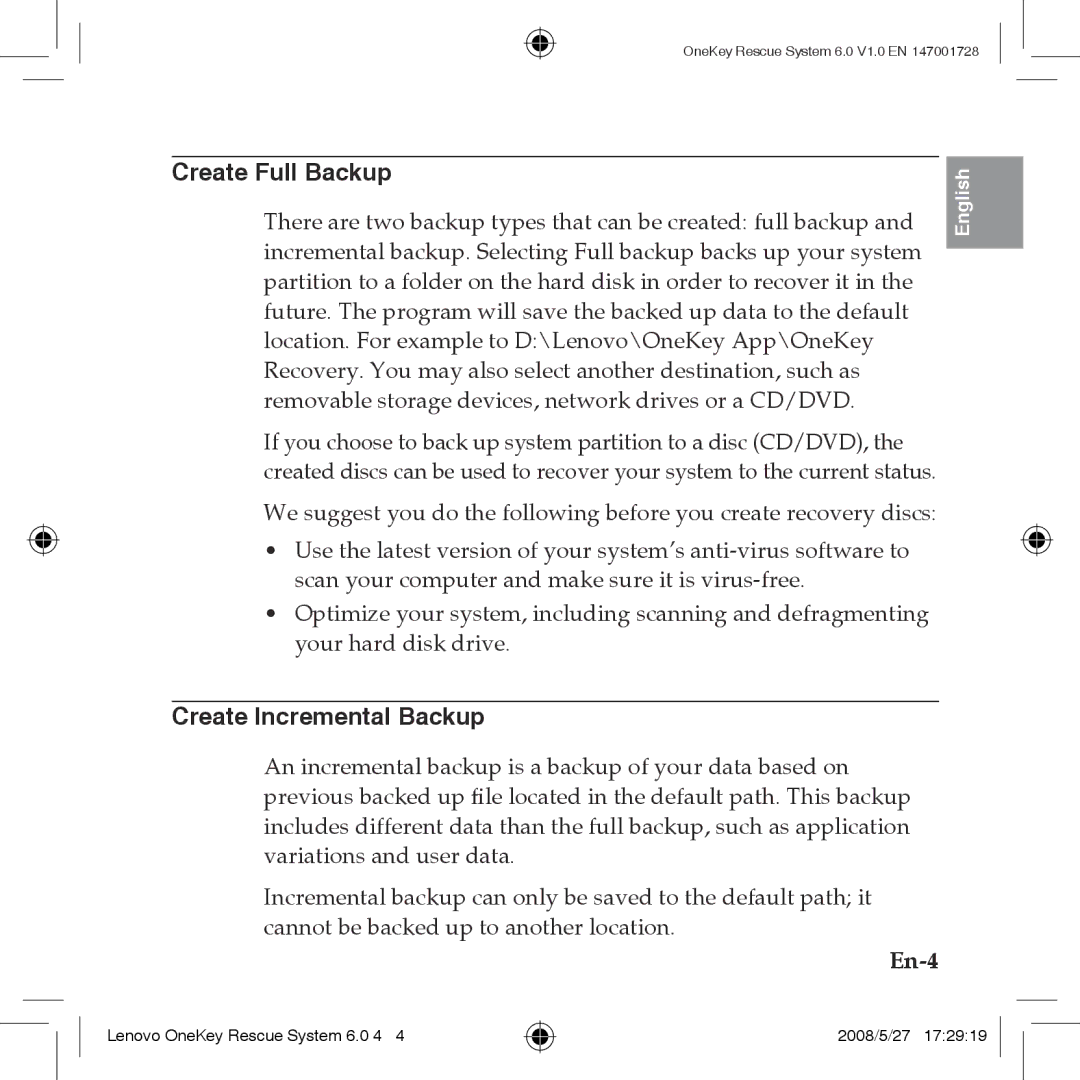OneKey Rescue System 6.0 V1.0 EN 147001728
Create Full Backup
There are two backup types that can be created: full backup and incremental backup. Selecting Full backup backs up your system partition to a folder on the hard disk in order to recover it in the future. The program will save the backed up data to the default location. For example to D:\Lenovo\OneKey App\OneKey Recovery. You may also select another destination, such as removable storage devices, network drives or a CD/DVD.
If you choose to back up system partition to a disc (CD/DVD), the created discs can be used to recover your system to the current status.
We suggest you do the following before you create recovery discs:
•Use the latest version of your system’s
•Optimize your system, including scanning and defragmenting your hard disk drive.
English
Create Incremental Backup
An incremental backup is a backup of your data based on previous backed up file located in the default path. This backup includes different data than the full backup, such as application variations and user data.
Incremental backup can only be saved to the default path; it cannot be backed up to another location.
Lenovo OneKey Rescue System 6.0 4 4
2008/5/27 17:29:19