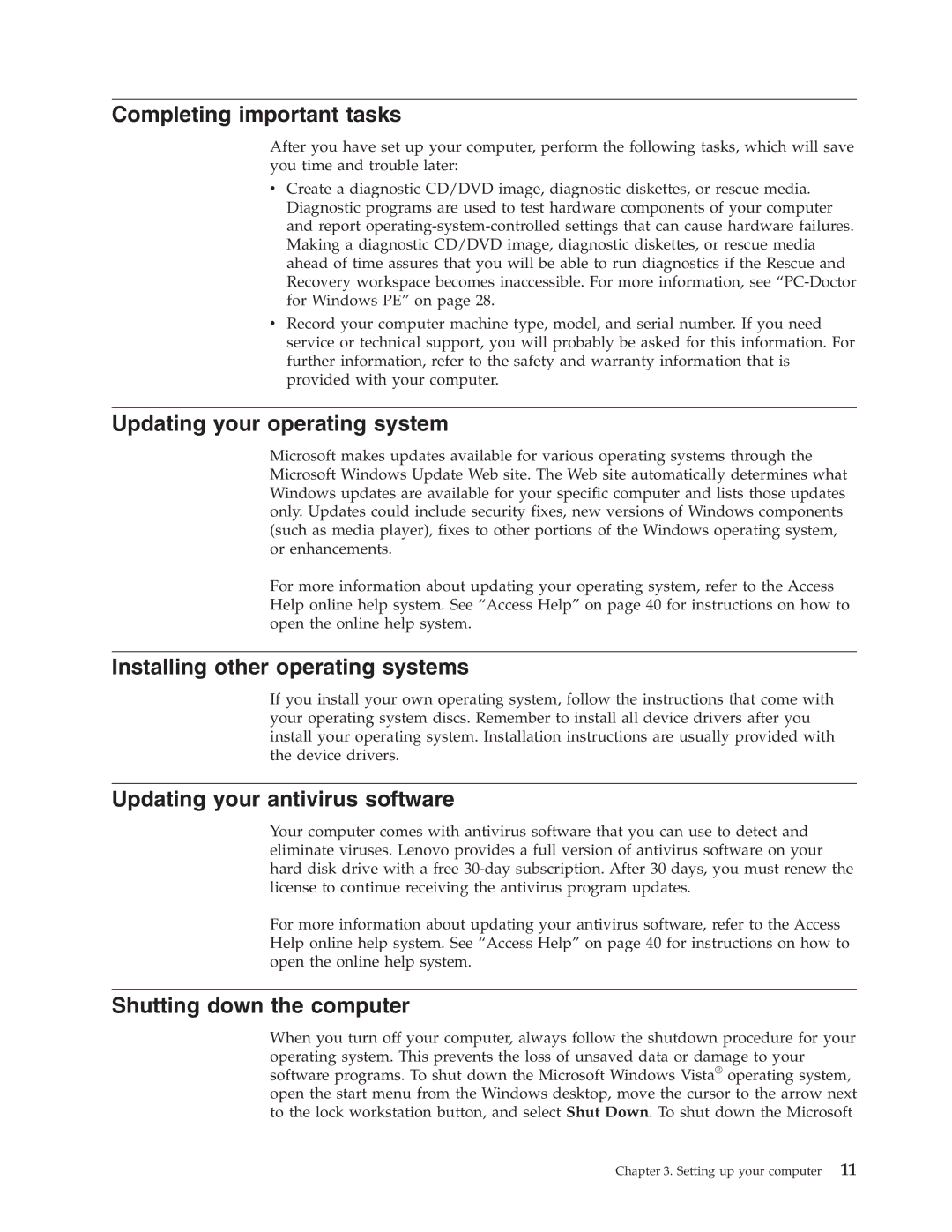Completing important tasks
After you have set up your computer, perform the following tasks, which will save you time and trouble later:
vCreate a diagnostic CD/DVD image, diagnostic diskettes, or rescue media. Diagnostic programs are used to test hardware components of your computer and report
vRecord your computer machine type, model, and serial number. If you need service or technical support, you will probably be asked for this information. For further information, refer to the safety and warranty information that is provided with your computer.
Updating your operating system
Microsoft makes updates available for various operating systems through the Microsoft Windows Update Web site. The Web site automatically determines what Windows updates are available for your specific computer and lists those updates only. Updates could include security fixes, new versions of Windows components (such as media player), fixes to other portions of the Windows operating system, or enhancements.
For more information about updating your operating system, refer to the Access Help online help system. See “Access Help” on page 40 for instructions on how to open the online help system.
Installing other operating systems
If you install your own operating system, follow the instructions that come with your operating system discs. Remember to install all device drivers after you install your operating system. Installation instructions are usually provided with the device drivers.
Updating your antivirus software
Your computer comes with antivirus software that you can use to detect and eliminate viruses. Lenovo provides a full version of antivirus software on your hard disk drive with a free
For more information about updating your antivirus software, refer to the Access Help online help system. See “Access Help” on page 40 for instructions on how to open the online help system.
Shutting down the computer
When you turn off your computer, always follow the shutdown procedure for your operating system. This prevents the loss of unsaved data or damage to your software programs. To shut down the Microsoft Windows Vista® operating system, open the start menu from the Windows desktop, move the cursor to the arrow next to the lock workstation button, and select Shut Down. To shut down the Microsoft