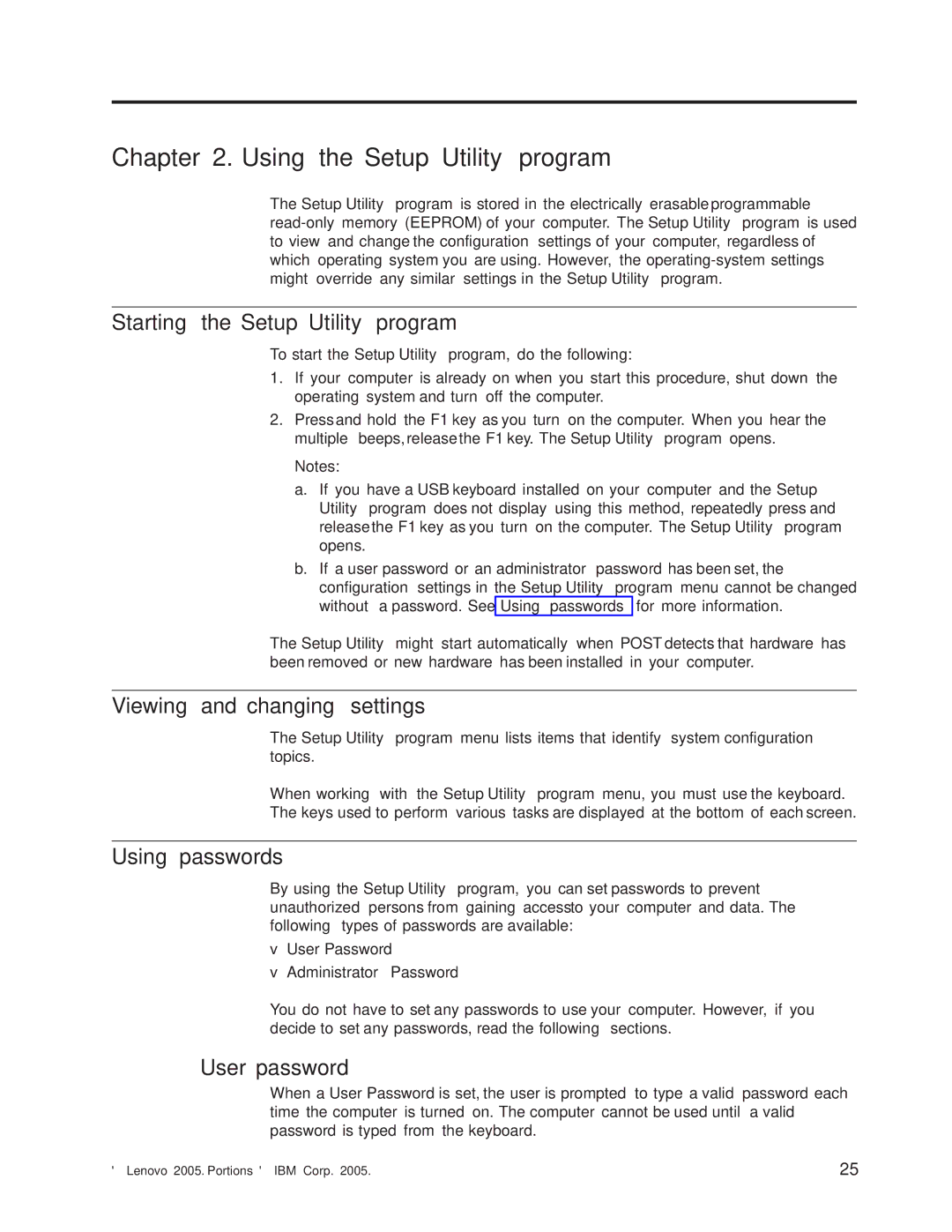8134, 8132, 8129, 8136, 8133 specifications
Lenovo has been a key player in the tech industry, offering a diverse range of products that cater to various needs. Among its vast portfolio of devices, the models 8133, 8132, 8135, 8136, and 8129 stand out for their unique features and capabilities.Starting with Lenovo 8133, this model is particularly favored for its durability and high-performance specifications. Equipped with a robust Intel processor, it offers a seamless experience for multitasking and running demanding applications. The 8133 also features a vibrant display with impressive color accuracy, making it ideal for graphic design and multimedia tasks. The integrated graphics card enhances visual performance, while ample storage options ensure that users can store extensive libraries of files and software.
Next is the Lenovo 8132, which focuses on delivering a balance between performance and portability. Its lightweight design means that it's easy to carry around, making it an excellent choice for professionals who are always on the move. The 8132 includes a long-lasting battery, allowing users to work for extended periods without needing to recharge. The display is also noteworthy, featuring ultra-narrow bezels that provide an immersive viewing experience. User-friendly features such as a responsive touchpad and backlit keyboard further enhance the user experience.
Moving on to the Lenovo 8135, this model stands out for its exceptional gaming capabilities. With enhanced thermal management and dedicated gaming graphics, the 8135 provides gamers with a smooth, high-frame-rate experience. The laptop includes customizable RGB lighting for those who want to express their style while playing. Furthermore, Lenovo's Vantage software allows for easy optimization of system settings, ensuring that users can adjust performance according to their preferences.
The Lenovo 8136 combines performance and versatility, with a 2-in-1 design that can function as both a laptop and a tablet. This adaptability is complemented by a stylus support, making it great for creative tasks, such as sketching or taking notes. Users appreciate the device's touch screen capability and the high-resolution display, which enhances productivity during work and play.
Finally, the Lenovo 8129 is tailored for budget-conscious consumers who still seek solid performance. Despite its cost-effective pricing, it comes equipped with essential features such as decent processing power and sufficient RAM for everyday tasks. The 8129 maintains a sleek design and offers satisfactory battery life, making it suitable for students and professionals alike.
In summary, Lenovo’s 8133, 8132, 8135, 8136, and 8129 models cater to a variety of user needs, from high-performance gaming to budget-friendly options. Each device comes with its unique set of features and technologies, ensuring that there's something for everyone in Lenovo's extensive lineup.