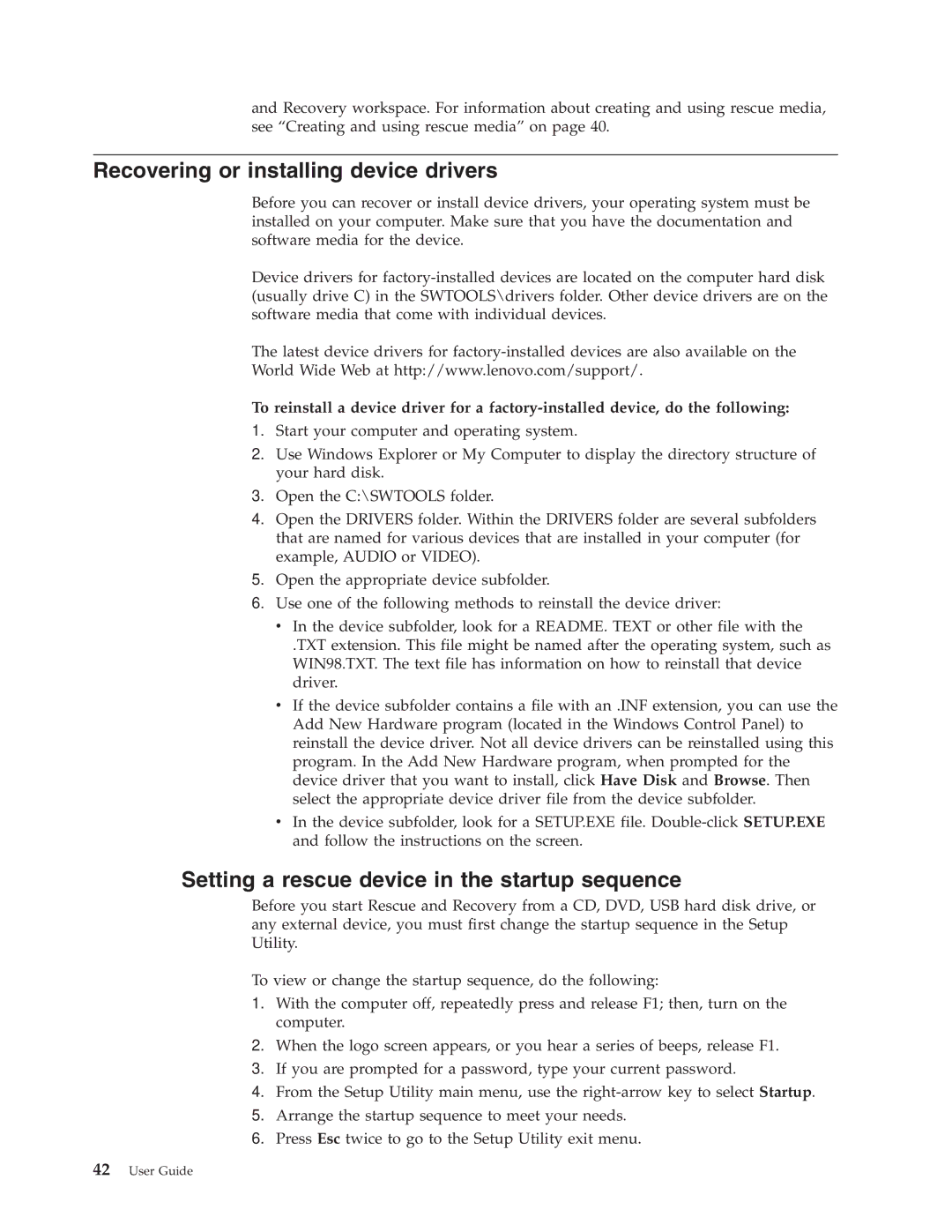8010, 8792, 8804, 8800, 8808 specifications
Lenovo has consistently been at the forefront of innovation and quality in the technology industry. Among its diverse range of products, the models 8796, 8813, 8808, 8792, and 8800 stand out for their unique features and specifications that cater to the varying needs of consumers.The Lenovo 8796 model is known for its robust performance and reliability. It often features powerful processors paired with ample RAM, making it ideal for multitasking and demanding applications. The 8796’s display typically boasts vibrant colors and sharp resolution, enhancing the overall user experience whether for work or entertainment. Additionally, its extensive connectivity options allow for versatile use, accommodating a variety of peripherals.
Next, the Lenovo 8813 model is recognized for its sleek design and portability. Targeted towards professionals on the go, it provides a lightweight chassis without compromising performance. What sets the 8813 apart is its long battery life, enabling users to work for extended periods without needing to recharge. The inclusion of advanced security features ensures that sensitive data remains protected, making it a valuable choice for corporate users.
The Lenovo 8808 model emphasizes multimedia capabilities, featuring enhanced audio systems and high-resolution displays for a superior entertainment experience. Whether it’s gaming or streaming movies, the 8808 delivers on performance and quality. It also incorporates top-tier graphics options for graphics-intensive tasks, appealing to both gamers and creative professionals.
Moving on to the Lenovo 8792, this model is tailored for education and everyday tasks. Its affordability does not compromise quality, making it a popular choice among students and families. The 8792 typically includes user-friendly features and applications, promoting accessibility and efficiency for various tasks, from basic computing needs to online learning.
Finally, the Lenovo 8800 model combines business functionality with impressive specs. This device often features a durable build quality, catering to users requiring a reliable workhorse. Enhanced collaboration tools allow for seamless communication and teamwork, reflecting Lenovo’s commitment to supporting business environments.
Each of these Lenovo models showcases unique characteristics that appeal to different user demographics, making them excellent choices in their respective categories. With cutting-edge technology and thoughtful design, Lenovo continues to meet and exceed the expectations of its customers worldwide.