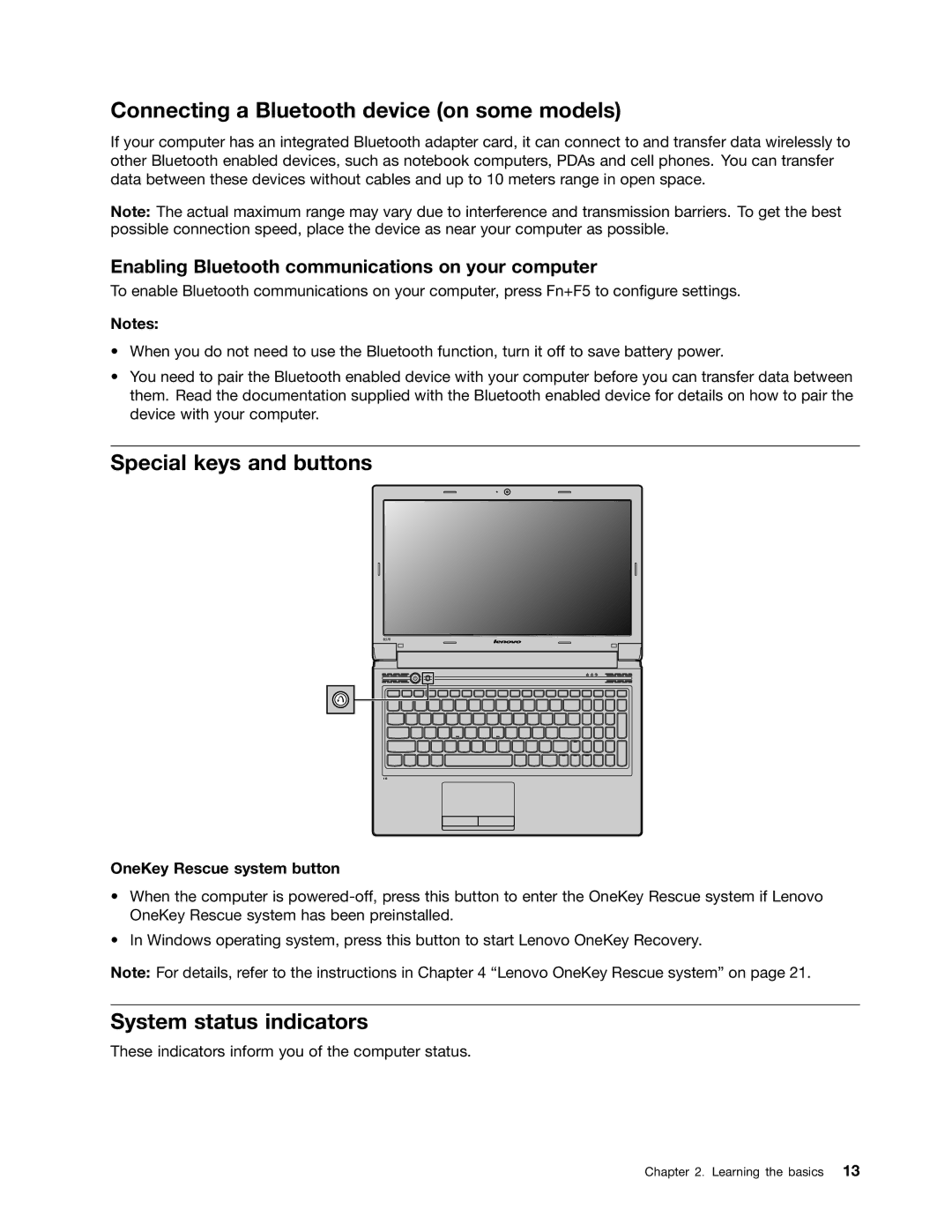B470E specifications
The Lenovo B470E is a budget-friendly laptop that caters to both personal and professional users seeking a reliable computing solution. With its sleek design and functional features, it stands out as a practical choice for anyone needing a dependable device for everyday tasks.At the heart of the Lenovo B470E lies a robust Intel processor, typically ranging from Core i3 to i5, which delivers impressive performance for a wide array of applications. The laptop is well-suited for multitasking, allowing users to run multiple programs simultaneously without significant slowdowns. Its efficient processing capabilities ensure smooth operation whether you’re browsing the internet, streaming videos, or working on documents.
One of the notable features of the B470E is its 14-inch display, which provides ample screen space while maintaining portability. The display typically comes with a resolution of 1366 x 768, offering decent clarity for most tasks. Additionally, it features anti-glare technology, reducing reflections and providing a comfortable viewing experience in various lighting conditions.
The keyboard of the B470E is designed for comfortable typing, featuring a full-sized layout with a numeric keypad. The keys are well spaced and provide a satisfactory tactile response, making it an excellent choice for users who spend long hours on their laptops. Furthermore, the laptop incorporates a multi-touch trackpad, enabling intuitive navigation and gesture controls.
Storage options for the Lenovo B470E often include a traditional hard disk drive (HDD), typically starting from 500GB. This ample storage capacity accommodates a large volume of files, documents, and media. In some models, users can opt for a solid-state drive (SSD), providing faster data access and improving overall system responsiveness.
Connectivity is another strong point for the B470E, as it features various ports, including USB 2.0, USB 3.0, HDMI, and VGA outputs. This versatility allows users to connect external devices such as printers, projectors, and additional storage solutions without hassle.
Additionally, the Lenovo B470E offers essential wireless connectivity options, including Wi-Fi and Bluetooth, enabling seamless connection to networks and peripherals.
In terms of battery life, the B470E is designed to last through a full workday under normal usage conditions, making it a reliable companion for users on the go.
Overall, the Lenovo B470E presents a balanced combination of performance, portability, and value, making it an ideal choice for students, professionals, and casual users alike. Its blend of essential features and user-friendly design ensures that it meets the demands of everyday computing tasks efficiently.