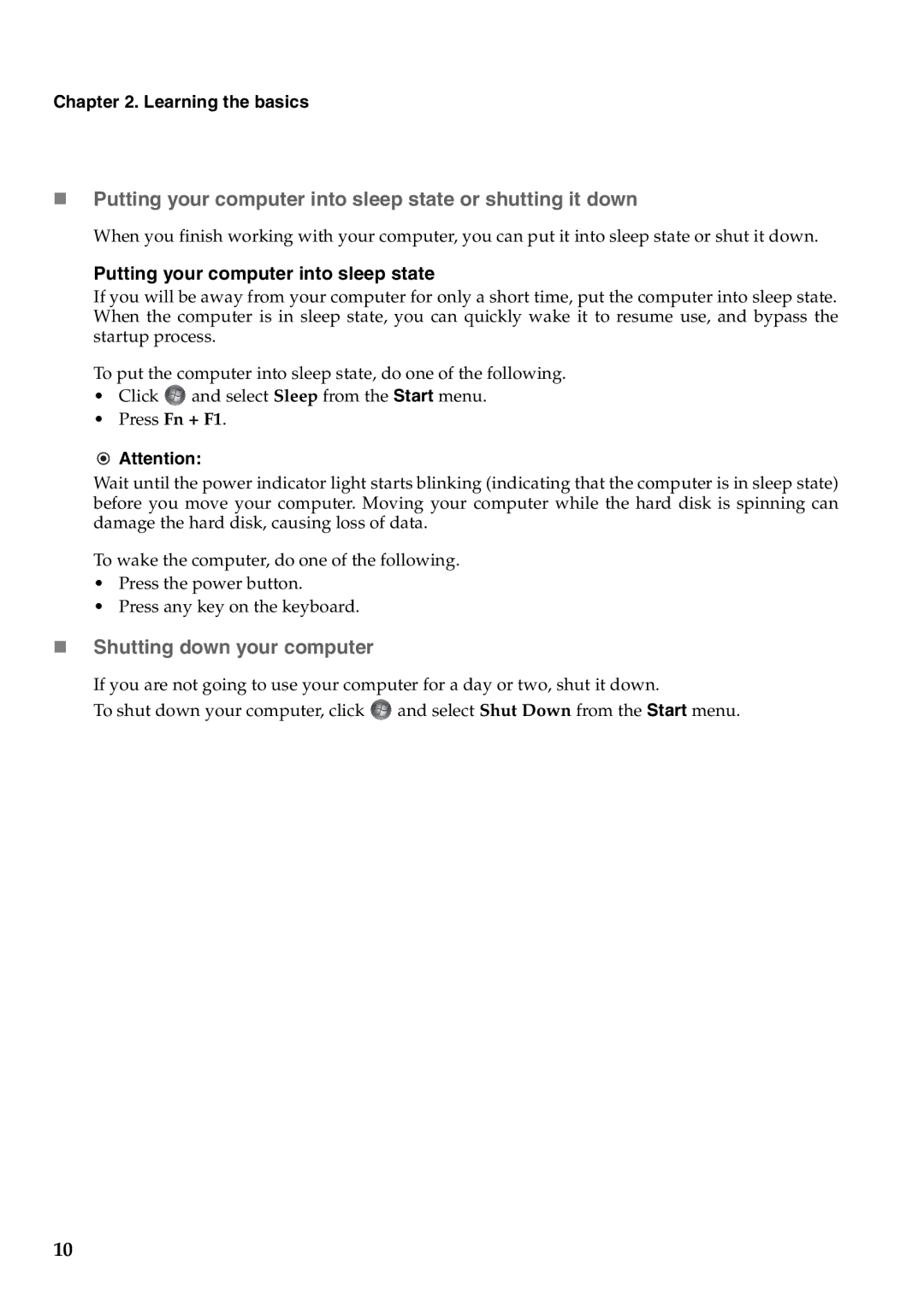G550, 2958XFU specifications
The Lenovo 2958XFU G550 is a reliable and versatile laptop designed primarily for everyday computing tasks, making it a suitable option for both students and professionals. Launched in an era where portability and functionality took precedence, the G550 successfully combines essential hardware with user-friendly features.One of the standout aspects of the Lenovo G550 is its 15.6-inch display, which offers a resolution of 1366 x 768 pixels. This display size strikes a balance between portability and usability, making it convenient to carry while providing ample screen real estate for productivity tasks such as word processing, web browsing, and multimedia consumption. The screen is designed with anti-glare technology, which helps reduce reflections and improves viewing comfort during extended use.
Powering the G550 is a robust Intel Core processor, which ensures smooth performance across a wide range of applications. The laptop typically comes with 2GB of RAM, allowing users to run multiple applications simultaneously without significant slowdowns. For storage, it features a spacious 320GB hard drive, providing sufficient space for documents, multimedia files, and additional software. This combination of CPU and storage makes the G550 an adept machine for daily tasks, including data analysis, spreadsheet management, and light gaming.
In terms of connectivity, the G550 offers multiple options. It includes USB ports for peripheral devices, an HDMI port for connecting to external displays, and an Ethernet port for wired internet access. Additionally, built-in Wi-Fi ensures that users can connect to wireless networks with ease. The inclusion of a multi-in-one card reader further enhances its functionality, allowing for quick file transfers from cameras and other devices.
Another notable characteristic of the Lenovo G550 is its full-sized keyboard, which is designed for comfortable typing. The tactile feedback of the keys contributes to an enhanced typing experience, making it easier to work on documents for extended periods. The trackpad is responsive and supports multi-touch gestures, facilitating seamless navigation through the operating system.
Overall, the Lenovo 2958XFU G550 presents a well-rounded package for users seeking a dependable laptop for everyday tasks. Its balance of performance, functionality, and user-centric features makes it a valuable choice in the world of portable computing. Whether used for education, work, or casual use, the G550 delivers an intuitive and efficient experience for a wide array of computing needs.