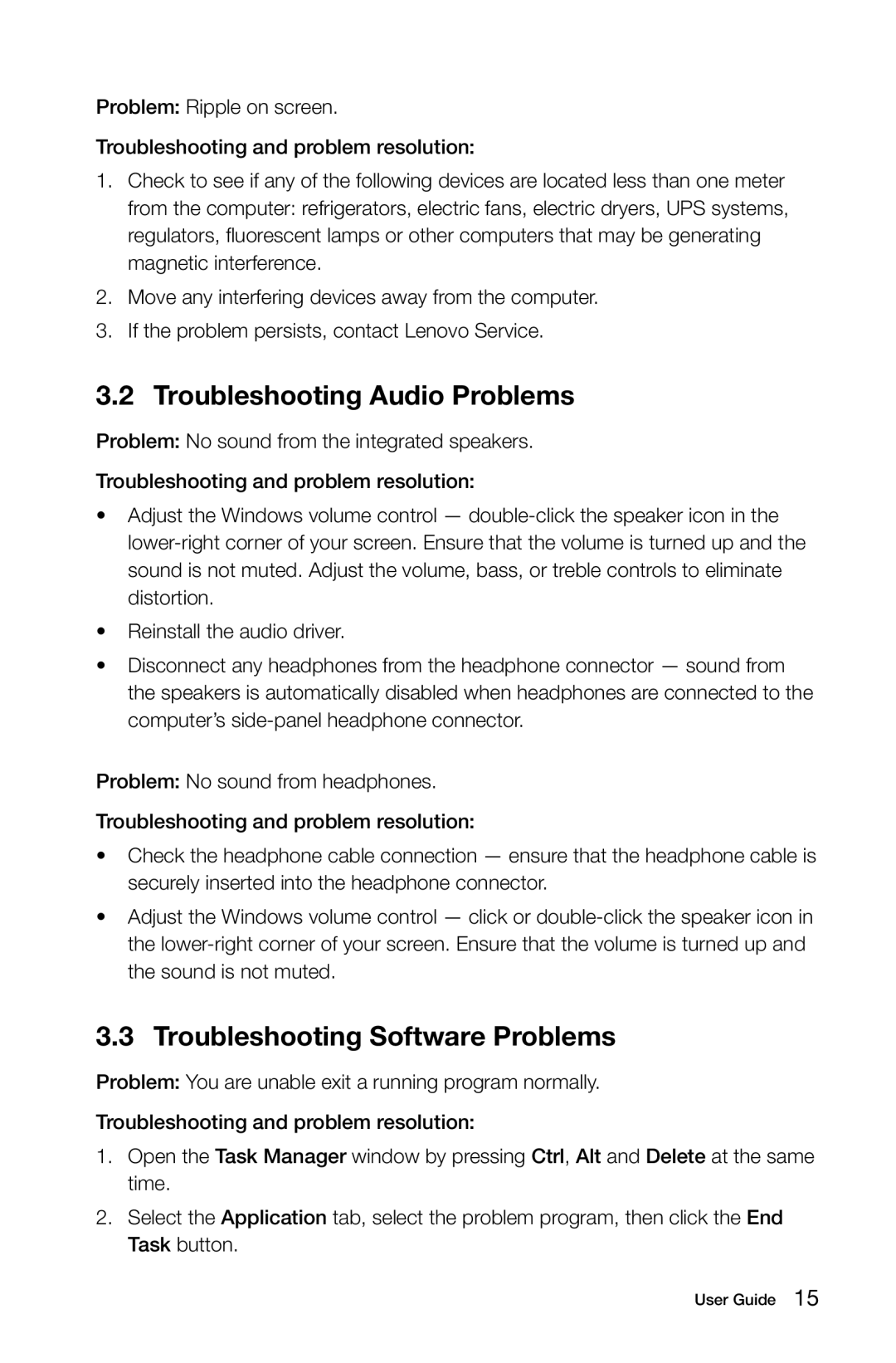Problem: Ripple on screen.
Troubleshooting and problem resolution:
1.Check to see if any of the following devices are located less than one meter from the computer: refrigerators, electric fans, electric dryers, UPS systems, regulators, fluorescent lamps or other computers that may be generating magnetic interference.
2.Move any interfering devices away from the computer.
3.If the problem persists, contact Lenovo Service.
3.2 Troubleshooting Audio Problems
Problem: No sound from the integrated speakers.
Troubleshooting and problem resolution:
•Adjust the Windows volume control —
•Reinstall the audio driver.
•Disconnect any headphones from the headphone connector — sound from the speakers is automatically disabled when headphones are connected to the computer’s
Problem: No sound from headphones.
Troubleshooting and problem resolution:
•Check the headphone cable connection — ensure that the headphone cable is securely inserted into the headphone connector.
•Adjust the Windows volume control — click or
3.3 Troubleshooting Software Problems
Problem: You are unable exit a running program normally.
Troubleshooting and problem resolution:
1.Open the Task Manager window by pressing Ctrl, Alt and Delete at the same time.
2.Select the Application tab, select the problem program, then click the End Task button.
User Guide 15