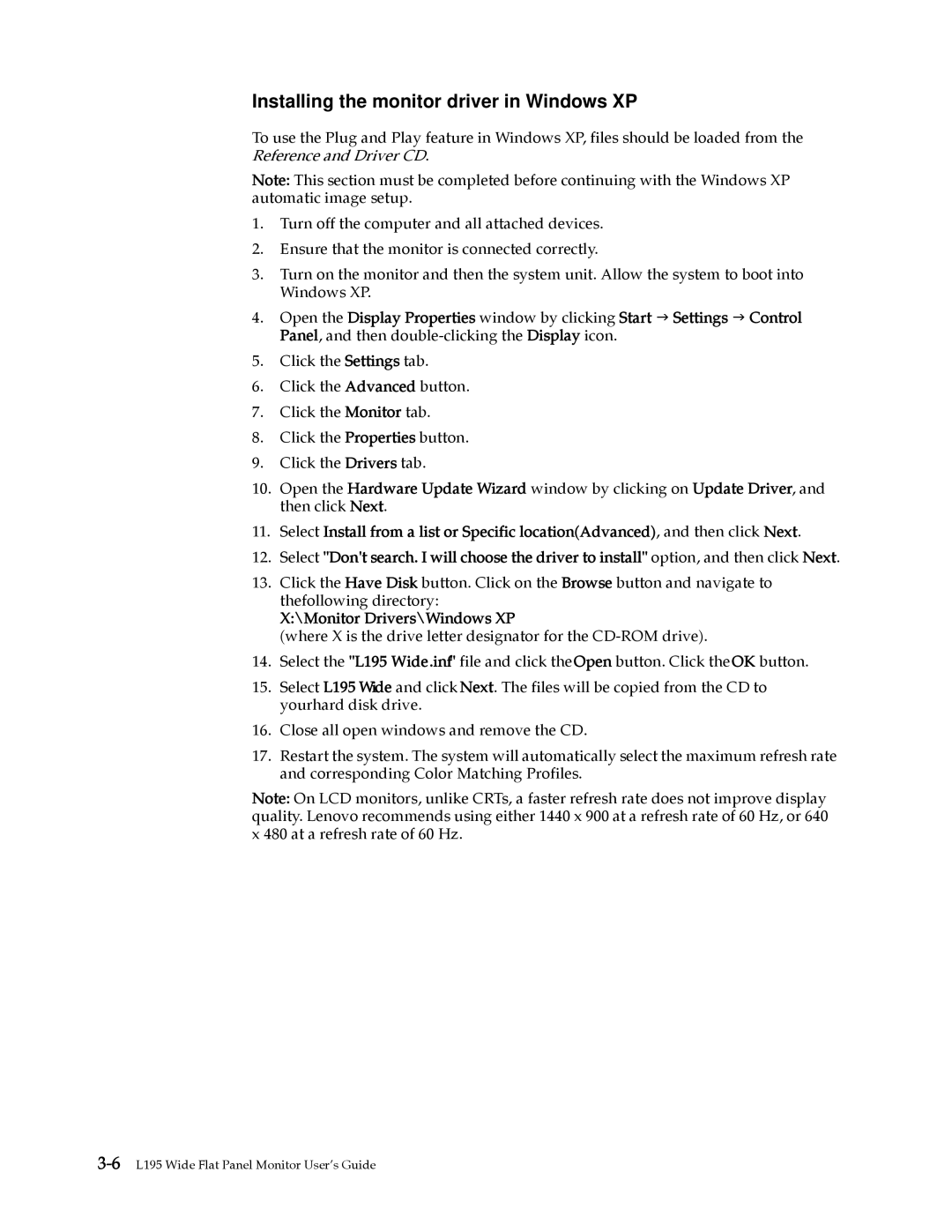Installing the monitor driver in Windows XP
To use the Plug and Play feature in Windows XP, files should be loaded from the Reference and Driver CD.
Note: This section must be completed before continuing with the Windows XP automatic image setup.
1.Turn off the computer and all attached devices.
2.Ensure that the monitor is connected correctly.
3.Turn on the monitor and then the system unit. Allow the system to boot into Windows XP.
4.Open the Display Properties window by clicking Start J Settings J Control Panel, and then
5.Click the Settings tab.
6.Click the Advanced button.
7.Click the Monitor tab.
8.Click the Properties button.
9.Click the Drivers tab.
10.Open the Hardware Update Wizard window by clicking on Update Driver, and then click Next.
11.Select Install from a list or Specific location(Advanced), and then click Next.
12.Select "Don't search. I will choose the driver to install" option, and then click Next.
13.Click the Have Disk button. Click on the Browse button and navigate to thefollowing directory:
X:\Monitor Drivers\Windows XP
(where X is the drive letter designator for the
14.Select the "L195 Wide.inf" file and click theOpen button. Click theOK button.
15.Select L195 Wide and click Next. The files will be copied from the CD to yourhard disk drive.
16.Close all open windows and remove the CD.
17.Restart the system. The system will automatically select the maximum refresh rate and corresponding Color Matching Profiles.
Note: On LCD monitors, unlike CRTs, a faster refresh rate does not improve display quality. Lenovo recommends using either 1440 x 900 at a refresh rate of 60 Hz, or 640 x 480 at a refresh rate of 60 Hz.