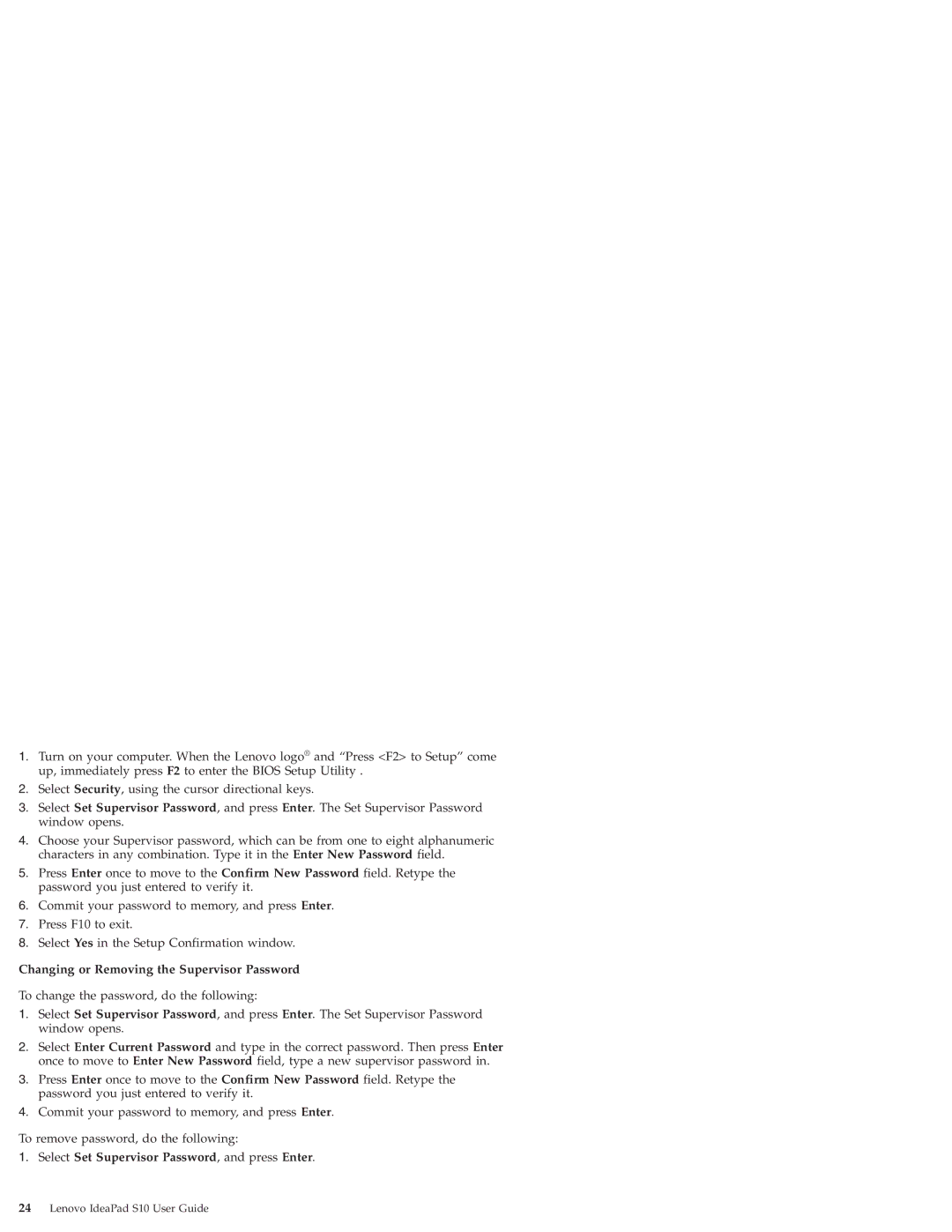S10 specifications
The Lenovo S10 is a compact and versatile netbook that stands out in the crowded market of portable computing devices. Launched as part of Lenovo's Ideapad series, the S10 aims to provide users with an ideal combination of performance, portability, and affordability, making it a great choice for both students and professionals alike.One of the key features of the Lenovo S10 is its lightweight design, which makes it easy to carry on the go. Weighing in at around 2.6 pounds and measuring just 10.2 inches in size, the S10 is designed for maximum portability, allowing users to slip it into backpacks or briefcases with ease.
Under the hood, the Lenovo S10 is powered by Intel's Atom processor, which delivers impressive performance for everyday tasks such as web browsing, document editing, and media playback without draining too much battery life. The netbook typically comes with 1GB of RAM, which can be upgraded to 2GB, providing users with enough memory to multitask efficiently.
Display quality is essential for user experience, and the 10.1-inch screen of the S10 offers a resolution of 1024x576 pixels. This provides clear and crisp visuals, making it suitable for watching videos and engaging in online activities. Additionally, the LED-backlit display enhances battery life while delivering vibrant colors and improved brightness.
For connectivity, the Lenovo S10 is equipped with Wi-Fi support, allowing users to connect to wireless networks with ease. It also features multiple USB ports, providing options for connecting external devices such as flash drives, mice, and keyboards. An SD card slot allows for convenient memory expansion, making it easy for users to transfer files and media.
The netbook’s keyboard is another highlight, designed for comfortable typing during extended use. Although smaller than full-sized keyboards, the keys are well spaced and offer a good amount of tactile feedback.
Battery life is a crucial aspect of any portable device, and the Lenovo S10 delivers in this regard with around 3 to 5 hours of usage on a single charge. This ensures that users can stay productive or entertained without being tethered to a power outlet.
In summary, the Lenovo S10 embodies the essence of portable computing while offering essential features and functionality. With its lightweight design, solid performance, and good battery life, the S10 remains a reliable choice for those seeking an affordable and efficient netbook.