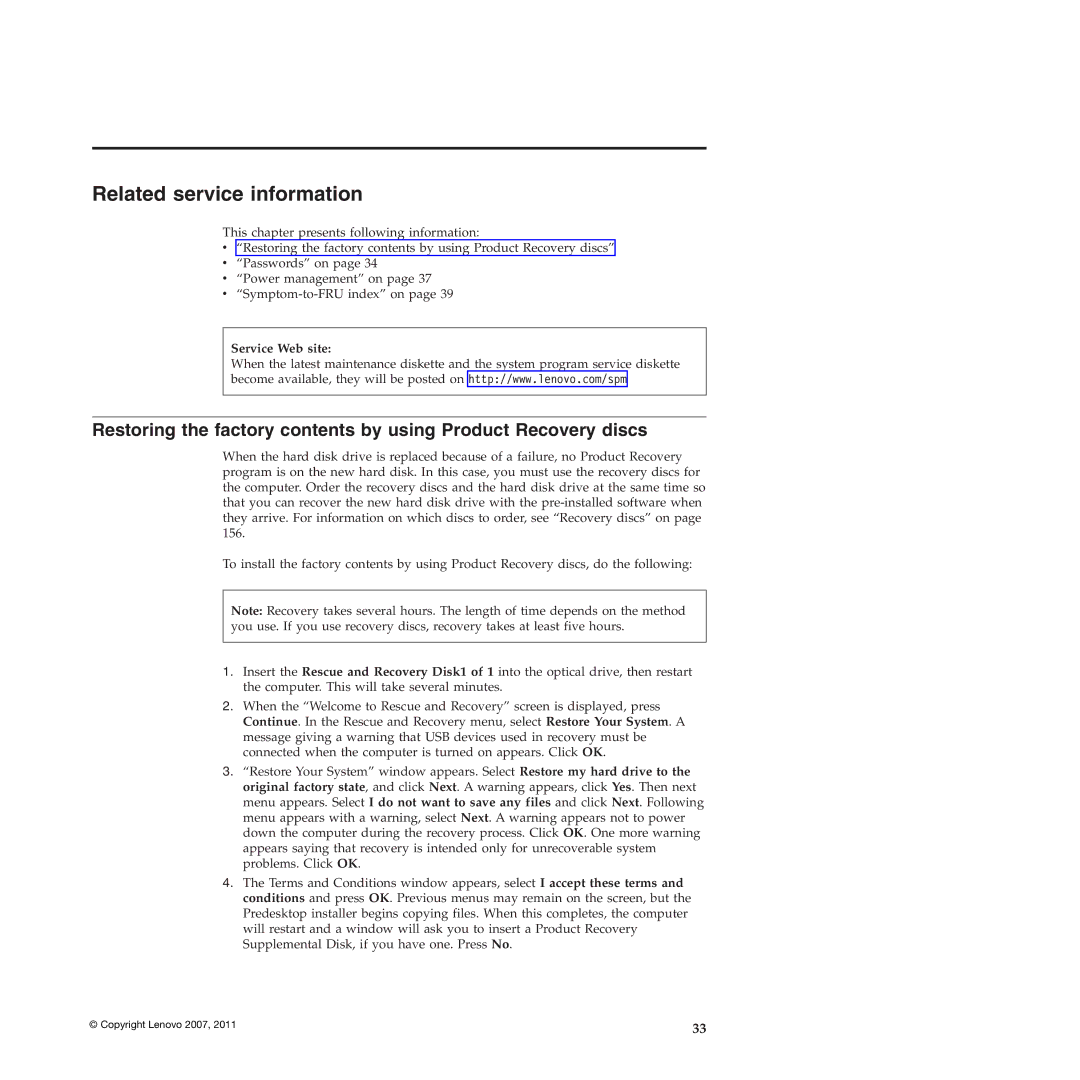T61, T61p specifications
The Lenovo T61, part of the ThinkPad series, is a notable business laptop that has garnered attention due to its durability, performance, and timeless design. Released in the mid-2000s, the T61 was engineered for professionals who require reliability and functionality on the go.Key features of the T61 include its robust construction, conforming to military specifications for durability. This makes it resistant to extreme temperatures and shocks, ensuring it can withstand the rigors of everyday business travel. The laptop sports a classic black chassis with the signature ThinkPad styling, including the iconic red TrackPoint, which allows for precise navigation without having to use the touchpad.
In terms of performance, the T61 is equipped with Intel Core 2 Duo processors, offering solid processing power for multitasking and demanding applications. Users can choose from various configurations, with options for up to 4GB of RAM and multiple hard drive capacities, providing flexibility based on individual needs. The inclusion of Intel Graphics Media Accelerator or optional NVIDIA graphics offers decent visual performance, catering to both work and casual multimedia use.
Display options on the T61 are varied, featuring a 14.1 or 15.4-inch screen with a resolution of up to 1680x1050 pixels. Some models support a matte finish that reduces glare, enhancing usability in bright environments – a thoughtful design feature for professionals constantly on the move.
For connectivity, the T61 integrates various ports, including USB 2.0, Ethernet, and modem connections, along with options for Wi-Fi and Bluetooth. This ensures that users can stay connected seamlessly, whether in the office or on the road. Additionally, the laptop supports docking stations, allowing for a more efficient workspace setup by easily connecting multiple peripherals.
Battery life is another notable characteristic of the T61, with options for extended batteries that can provide hours of usage without needing to recharge. This mobility factor is essential for professionals who may be away from power outlets for extended periods.
Security features on the T61 include biometric fingerprint readers and optional TPM (Trusted Platform Module) functionality, emphasizing Lenovo's commitment to data security for business users.
Overall, the Lenovo T61 stands as a testament to Lenovo's dedication to creating reliable and efficient laptops tailored for professionals, balancing performance with practicality and durability. Its features and build quality have left a lasting impression, securing its place as a cherished classic in the realm of business laptops.