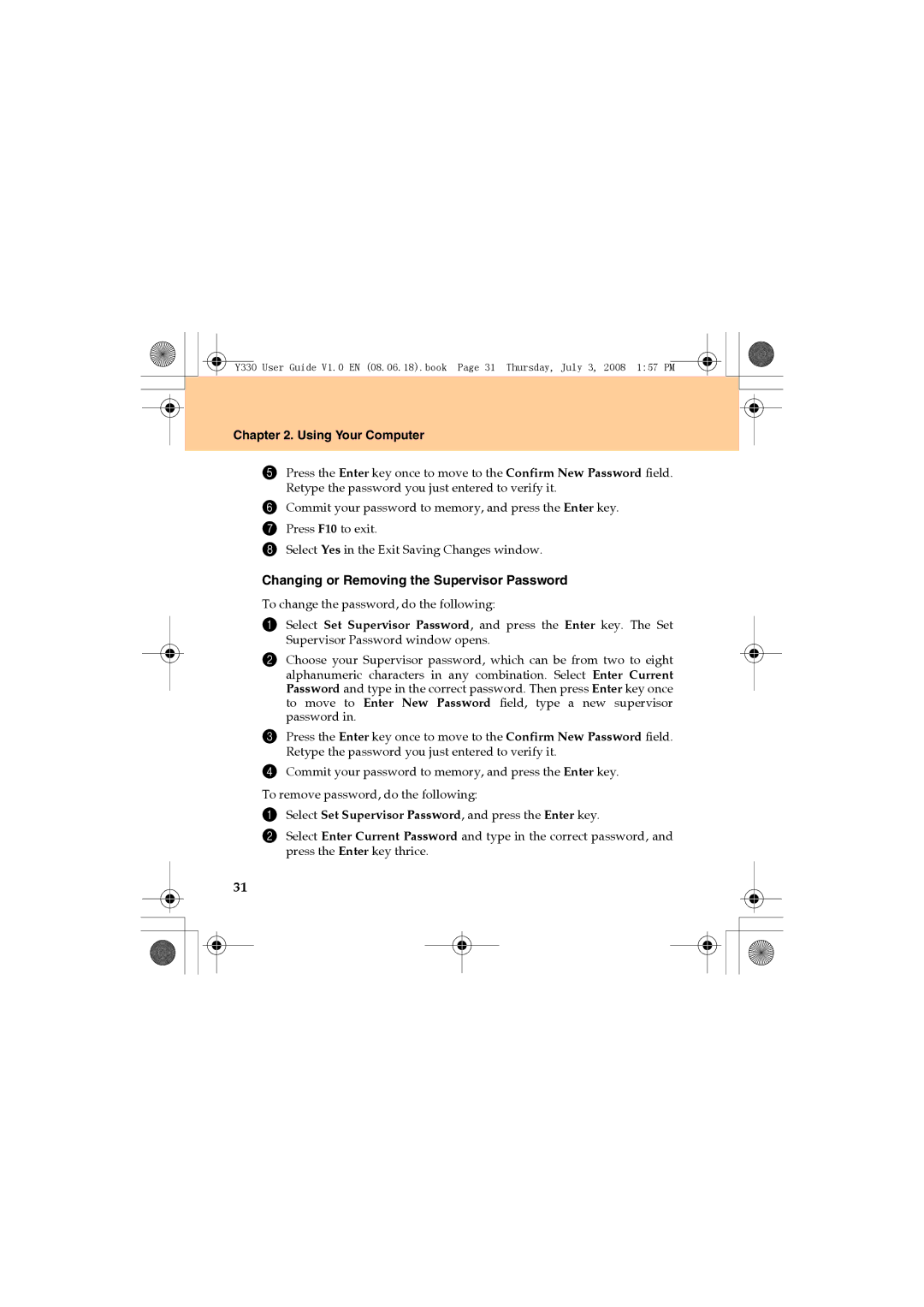Y330 specifications
The Lenovo Y330 is a powerful, versatile laptop designed for both everyday users and gamers seeking an immersive computing experience. This model is part of Lenovo's renowned Y series, which is known for its robust performance and sleek design. As a gaming-centric laptop, the Y330 packs impressive hardware that caters to the needs of gamers while also providing functionality for productivity tasks.One of the standout features of the Lenovo Y330 is its high-resolution display. The laptop typically boasts a 15.6-inch Full HD (1920 x 1080) IPS panel, delivering vibrant colors and wide viewing angles. This makes it an ideal choice for gaming, watching movies, or working on multimedia projects. The anti-glare technology further enhances usability by reducing reflections, allowing for extended use without eye strain.
Under the hood, the Lenovo Y330 is equipped with powerful processors, often ranging from Intel Core i5 to i7, or AMD Ryzen options. This ensures that users have access to sufficient processing power for demanding applications, multitasking, and gaming. Coupled with up to 16GB of RAM, the Y330 can handle various tasks simultaneously with ease.
Storage options typically include speedy SSDs, which significantly enhance boot times and application loading speeds. The inclusion of a dedicated GPU, like the NVIDIA GeForce GTX series, allows the Y330 to run graphic-intensive games and software smoothly, providing an excellent gaming experience.
Connectivity is another area where the Y330 excels. It features multiple USB ports, including USB 3.0 and USB-C, as well as HDMI for external displays. This versatility allows users to connect various devices easily, from external hard drives to displays or gaming peripherals.
Lenovo also incorporates its unique technologies, such as the Lenovo Vantage software, which provides users with customizable settings and system updates, enhancing the overall experience. The laptop's cooling system is designed to maintain optimal temperatures during high-performance tasks, ensuring that the device remains quiet and efficient.
In terms of design, the Lenovo Y330 is sleek and stylish, often featuring an attractive backlit keyboard that adds an element of sophistication while improving usability in dimly lit environments. The laptop’s build quality is sturdy, making it suitable for both home and on-the-go use.
Overall, the Lenovo Y330 combines powerful performance, robust features, and modern design, making it a compelling choice for gamers and professionals alike. Its balance of functionality and aesthetics positions it as a strong contender in the competitive laptop market, appealing to a wide variety of users.