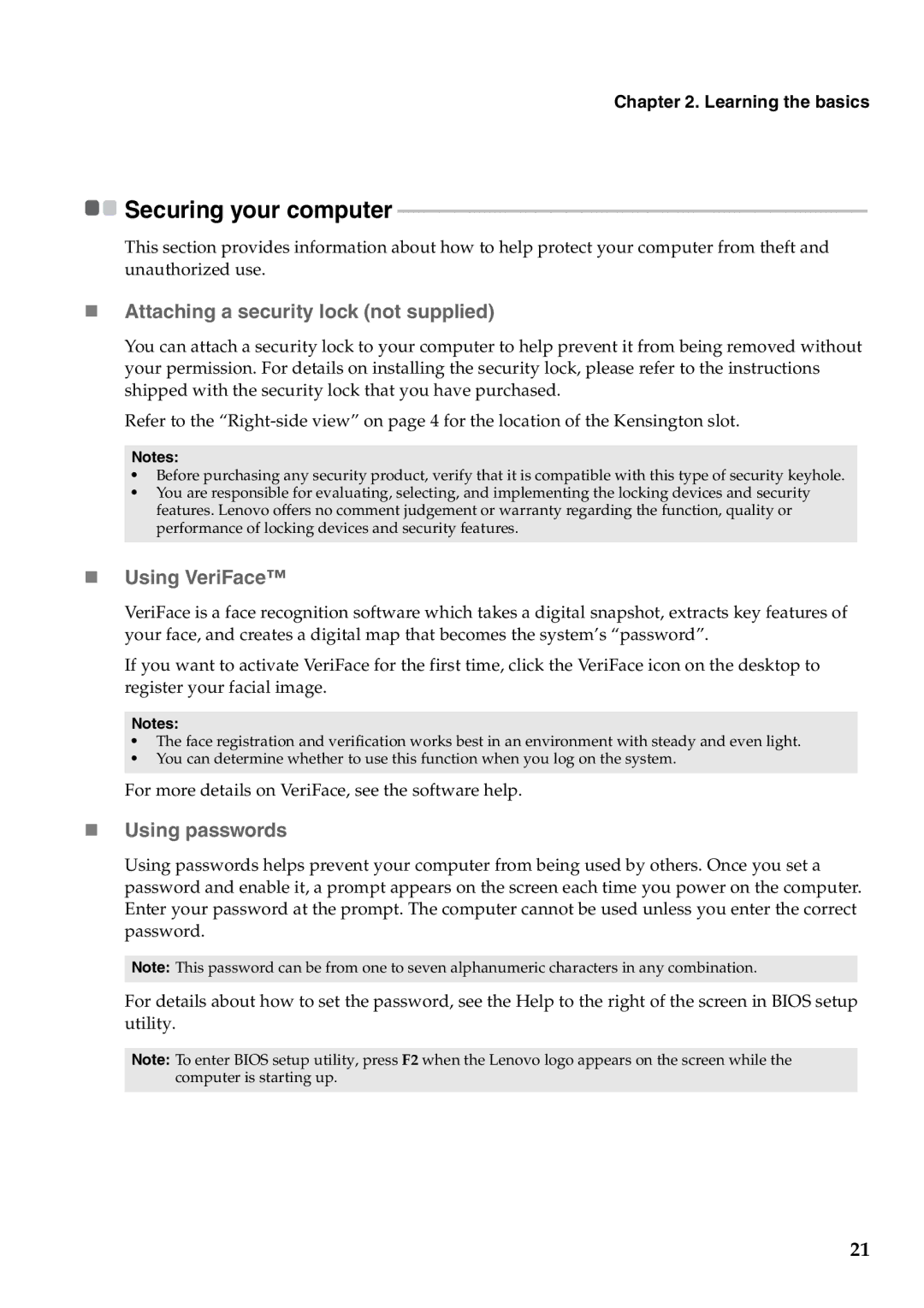Chapter 2. Learning the basics
![]()
![]() Securing your computer
Securing your computer
This section provides information about how to help protect your computer from theft and unauthorized use.
Attaching a security lock (not supplied)
You can attach a security lock to your computer to help prevent it from being removed without your permission. For details on installing the security lock, please refer to the instructions shipped with the security lock that you have purchased.
Refer to the
Notes:
•Before purchasing any security product, verify that it is compatible with this type of security keyhole.
•You are responsible for evaluating, selecting, and implementing the locking devices and security features. Lenovo offers no comment judgement or warranty regarding the function, quality or performance of locking devices and security features.
Using VeriFace™
VeriFace is a face recognition software which takes a digital snapshot, extracts key features of your face, and creates a digital map that becomes the system’s “password”.
If you want to activate VeriFace for the first time, click the VeriFace icon on the desktop to register your facial image.
Notes:
•The face registration and verification works best in an environment with steady and even light.
•You can determine whether to use this function when you log on the system.
For more details on VeriFace, see the software help.
Using passwords
Using passwords helps prevent your computer from being used by others. Once you set a password and enable it, a prompt appears on the screen each time you power on the computer. Enter your password at the prompt. The computer cannot be used unless you enter the correct password.
Note: This password can be from one to seven alphanumeric characters in any combination.
For details about how to set the password, see the Help to the right of the screen in BIOS setup utility.
Note: To enter BIOS setup utility, press F2 when the Lenovo logo appears on the screen while the computer is starting up.
21