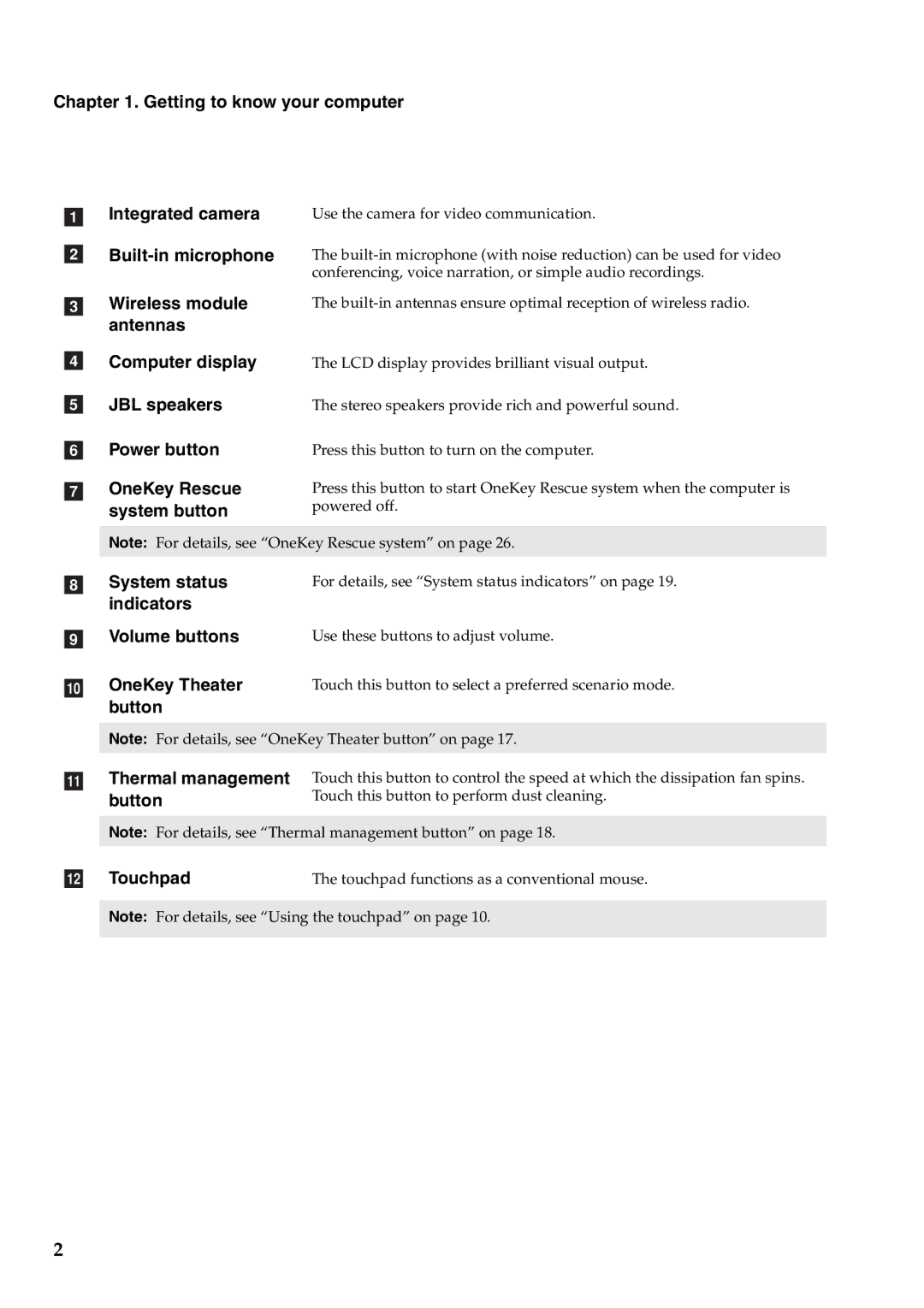Chapter 1. Getting to know your computer
aIntegrated camera Use the camera for video communication.
b
c | Wireless module | The |
| antennas |
|
d | Computer display | The LCD display provides brilliant visual output. |
e | JBL speakers | The stereo speakers provide rich and powerful sound. |
f | Power button | Press this button to turn on the computer. |
g | OneKey Rescue | Press this button to start OneKey Rescue system when the computer is |
| system button | powered off. |
|
| |
| Note: For details, see “OneKey Rescue system” on page 26. | |
h | System status | For details, see “System status indicators” on page 19. |
| indicators |
|
i | Volume buttons | Use these buttons to adjust volume. |
j | OneKey Theater | Touch this button to select a preferred scenario mode. |
| button |
|
Note: For details, see “OneKey Theater button” on page 17.
kThermal management Touch this button to control the speed at which the dissipation fan spins.
button | Touch this button to perform dust cleaning. |
Note: For details, see “Thermal management button” on page 18.
l Touchpad | The touchpad functions as a conventional mouse. |
Note: For details, see “Using the touchpad” on page 10.
2