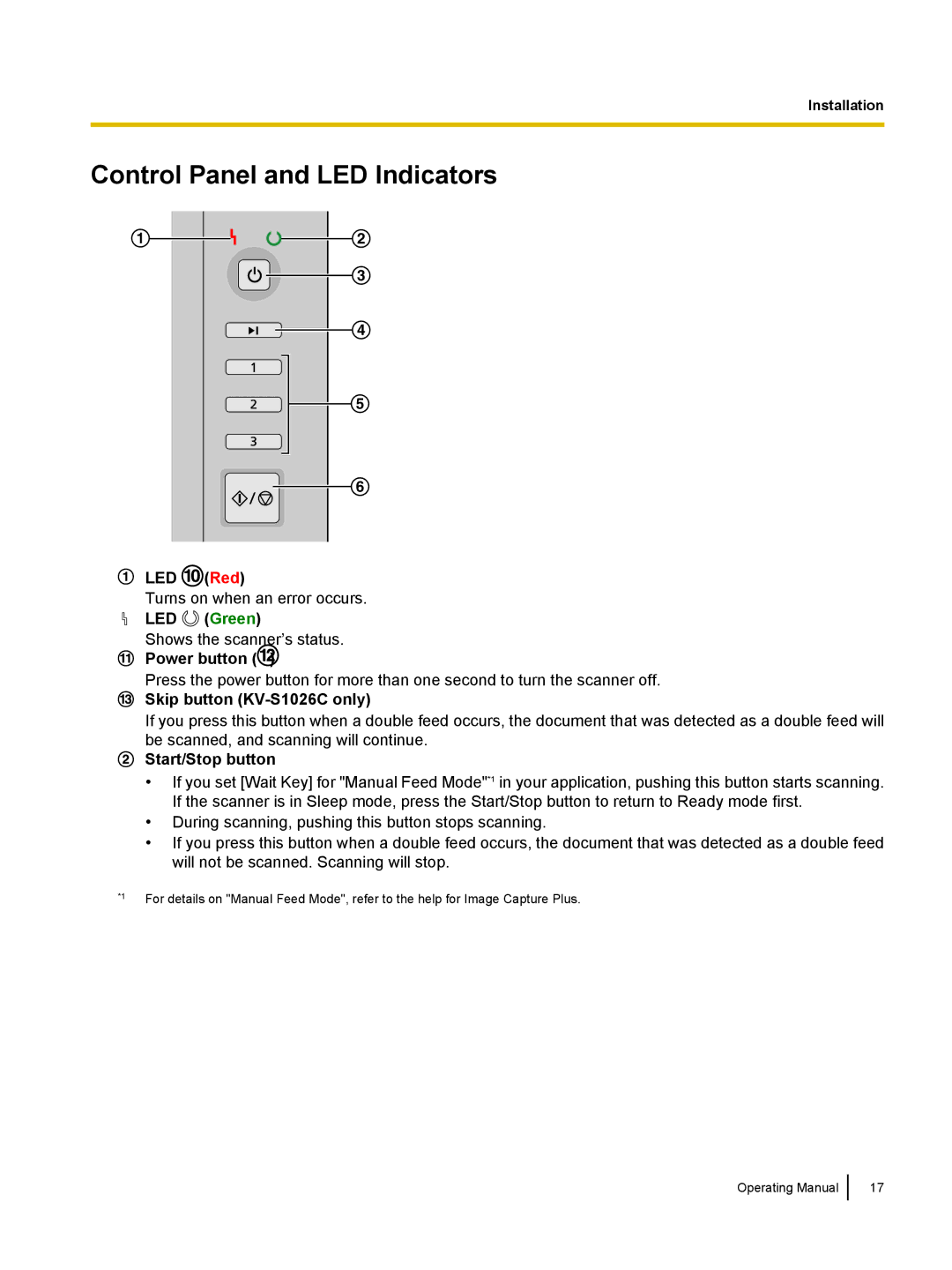Installation
Control Panel and LED Indicators
1
2
3
4
5
6
LED ![]() (Red)
(Red)
Turns on when an error occurs.
LED ![]() (Green)
(Green)
Shows the scanner’s status.
Power button (![]() )
)
Press the power button for more than one second to turn the scanner off.
Skip button (KV-S1026C only)
If you press this button when a double feed occurs, the document that was detected as a double feed will be scanned, and scanning will continue.
Start/Stop button
•If you set [Wait Key] for "Manual Feed Mode"*1 in your application, pushing this button starts scanning. If the scanner is in Sleep mode, press the Start/Stop button to return to Ready mode first.
•During scanning, pushing this button stops scanning.
•If you press this button when a double feed occurs, the document that was detected as a double feed will not be scanned. Scanning will stop.
*1 | For details on "Manual Feed Mode", refer to the help for Image Capture Plus. |
|
Operating Manual
17