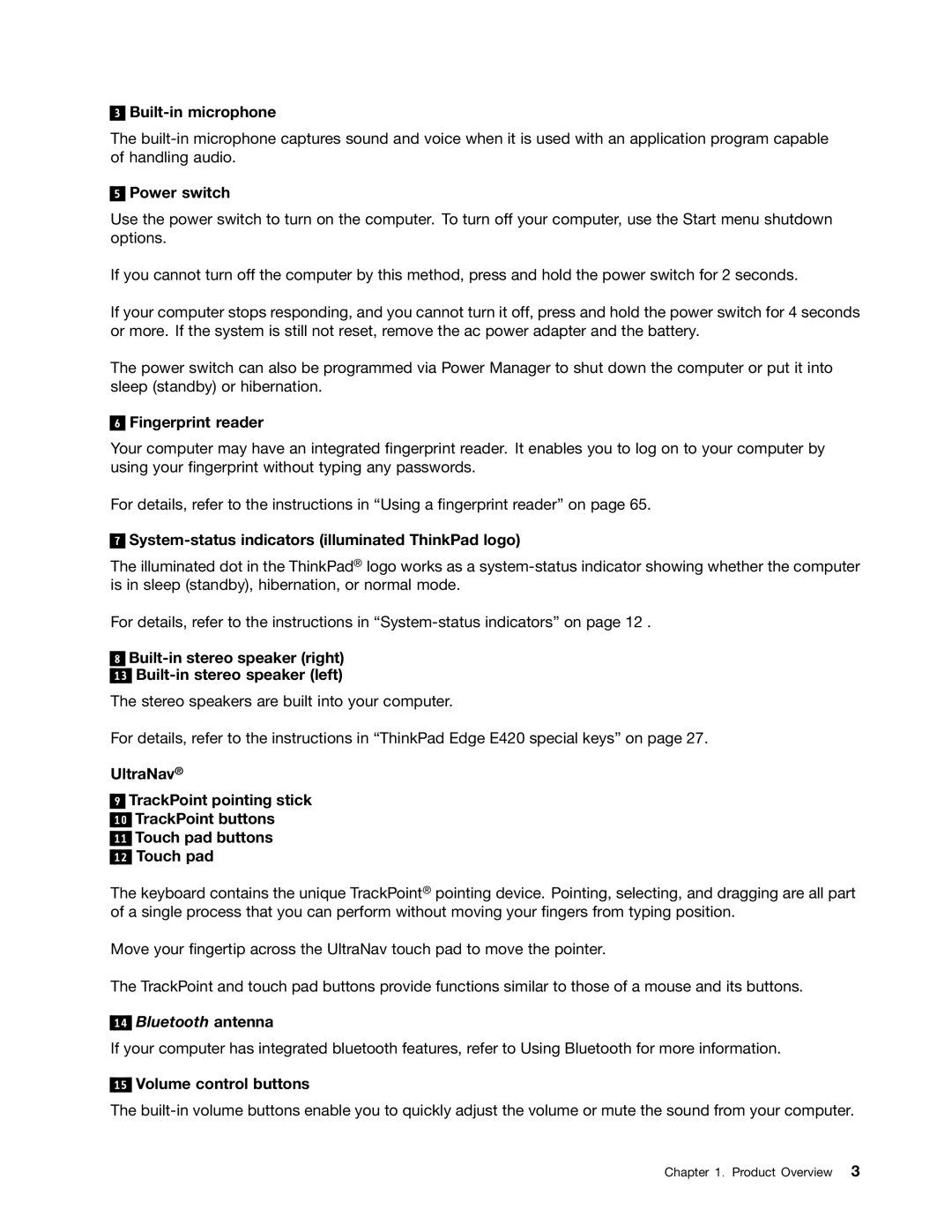3
Built-in microphone
The
5
Power switch
Use the power switch to turn on the computer. To turn off your computer, use the Start menu shutdown options.
If you cannot turn off the computer by this method, press and hold the power switch for 2 seconds.
If your computer stops responding, and you cannot turn it off, press and hold the power switch for 4 seconds or more. If the system is still not reset, remove the ac power adapter and the battery.
The power switch can also be programmed via Power Manager to shut down the computer or put it into sleep (standby) or hibernation.
6
Fingerprint reader
Your computer may have an integrated fingerprint reader. It enables you to log on to your computer by using your fingerprint without typing any passwords.
For details, refer to the instructions in “Using a fingerprint reader” on page 65.
7
System-status indicators (illuminated ThinkPad logo)
The illuminated dot in the ThinkPad® logo works as a
For details, refer to the instructions in
8Built-in stereo speaker (right)
13Built-in stereo speaker (left)
The stereo speakers are built into your computer.
For details, refer to the instructions in “ThinkPad Edge E420 special keys” on page 27.
UltraNav®
9TrackPoint pointing stick
10TrackPoint buttons
11Touch pad buttons
12Touch pad
The keyboard contains the unique TrackPoint® pointing device. Pointing, selecting, and dragging are all part of a single process that you can perform without moving your fingers from typing position.
Move your fingertip across the UltraNav touch pad to move the pointer.
The TrackPoint and touch pad buttons provide functions similar to those of a mouse and its buttons.
14
Bluetooth antenna
If your computer has integrated bluetooth features, refer to Using Bluetooth for more information.
15
Volume control buttons
The
Chapter 1. Product Overview 3