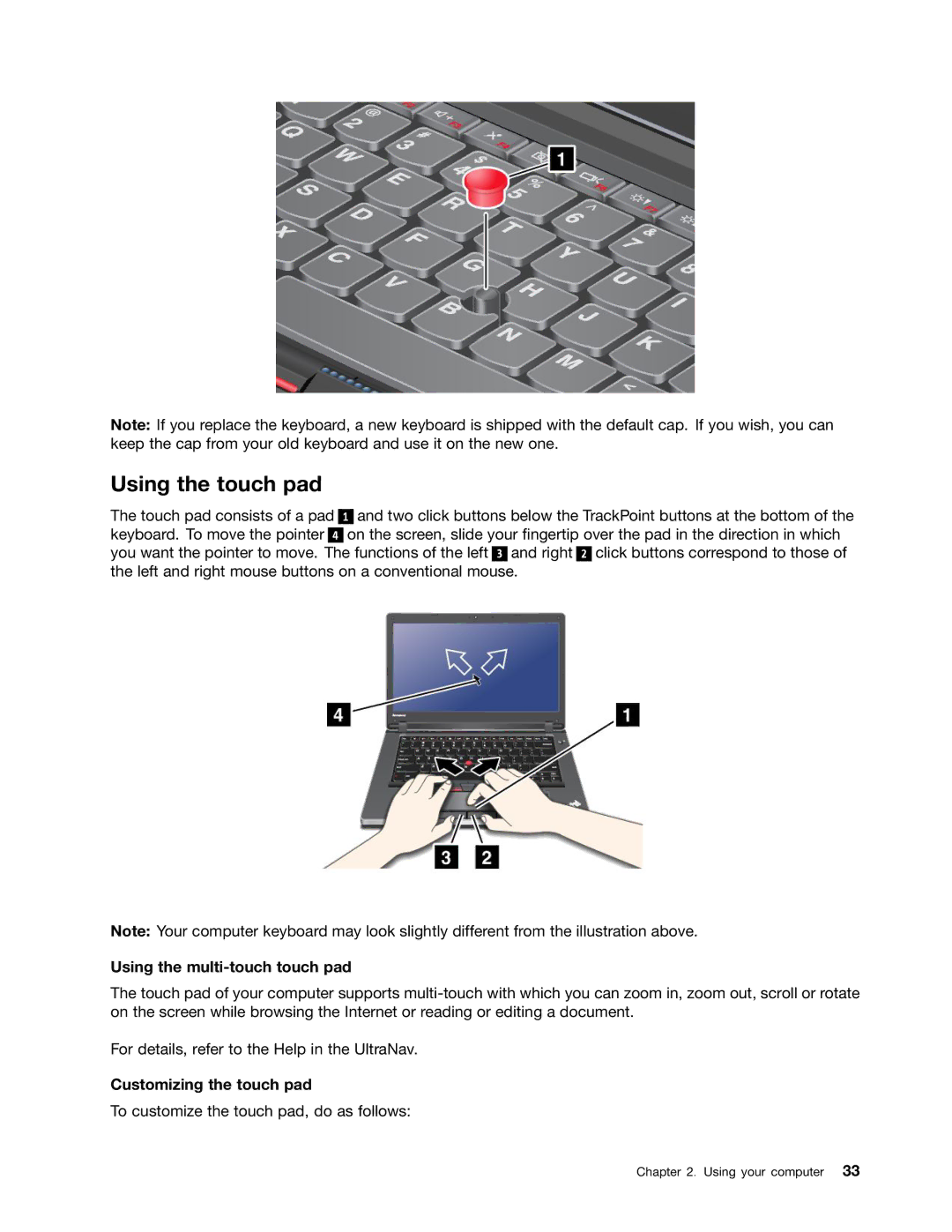Note: If you replace the keyboard, a new keyboard is shipped with the default cap. If you wish, you can keep the cap from your old keyboard and use it on the new one.
Using the touch pad
The touch pad consists of a pad 1 and two click buttons below the TrackPoint buttons at the bottom of the keyboard. To move the pointer 4 on the screen, slide your fingertip over the pad in the direction in which you want the pointer to move. The functions of the left 3 and right 2 click buttons correspond to those of the left and right mouse buttons on a conventional mouse.
Note: Your computer keyboard may look slightly different from the illustration above.
Using the multi-touch touch pad
The touch pad of your computer supports
For details, refer to the Help in the UltraNav.
Customizing the touch pad
To customize the touch pad, do as follows:
Chapter 2. Using your computer 33