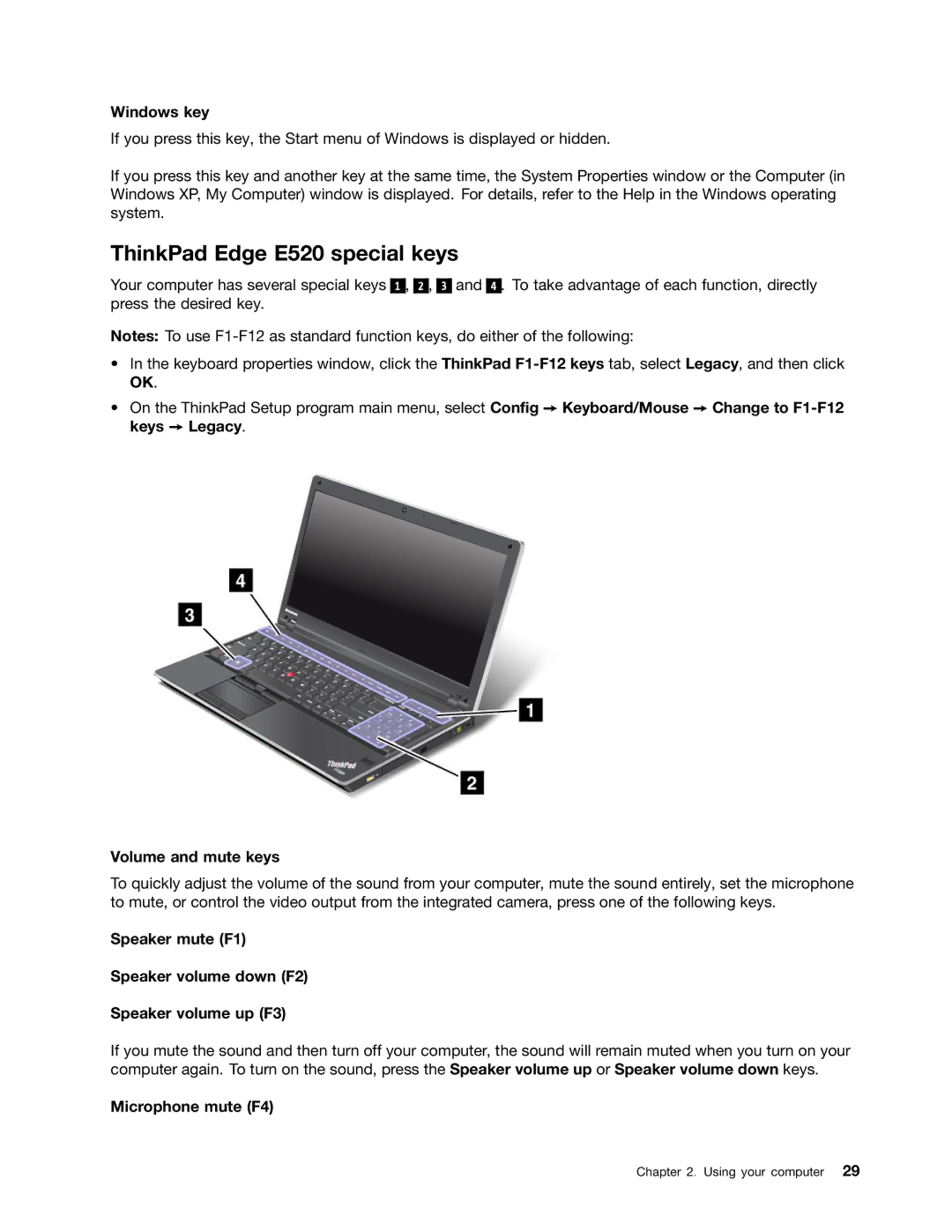Windows key
If you press this key, the Start menu of Windows is displayed or hidden.
If you press this key and another key at the same time, the System Properties window or the Computer (in Windows XP, My Computer) window is displayed. For details, refer to the Help in the Windows operating system.
ThinkPad Edge E520 special keys
Your computer has several special keys 1 ,![]()
![]() 2 ,
2 ,![]()
![]() 3 and 4 . To take advantage of each function, directly press the desired key.
3 and 4 . To take advantage of each function, directly press the desired key.
Notes: To use
•In the keyboard properties window, click the ThinkPad
•On the ThinkPad Setup program main menu, select Config ➙ Keyboard/Mouse ➙ Change to
Volume and mute keys
To quickly adjust the volume of the sound from your computer, mute the sound entirely, set the microphone to mute, or control the video output from the integrated camera, press one of the following keys.
Speaker mute (F1)
Speaker volume down (F2)
Speaker volume up (F3)
If you mute the sound and then turn off your computer, the sound will remain muted when you turn on your computer again. To turn on the sound, press the Speaker volume up or Speaker volume down keys.
Microphone mute (F4)
Chapter 2. Using your computer 29