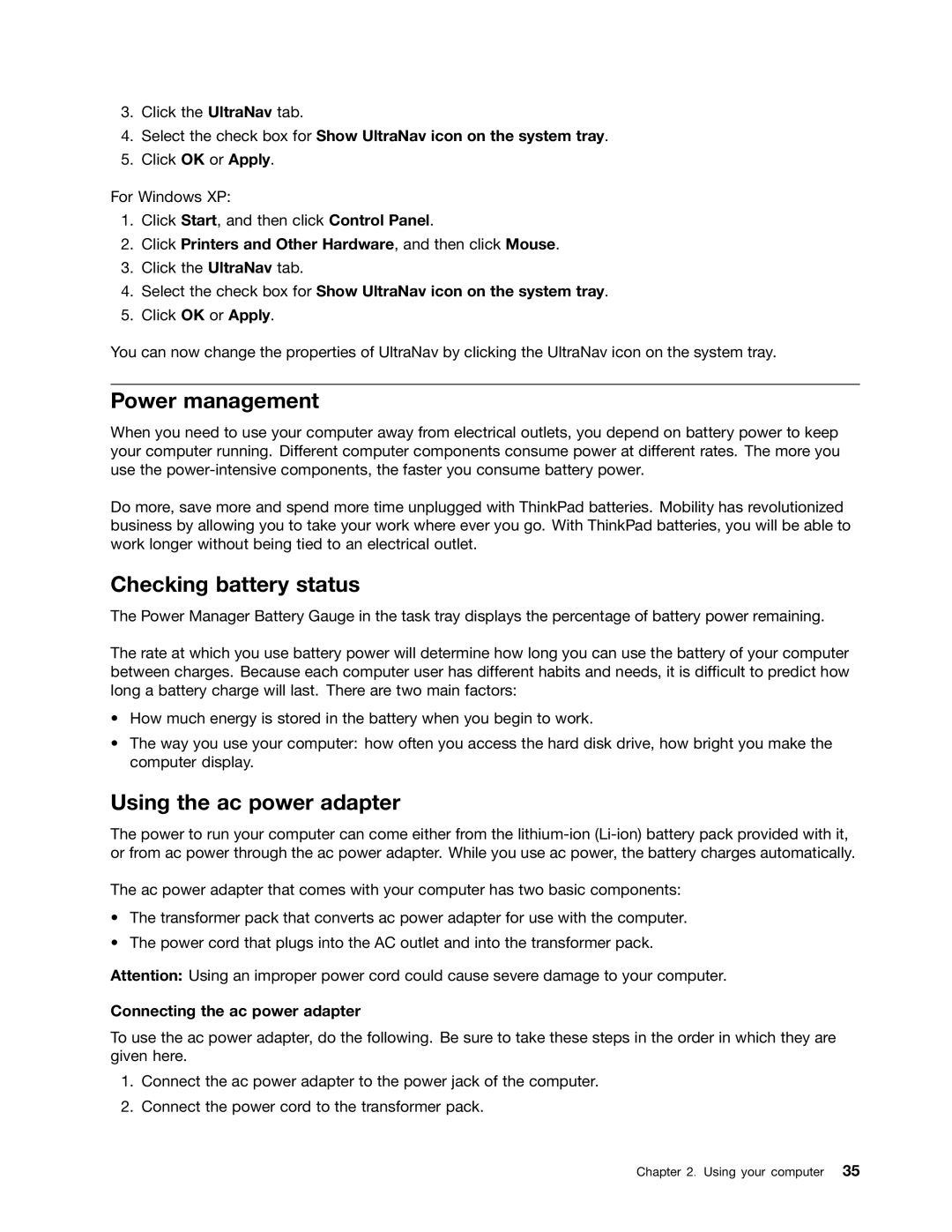3.Click the UltraNav tab.
4.Select the check box for Show UltraNav icon on the system tray.
5.Click OK or Apply.
For Windows XP:
1.Click Start, and then click Control Panel.
2.Click Printers and Other Hardware, and then click Mouse.
3.Click the UltraNav tab.
4.Select the check box for Show UltraNav icon on the system tray.
5.Click OK or Apply.
You can now change the properties of UltraNav by clicking the UltraNav icon on the system tray.
Power management
When you need to use your computer away from electrical outlets, you depend on battery power to keep your computer running. Different computer components consume power at different rates. The more you use the
Do more, save more and spend more time unplugged with ThinkPad batteries. Mobility has revolutionized business by allowing you to take your work where ever you go. With ThinkPad batteries, you will be able to work longer without being tied to an electrical outlet.
Checking battery status
The Power Manager Battery Gauge in the task tray displays the percentage of battery power remaining.
The rate at which you use battery power will determine how long you can use the battery of your computer between charges. Because each computer user has different habits and needs, it is difficult to predict how long a battery charge will last. There are two main factors:
•How much energy is stored in the battery when you begin to work.
•The way you use your computer: how often you access the hard disk drive, how bright you make the computer display.
Using the ac power adapter
The power to run your computer can come either from the
The ac power adapter that comes with your computer has two basic components:
•The transformer pack that converts ac power adapter for use with the computer.
•The power cord that plugs into the AC outlet and into the transformer pack.
Attention: Using an improper power cord could cause severe damage to your computer.
Connecting the ac power adapter
To use the ac power adapter, do the following. Be sure to take these steps in the order in which they are given here.
1.Connect the ac power adapter to the power jack of the computer.
2.Connect the power cord to the transformer pack.
Chapter 2. Using your computer 35