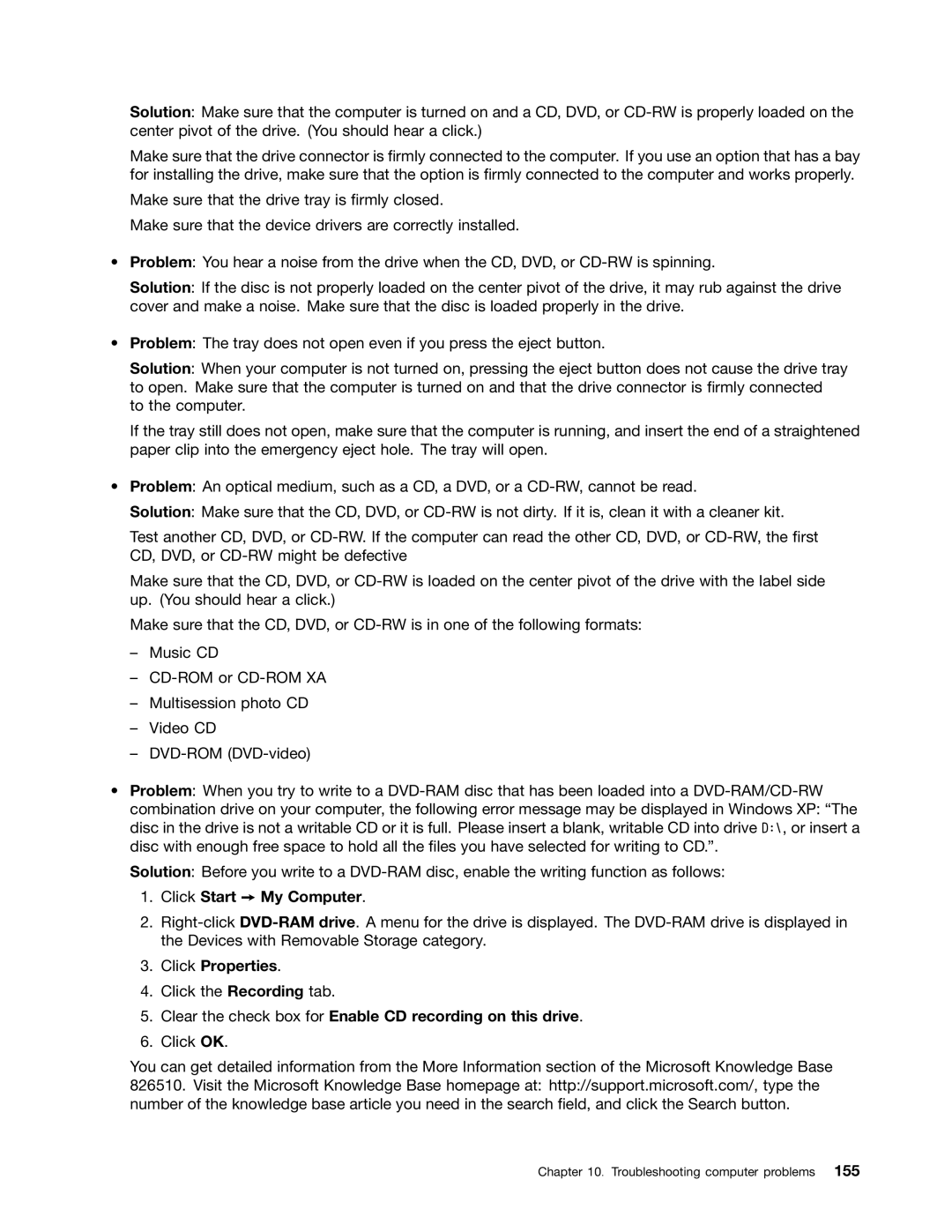Solution: Make sure that the computer is turned on and a CD, DVD, or
Make sure that the drive connector is firmly connected to the computer. If you use an option that has a bay for installing the drive, make sure that the option is firmly connected to the computer and works properly.
Make sure that the drive tray is firmly closed.
Make sure that the device drivers are correctly installed.
•Problem: You hear a noise from the drive when the CD, DVD, or
Solution: If the disc is not properly loaded on the center pivot of the drive, it may rub against the drive cover and make a noise. Make sure that the disc is loaded properly in the drive.
•Problem: The tray does not open even if you press the eject button.
Solution: When your computer is not turned on, pressing the eject button does not cause the drive tray to open. Make sure that the computer is turned on and that the drive connector is firmly connected to the computer.
If the tray still does not open, make sure that the computer is running, and insert the end of a straightened paper clip into the emergency eject hole. The tray will open.
•Problem: An optical medium, such as a CD, a DVD, or a
Solution: Make sure that the CD, DVD, or
Test another CD, DVD, or
Make sure that the CD, DVD, or
Make sure that the CD, DVD, or
–Music CD
–
–Multisession photo CD
–Video CD
–
•Problem: When you try to write to a
combination drive on your computer, the following error message may be displayed in Windows XP: “The disc in the drive is not a writable CD or it is full. Please insert a blank, writable CD into drive D:\, or insert a disc with enough free space to hold all the files you have selected for writing to CD.”.
Solution: Before you write to a
1.Click Start ➙ My Computer.
2.
3.Click Properties.
4.Click the Recording tab.
5.Clear the check box for Enable CD recording on this drive.
6.Click OK.
You can get detailed information from the More Information section of the Microsoft Knowledge Base 826510. Visit the Microsoft Knowledge Base homepage at: http://support.microsoft.com/, type the number of the knowledge base article you need in the search field, and click the Search button.