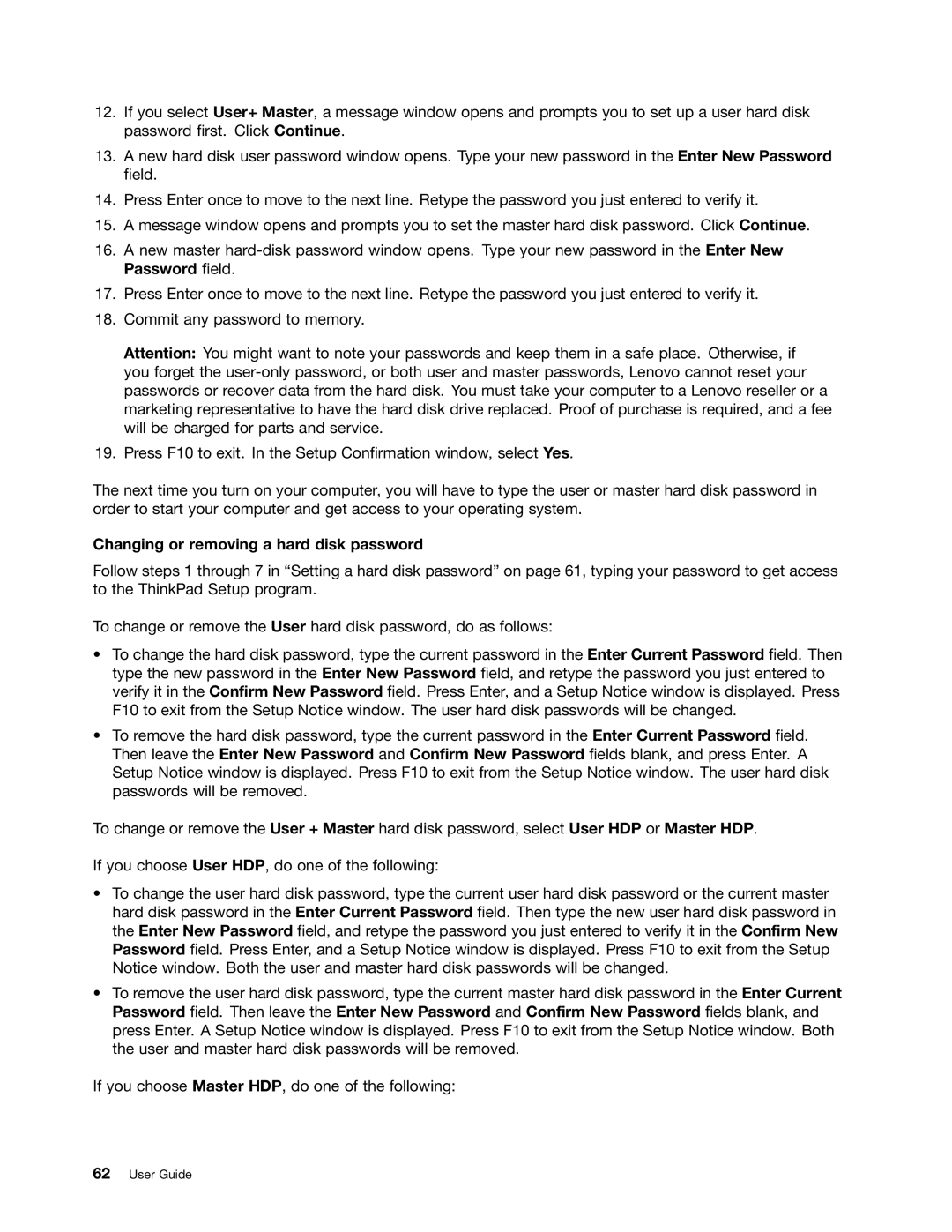12.If you select User+ Master, a message window opens and prompts you to set up a user hard disk password first. Click Continue.
13.A new hard disk user password window opens. Type your new password in the Enter New Password field.
14.Press Enter once to move to the next line. Retype the password you just entered to verify it.
15.A message window opens and prompts you to set the master hard disk password. Click Continue.
16.A new master
17.Press Enter once to move to the next line. Retype the password you just entered to verify it.
18.Commit any password to memory.
Attention: You might want to note your passwords and keep them in a safe place. Otherwise, if you forget the
19.Press F10 to exit. In the Setup Confirmation window, select Yes.
The next time you turn on your computer, you will have to type the user or master hard disk password in order to start your computer and get access to your operating system.
Changing or removing a hard disk password
Follow steps 1 through 7 in “Setting a hard disk password” on page 61, typing your password to get access to the ThinkPad Setup program.
To change or remove the User hard disk password, do as follows:
•To change the hard disk password, type the current password in the Enter Current Password field. Then type the new password in the Enter New Password field, and retype the password you just entered to verify it in the Confirm New Password field. Press Enter, and a Setup Notice window is displayed. Press F10 to exit from the Setup Notice window. The user hard disk passwords will be changed.
•To remove the hard disk password, type the current password in the Enter Current Password field. Then leave the Enter New Password and Confirm New Password fields blank, and press Enter. A Setup Notice window is displayed. Press F10 to exit from the Setup Notice window. The user hard disk passwords will be removed.
To change or remove the User + Master hard disk password, select User HDP or Master HDP.
If you choose User HDP, do one of the following:
•To change the user hard disk password, type the current user hard disk password or the current master hard disk password in the Enter Current Password field. Then type the new user hard disk password in the Enter New Password field, and retype the password you just entered to verify it in the Confirm New Password field. Press Enter, and a Setup Notice window is displayed. Press F10 to exit from the Setup Notice window. Both the user and master hard disk passwords will be changed.
•To remove the user hard disk password, type the current master hard disk password in the Enter Current Password field. Then leave the Enter New Password and Confirm New Password fields blank, and press Enter. A Setup Notice window is displayed. Press F10 to exit from the Setup Notice window. Both the user and master hard disk passwords will be removed.
If you choose Master HDP, do one of the following: