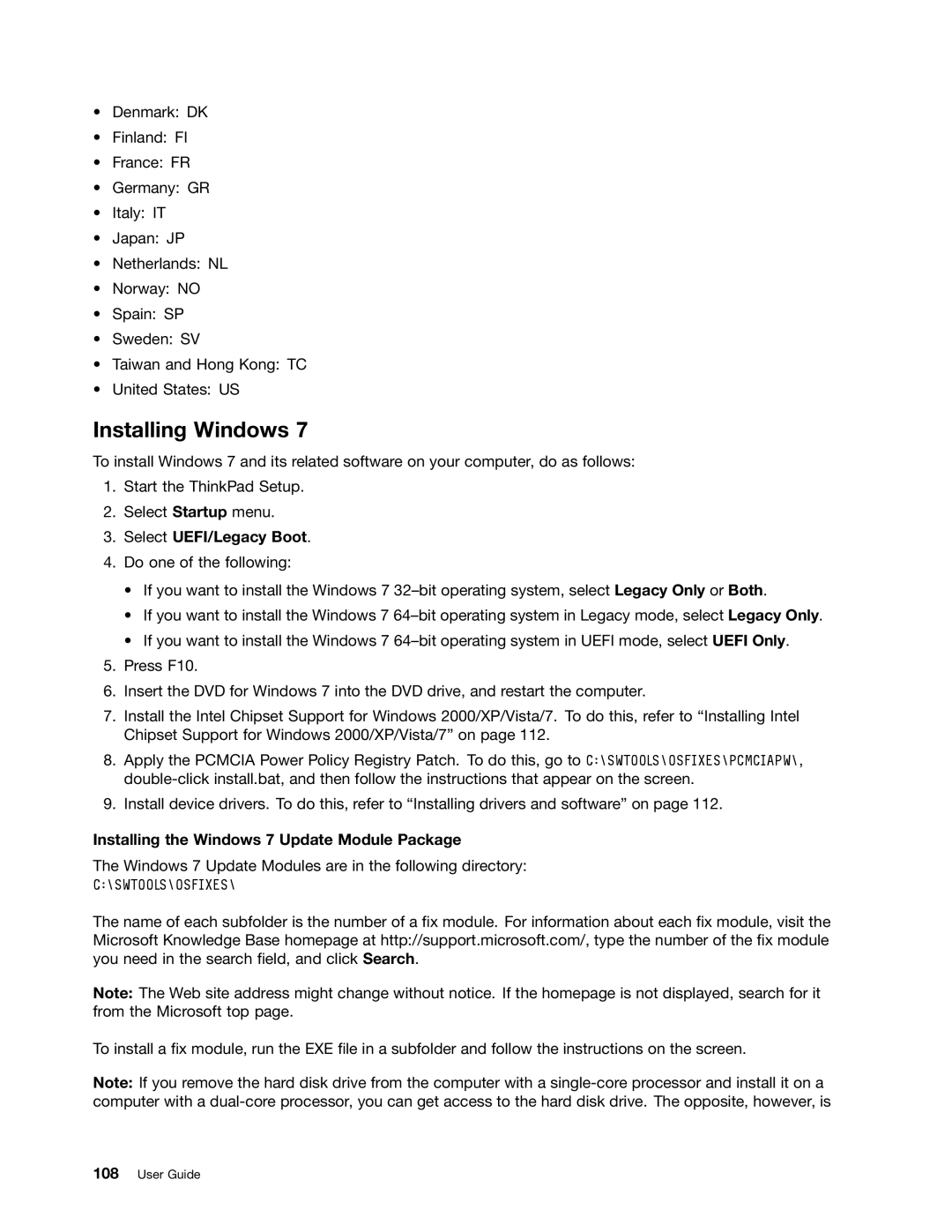•Denmark: DK
•Finland: FI
•France: FR
•Germany: GR
•Italy: IT
•Japan: JP
•Netherlands: NL
•Norway: NO
•Spain: SP
•Sweden: SV
•Taiwan and Hong Kong: TC
•United States: US
Installing Windows 7
To install Windows 7 and its related software on your computer, do as follows:
1.Start the ThinkPad Setup.
2.Select Startup menu.
3.Select UEFI/Legacy Boot.
4.Do one of the following:
•If you want to install the Windows 7
•If you want to install the Windows 7
•If you want to install the Windows 7
5.Press F10.
6.Insert the DVD for Windows 7 into the DVD drive, and restart the computer.
7.Install the Intel Chipset Support for Windows 2000/XP/Vista/7. To do this, refer to “Installing Intel Chipset Support for Windows 2000/XP/Vista/7” on page 112.
8.Apply the PCMCIA Power Policy Registry Patch. To do this, go to C:\SWTOOLS\OSFIXES\PCMCIAPW\,
9.Install device drivers. To do this, refer to “Installing drivers and software” on page 112.
Installing the Windows 7 Update Module Package
The Windows 7 Update Modules are in the following directory:
C:\SWTOOLS\OSFIXES\
The name of each subfolder is the number of a fix module. For information about each fix module, visit the Microsoft Knowledge Base homepage at http://support.microsoft.com/, type the number of the fix module you need in the search field, and click Search.
Note: The Web site address might change without notice. If the homepage is not displayed, search for it from the Microsoft top page.
To install a fix module, run the EXE file in a subfolder and follow the instructions on the screen.
Note: If you remove the hard disk drive from the computer with a