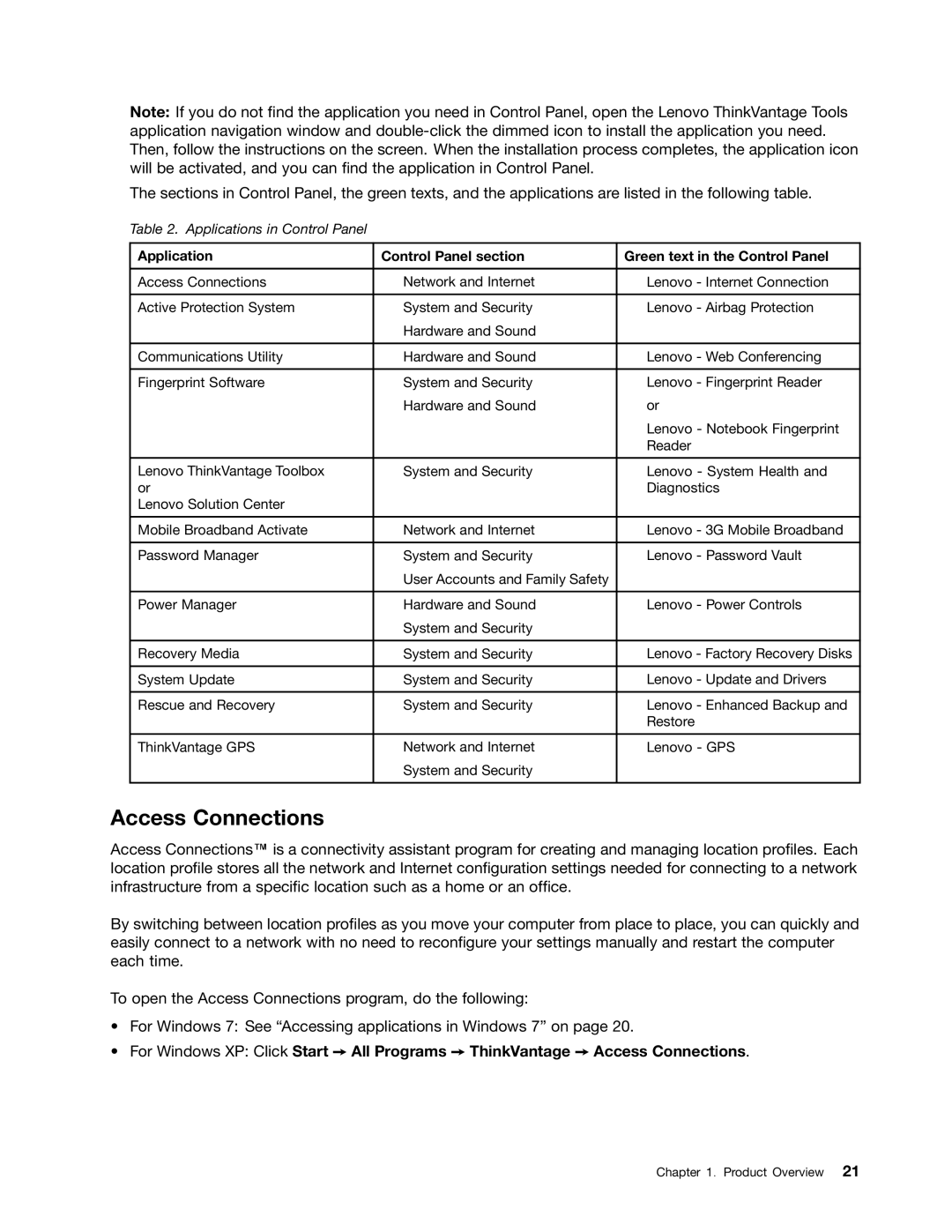Note: If you do not find the application you need in Control Panel, open the Lenovo ThinkVantage Tools application navigation window and
The sections in Control Panel, the green texts, and the applications are listed in the following table.
Table 2. Applications in Control Panel
Application | Control Panel section | Green text in the Control Panel |
|
|
|
Access Connections | Network and Internet | Lenovo - Internet Connection |
|
|
|
Active Protection System | System and Security | Lenovo - Airbag Protection |
| Hardware and Sound |
|
|
|
|
Communications Utility | Hardware and Sound | Lenovo - Web Conferencing |
|
|
|
Fingerprint Software | System and Security | Lenovo - Fingerprint Reader |
| Hardware and Sound | or |
|
| Lenovo - Notebook Fingerprint |
|
| Reader |
|
|
|
Lenovo ThinkVantage Toolbox | System and Security | Lenovo - System Health and |
or |
| Diagnostics |
Lenovo Solution Center |
|
|
|
|
|
Mobile Broadband Activate | Network and Internet | Lenovo - 3G Mobile Broadband |
|
|
|
Password Manager | System and Security | Lenovo - Password Vault |
| User Accounts and Family Safety |
|
|
|
|
Power Manager | Hardware and Sound | Lenovo - Power Controls |
| System and Security |
|
|
|
|
Recovery Media | System and Security | Lenovo - Factory Recovery Disks |
|
|
|
System Update | System and Security | Lenovo - Update and Drivers |
|
|
|
Rescue and Recovery | System and Security | Lenovo - Enhanced Backup and |
|
| Restore |
|
|
|
ThinkVantage GPS | Network and Internet | Lenovo - GPS |
| System and Security |
|
|
|
|
Access Connections
Access Connections™ is a connectivity assistant program for creating and managing location profiles. Each location profile stores all the network and Internet configuration settings needed for connecting to a network infrastructure from a specific location such as a home or an office.
By switching between location profiles as you move your computer from place to place, you can quickly and easily connect to a network with no need to reconfigure your settings manually and restart the computer each time.
To open the Access Connections program, do the following:
•For Windows 7: See “Accessing applications in Windows 7” on page 20.
•For Windows XP: Click Start ➙ All Programs ➙ ThinkVantage ➙ Access Connections.
Chapter 1. Product Overview 21