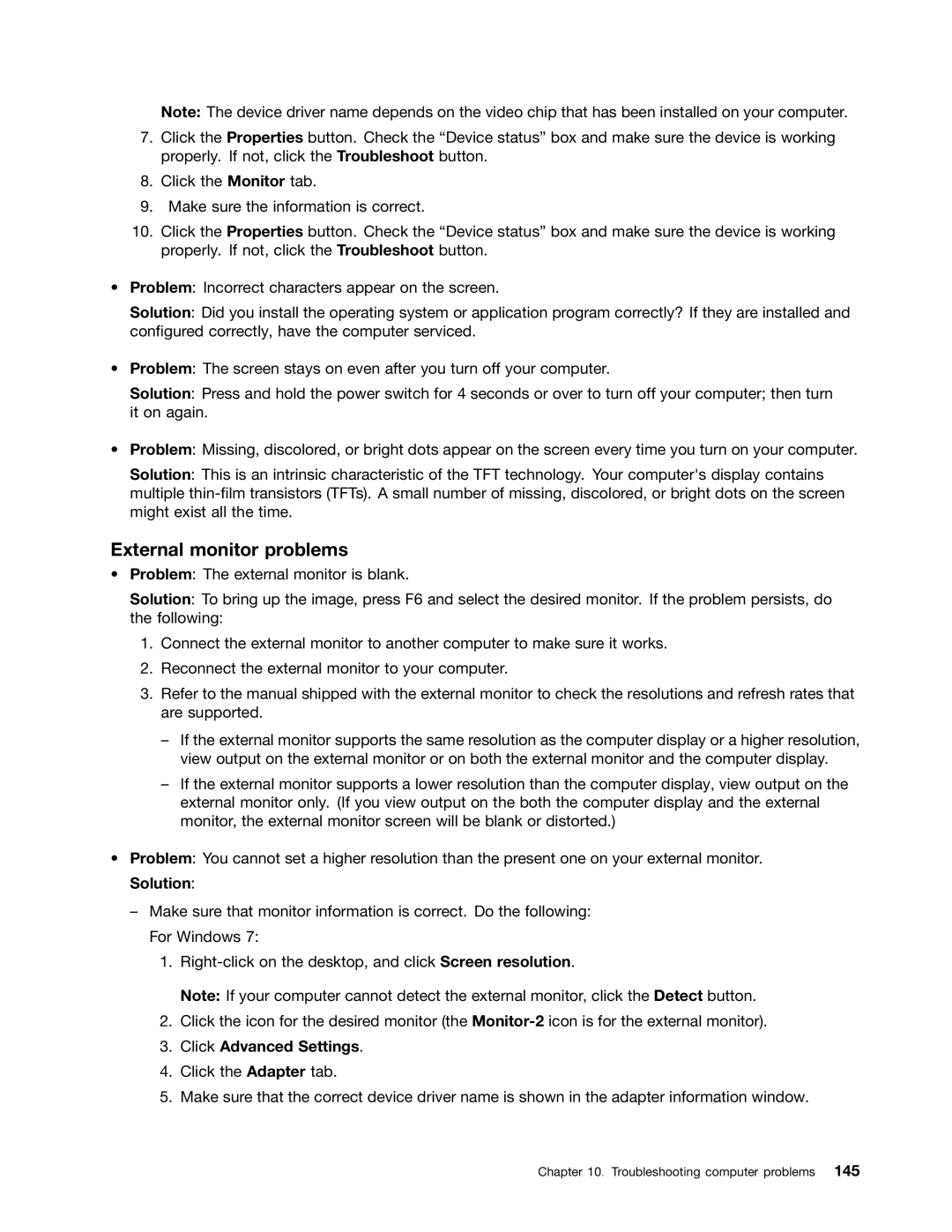Note: The device driver name depends on the video chip that has been installed on your computer.
7.Click the Properties button. Check the “Device status” box and make sure the device is working properly. If not, click the Troubleshoot button.
8.Click the Monitor tab.
9.Make sure the information is correct.
10.Click the Properties button. Check the “Device status” box and make sure the device is working properly. If not, click the Troubleshoot button.
•Problem: Incorrect characters appear on the screen.
Solution: Did you install the operating system or application program correctly? If they are installed and configured correctly, have the computer serviced.
•Problem: The screen stays on even after you turn off your computer.
Solution: Press and hold the power switch for 4 seconds or over to turn off your computer; then turn it on again.
•Problem: Missing, discolored, or bright dots appear on the screen every time you turn on your computer.
Solution: This is an intrinsic characteristic of the TFT technology. Your computer's display contains multiple
External monitor problems
•Problem: The external monitor is blank.
Solution: To bring up the image, press F6 and select the desired monitor. If the problem persists, do the following:
1.Connect the external monitor to another computer to make sure it works.
2.Reconnect the external monitor to your computer.
3.Refer to the manual shipped with the external monitor to check the resolutions and refresh rates that are supported.
–If the external monitor supports the same resolution as the computer display or a higher resolution, view output on the external monitor or on both the external monitor and the computer display.
–If the external monitor supports a lower resolution than the computer display, view output on the external monitor only. (If you view output on the both the computer display and the external monitor, the external monitor screen will be blank or distorted.)
•Problem: You cannot set a higher resolution than the present one on your external monitor. Solution:
–Make sure that monitor information is correct. Do the following: For Windows 7:
1.
Note: If your computer cannot detect the external monitor, click the Detect button.
2.Click the icon for the desired monitor (the
3.Click Advanced Settings.
4.Click the Adapter tab.
5.Make sure that the correct device driver name is shown in the adapter information window.