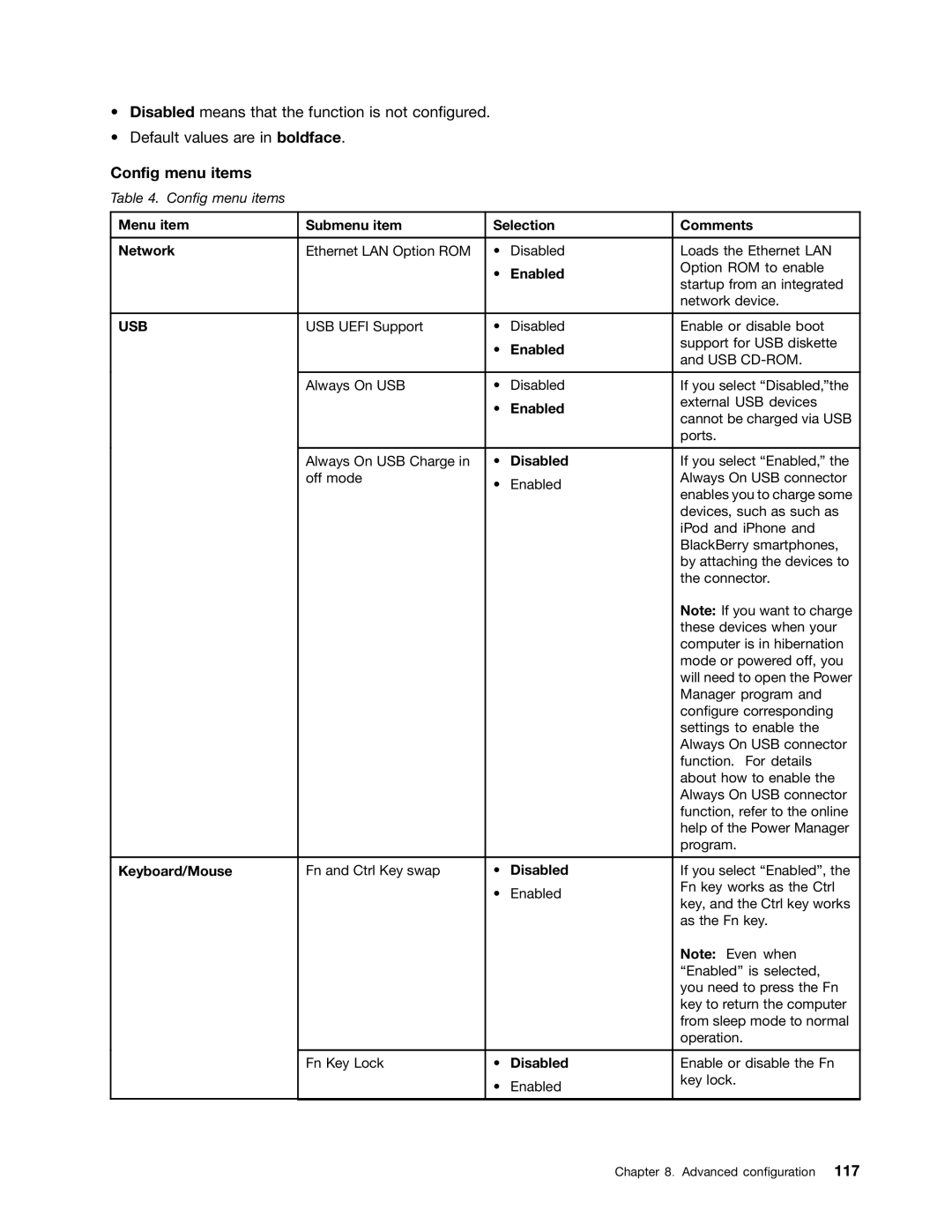•Disabled means that the function is not configured.
•Default values are in boldface.
Config menu items
Table 4. Config menu items
Menu item | Submenu item | Selection | Comments | |
|
|
|
|
|
Network | Ethernet LAN Option ROM | • | Disabled | Loads the Ethernet LAN |
|
| • | Enabled | Option ROM to enable |
|
| startup from an integrated | ||
|
|
|
| |
|
|
|
| network device. |
|
|
|
|
|
USB | USB UEFI Support | • | Disabled | Enable or disable boot |
|
| • | Enabled | support for USB diskette |
|
| and USB | ||
|
|
|
| |
|
|
|
|
|
| Always On USB | • | Disabled | If you select “Disabled,”the |
|
| • | Enabled | external USB devices |
|
| cannot be charged via USB | ||
|
|
|
| |
|
|
|
| ports. |
|
|
|
|
|
| Always On USB Charge in | • | Disabled | If you select “Enabled,” the |
| off mode | • | Enabled | Always On USB connector |
|
| enables you to charge some | ||
|
|
|
| |
|
|
|
| devices, such as such as |
|
|
|
| iPod and iPhone and |
|
|
|
| BlackBerry smartphones, |
|
|
|
| by attaching the devices to |
|
|
|
| the connector. |
|
|
|
| Note: If you want to charge |
|
|
|
| these devices when your |
|
|
|
| computer is in hibernation |
|
|
|
| mode or powered off, you |
|
|
|
| will need to open the Power |
|
|
|
| Manager program and |
|
|
|
| configure corresponding |
|
|
|
| settings to enable the |
|
|
|
| Always On USB connector |
|
|
|
| function. For details |
|
|
|
| about how to enable the |
|
|
|
| Always On USB connector |
|
|
|
| function, refer to the online |
|
|
|
| help of the Power Manager |
|
|
|
| program. |
|
|
|
|
|
Keyboard/Mouse | Fn and Ctrl Key swap | • | Disabled | If you select “Enabled”, the |
|
| • | Enabled | Fn key works as the Ctrl |
|
| key, and the Ctrl key works | ||
|
|
|
| |
|
|
|
| as the Fn key. |
|
|
|
| Note: Even when |
|
|
|
| “Enabled” is selected, |
|
|
|
| you need to press the Fn |
|
|
|
| key to return the computer |
|
|
|
| from sleep mode to normal |
|
|
|
| operation. |
|
|
|
|
|
| Fn Key Lock | • | Disabled | Enable or disable the Fn |
|
| • | Enabled | key lock. |
|
|
| ||
|
|
|
|
|
Chapter 8. Advanced configuration 117