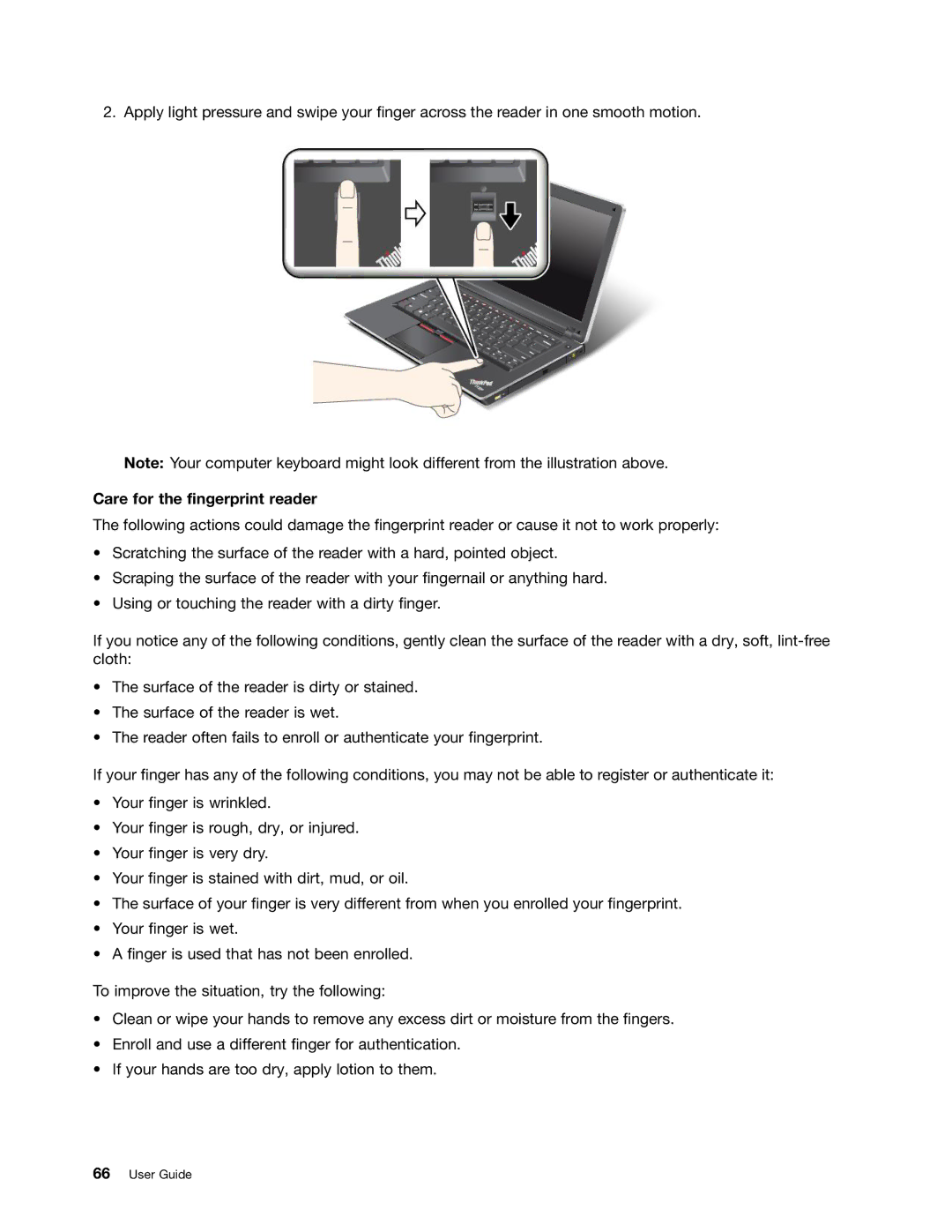2. Apply light pressure and swipe your finger across the reader in one smooth motion.
Note: Your computer keyboard might look different from the illustration above.
Care for the fingerprint reader
The following actions could damage the fingerprint reader or cause it not to work properly:
•Scratching the surface of the reader with a hard, pointed object.
•Scraping the surface of the reader with your fingernail or anything hard.
•Using or touching the reader with a dirty finger.
If you notice any of the following conditions, gently clean the surface of the reader with a dry, soft,
•The surface of the reader is dirty or stained.
•The surface of the reader is wet.
•The reader often fails to enroll or authenticate your fingerprint.
If your finger has any of the following conditions, you may not be able to register or authenticate it:
•Your finger is wrinkled.
•Your finger is rough, dry, or injured.
•Your finger is very dry.
•Your finger is stained with dirt, mud, or oil.
•The surface of your finger is very different from when you enrolled your fingerprint.
•Your finger is wet.
•A finger is used that has not been enrolled.
To improve the situation, try the following:
•Clean or wipe your hands to remove any excess dirt or moisture from the fingers.
•Enroll and use a different finger for authentication.
•If your hands are too dry, apply lotion to them.