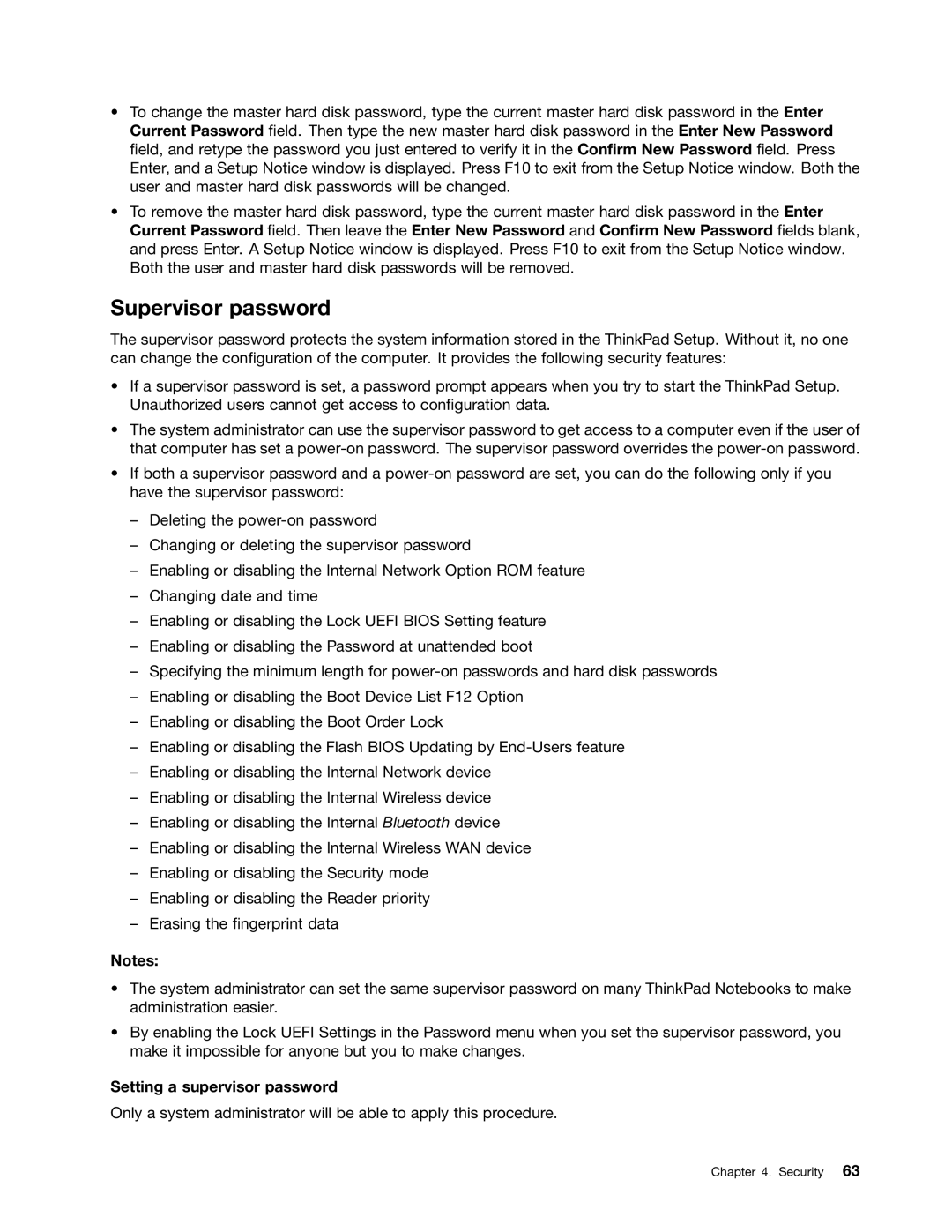•To change the master hard disk password, type the current master hard disk password in the Enter Current Password field. Then type the new master hard disk password in the Enter New Password field, and retype the password you just entered to verify it in the Confirm New Password field. Press Enter, and a Setup Notice window is displayed. Press F10 to exit from the Setup Notice window. Both the user and master hard disk passwords will be changed.
•To remove the master hard disk password, type the current master hard disk password in the Enter Current Password field. Then leave the Enter New Password and Confirm New Password fields blank, and press Enter. A Setup Notice window is displayed. Press F10 to exit from the Setup Notice window. Both the user and master hard disk passwords will be removed.
Supervisor password
The supervisor password protects the system information stored in the ThinkPad Setup. Without it, no one can change the configuration of the computer. It provides the following security features:
•If a supervisor password is set, a password prompt appears when you try to start the ThinkPad Setup. Unauthorized users cannot get access to configuration data.
•The system administrator can use the supervisor password to get access to a computer even if the user of that computer has set a
•If both a supervisor password and a
–Deleting the
–Changing or deleting the supervisor password
–Enabling or disabling the Internal Network Option ROM feature
–Changing date and time
–Enabling or disabling the Lock UEFI BIOS Setting feature
–Enabling or disabling the Password at unattended boot
–Specifying the minimum length for
–Enabling or disabling the Boot Device List F12 Option
–Enabling or disabling the Boot Order Lock
–Enabling or disabling the Flash BIOS Updating by
–Enabling or disabling the Internal Network device
–Enabling or disabling the Internal Wireless device
–Enabling or disabling the Internal Bluetooth device
–Enabling or disabling the Internal Wireless WAN device
–Enabling or disabling the Security mode
–Enabling or disabling the Reader priority
–Erasing the fingerprint data
Notes:
•The system administrator can set the same supervisor password on many ThinkPad Notebooks to make administration easier.
•By enabling the Lock UEFI Settings in the Password menu when you set the supervisor password, you make it impossible for anyone but you to make changes.
Setting a supervisor password
Only a system administrator will be able to apply this procedure.
Chapter 4. Security 63