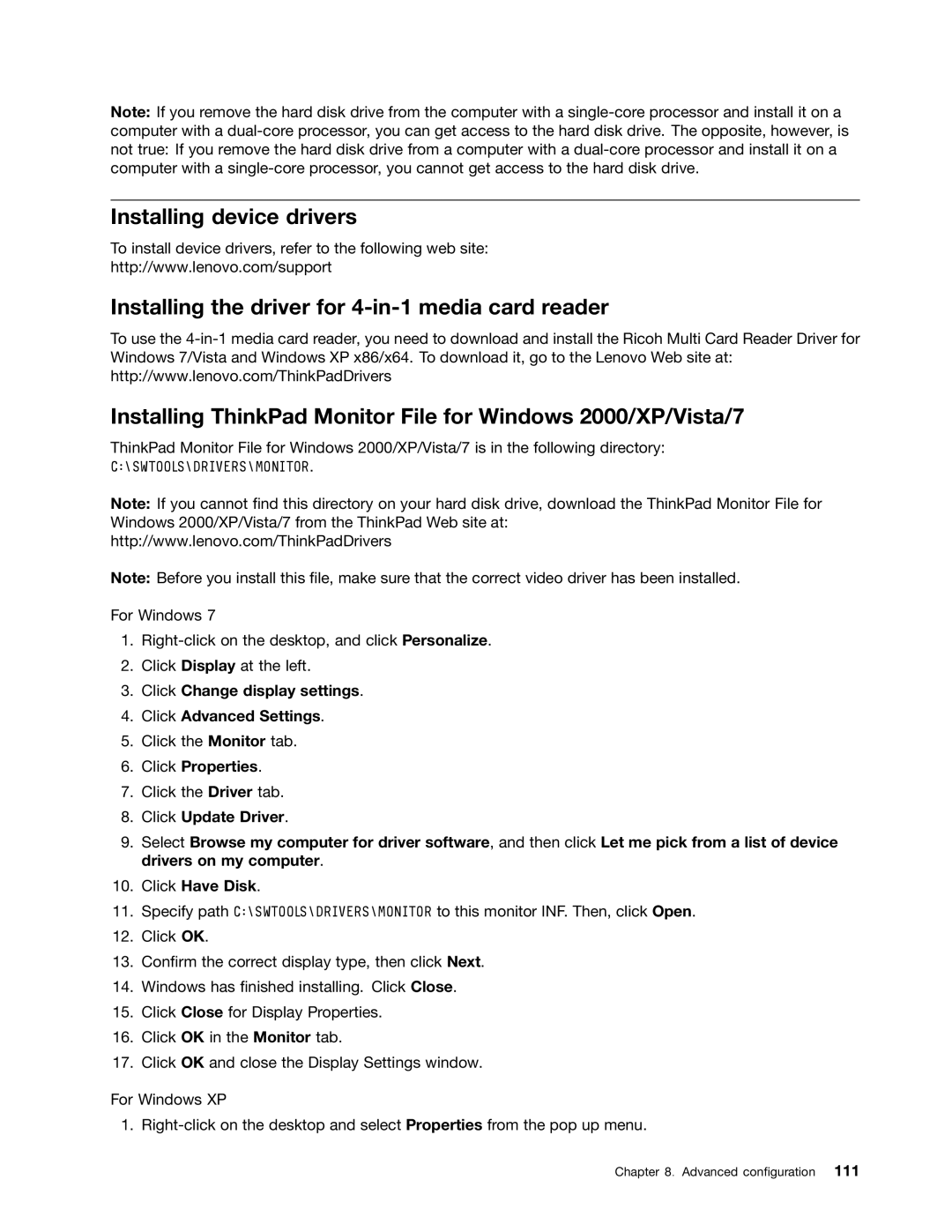Note: If you remove the hard disk drive from the computer with a
Installing device drivers
To install device drivers, refer to the following web site:
http://www.lenovo.com/support
Installing the driver for
To use the
Installing ThinkPad Monitor File for Windows 2000/XP/Vista/7
ThinkPad Monitor File for Windows 2000/XP/Vista/7 is in the following directory:
C:\SWTOOLS\DRIVERS\MONITOR.
Note: If you cannot find this directory on your hard disk drive, download the ThinkPad Monitor File for Windows 2000/XP/Vista/7 from the ThinkPad Web site at: http://www.lenovo.com/ThinkPadDrivers
Note: Before you install this file, make sure that the correct video driver has been installed.
For Windows 7
1.
2.Click Display at the left.
3.Click Change display settings.
4.Click Advanced Settings.
5.Click the Monitor tab.
6.Click Properties.
7.Click the Driver tab.
8.Click Update Driver.
9.Select Browse my computer for driver software, and then click Let me pick from a list of device drivers on my computer.
10.Click Have Disk.
11.Specify path C:\SWTOOLS\DRIVERS\MONITOR to this monitor INF. Then, click Open.
12.Click OK.
13.Confirm the correct display type, then click Next.
14.Windows has finished installing. Click Close.
15.Click Close for Display Properties.
16.Click OK in the Monitor tab.
17.Click OK and close the Display Settings window.
For Windows XP
1.
Chapter 8. Advanced configuration 111