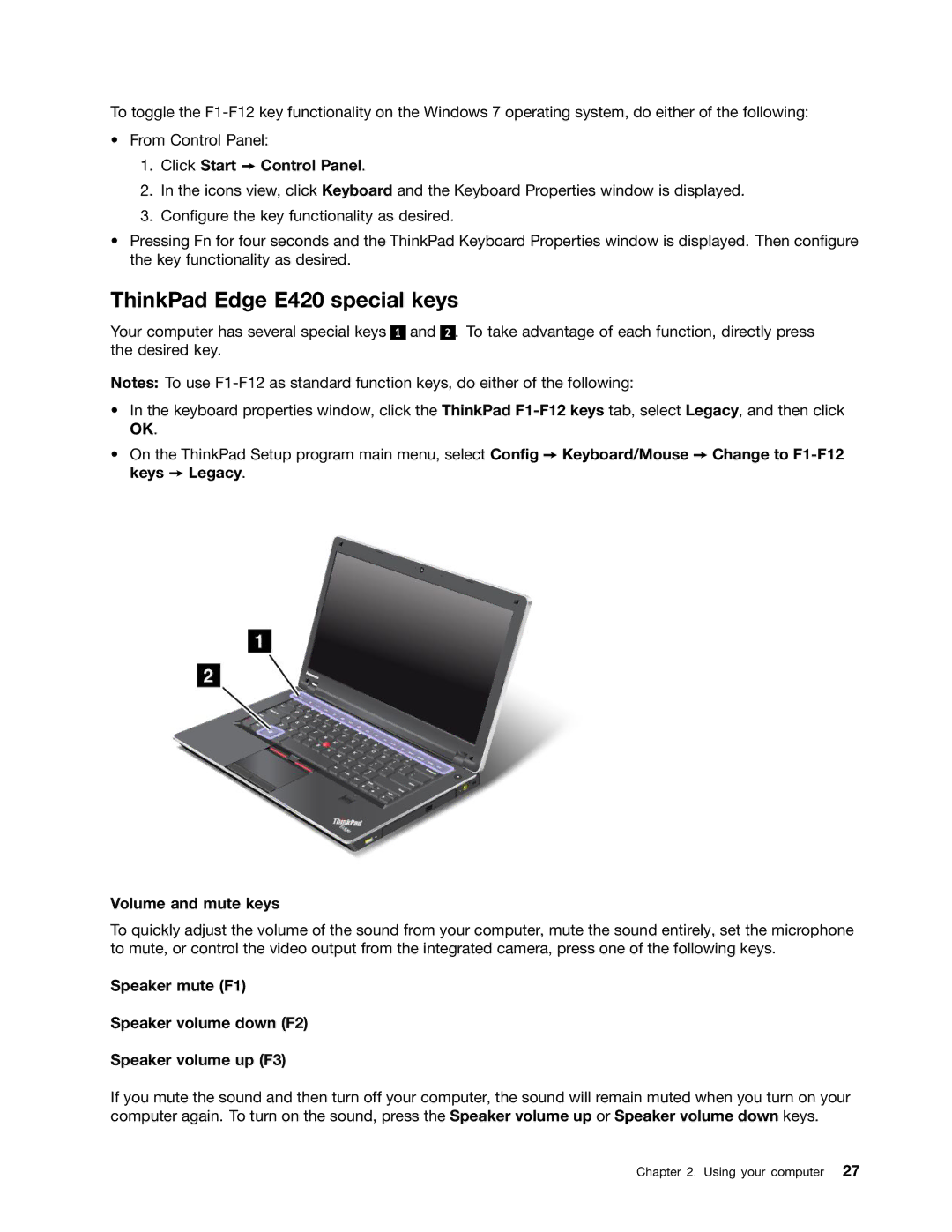To toggle the
•From Control Panel:
1.Click Start ➙ Control Panel.
2.In the icons view, click Keyboard and the Keyboard Properties window is displayed.
3.Configure the key functionality as desired.
•Pressing Fn for four seconds and the ThinkPad Keyboard Properties window is displayed. Then configure the key functionality as desired.
ThinkPad Edge E420 special keys
Your computer has several special keys 1 and 2 . To take advantage of each function, directly press the desired key.
Notes: To use
•In the keyboard properties window, click the ThinkPad
•On the ThinkPad Setup program main menu, select Config ➙ Keyboard/Mouse ➙ Change to
Volume and mute keys
To quickly adjust the volume of the sound from your computer, mute the sound entirely, set the microphone to mute, or control the video output from the integrated camera, press one of the following keys.
Speaker mute (F1)
Speaker volume down (F2)
Speaker volume up (F3)
If you mute the sound and then turn off your computer, the sound will remain muted when you turn on your computer again. To turn on the sound, press the Speaker volume up or Speaker volume down keys.
Chapter 2. Using your computer 27