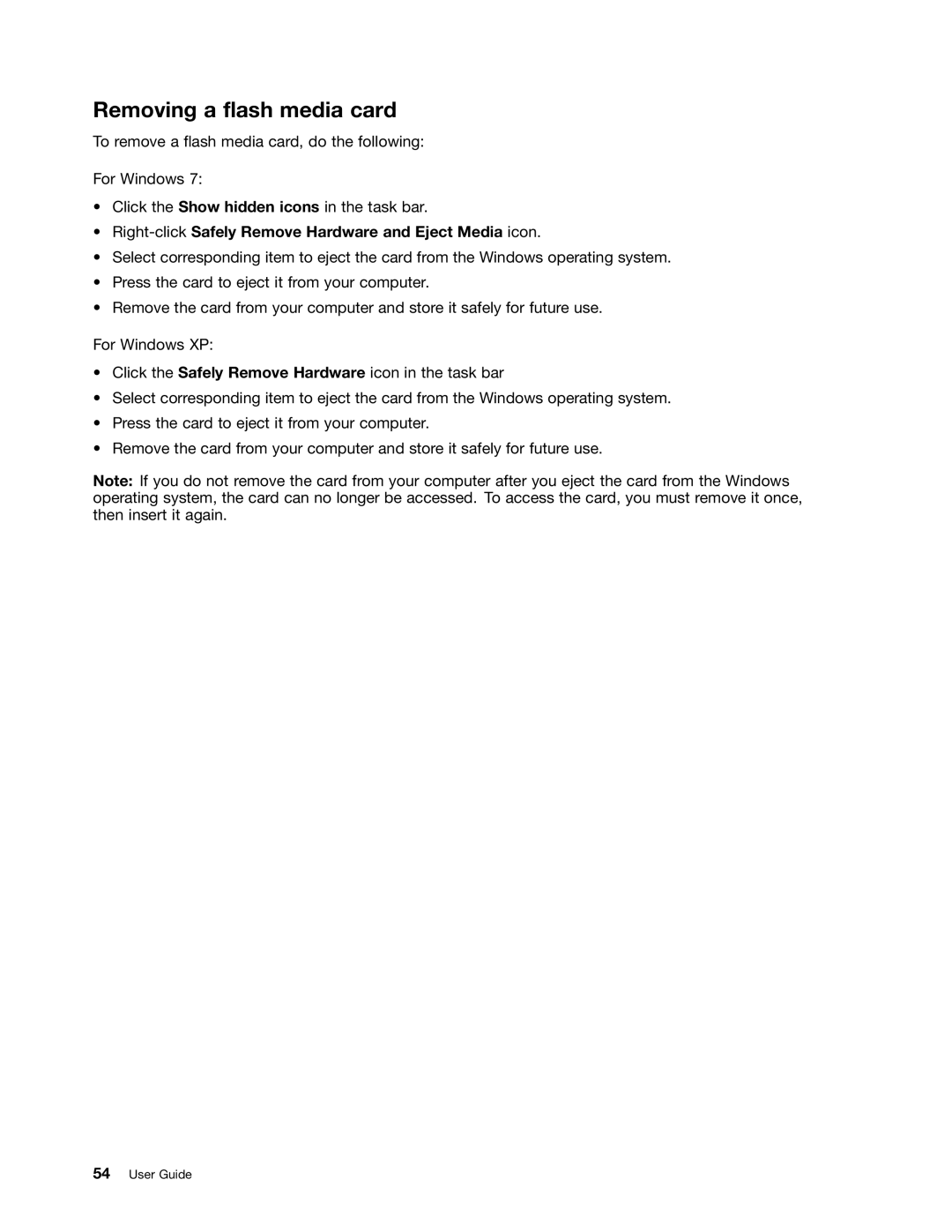Removing a flash media card
To remove a flash media card, do the following:
For Windows 7:
•Click the Show hidden icons in the task bar.
•Right-click Safely Remove Hardware and Eject Media icon.
•Select corresponding item to eject the card from the Windows operating system.
•Press the card to eject it from your computer.
•Remove the card from your computer and store it safely for future use.
For Windows XP:
•Click the Safely Remove Hardware icon in the task bar
•Select corresponding item to eject the card from the Windows operating system.
•Press the card to eject it from your computer.
•Remove the card from your computer and store it safely for future use.
Note: If you do not remove the card from your computer after you eject the card from the Windows operating system, the card can no longer be accessed. To access the card, you must remove it once, then insert it again.