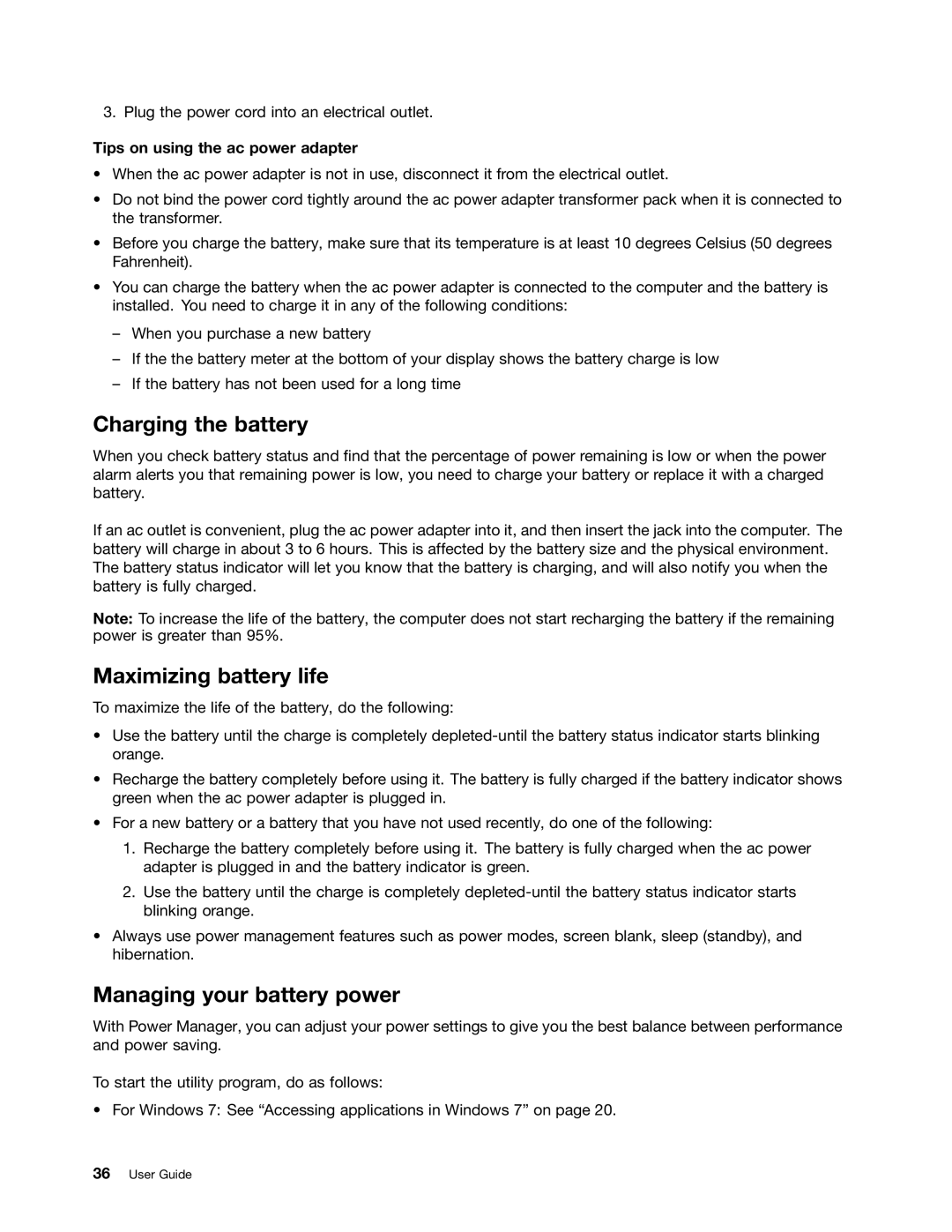3. Plug the power cord into an electrical outlet.
Tips on using the ac power adapter
•When the ac power adapter is not in use, disconnect it from the electrical outlet.
•Do not bind the power cord tightly around the ac power adapter transformer pack when it is connected to the transformer.
•Before you charge the battery, make sure that its temperature is at least 10 degrees Celsius (50 degrees Fahrenheit).
•You can charge the battery when the ac power adapter is connected to the computer and the battery is installed. You need to charge it in any of the following conditions:
–When you purchase a new battery
–If the the battery meter at the bottom of your display shows the battery charge is low
–If the battery has not been used for a long time
Charging the battery
When you check battery status and find that the percentage of power remaining is low or when the power alarm alerts you that remaining power is low, you need to charge your battery or replace it with a charged battery.
If an ac outlet is convenient, plug the ac power adapter into it, and then insert the jack into the computer. The battery will charge in about 3 to 6 hours. This is affected by the battery size and the physical environment. The battery status indicator will let you know that the battery is charging, and will also notify you when the battery is fully charged.
Note: To increase the life of the battery, the computer does not start recharging the battery if the remaining power is greater than 95%.
Maximizing battery life
To maximize the life of the battery, do the following:
•Use the battery until the charge is completely
•Recharge the battery completely before using it. The battery is fully charged if the battery indicator shows green when the ac power adapter is plugged in.
•For a new battery or a battery that you have not used recently, do one of the following:
1.Recharge the battery completely before using it. The battery is fully charged when the ac power adapter is plugged in and the battery indicator is green.
2.Use the battery until the charge is completely
•Always use power management features such as power modes, screen blank, sleep (standby), and hibernation.
Managing your battery power
With Power Manager, you can adjust your power settings to give you the best balance between performance and power saving.
To start the utility program, do as follows:
• For Windows 7: See “Accessing applications in Windows 7” on page 20.