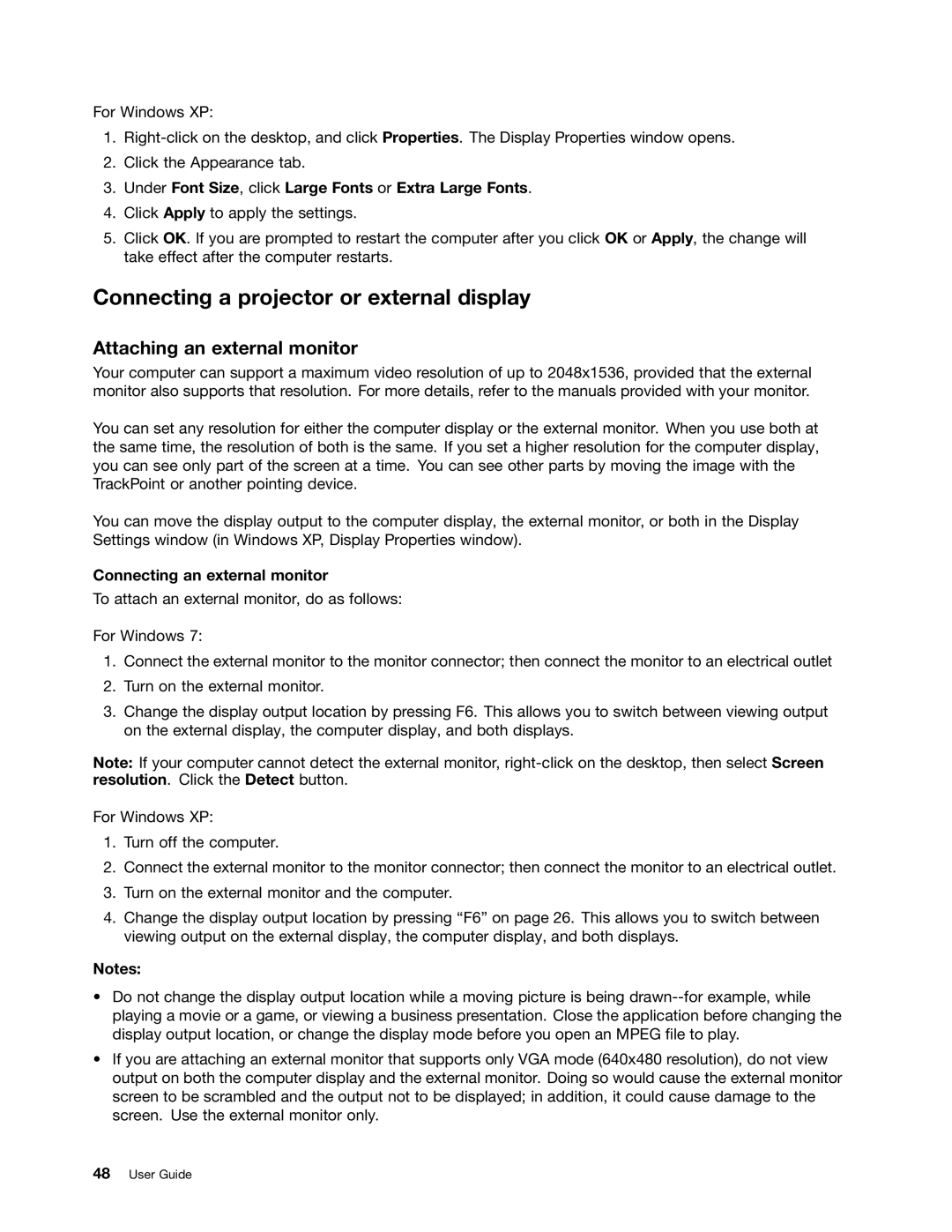For Windows XP:
1.
2.Click the Appearance tab.
3.Under Font Size, click Large Fonts or Extra Large Fonts.
4.Click Apply to apply the settings.
5.Click OK. If you are prompted to restart the computer after you click OK or Apply, the change will take effect after the computer restarts.
Connecting a projector or external display
Attaching an external monitor
Your computer can support a maximum video resolution of up to 2048x1536, provided that the external monitor also supports that resolution. For more details, refer to the manuals provided with your monitor.
You can set any resolution for either the computer display or the external monitor. When you use both at the same time, the resolution of both is the same. If you set a higher resolution for the computer display, you can see only part of the screen at a time. You can see other parts by moving the image with the TrackPoint or another pointing device.
You can move the display output to the computer display, the external monitor, or both in the Display Settings window (in Windows XP, Display Properties window).
Connecting an external monitor
To attach an external monitor, do as follows:
For Windows 7:
1.Connect the external monitor to the monitor connector; then connect the monitor to an electrical outlet
2.Turn on the external monitor.
3.Change the display output location by pressing F6. This allows you to switch between viewing output on the external display, the computer display, and both displays.
Note: If your computer cannot detect the external monitor,
For Windows XP:
1.Turn off the computer.
2.Connect the external monitor to the monitor connector; then connect the monitor to an electrical outlet.
3.Turn on the external monitor and the computer.
4.Change the display output location by pressing “F6” on page 26. This allows you to switch between viewing output on the external display, the computer display, and both displays.
Notes:
•Do not change the display output location while a moving picture is being
•If you are attaching an external monitor that supports only VGA mode (640x480 resolution), do not view output on both the computer display and the external monitor. Doing so would cause the external monitor screen to be scrambled and the output not to be displayed; in addition, it could cause damage to the screen. Use the external monitor only.