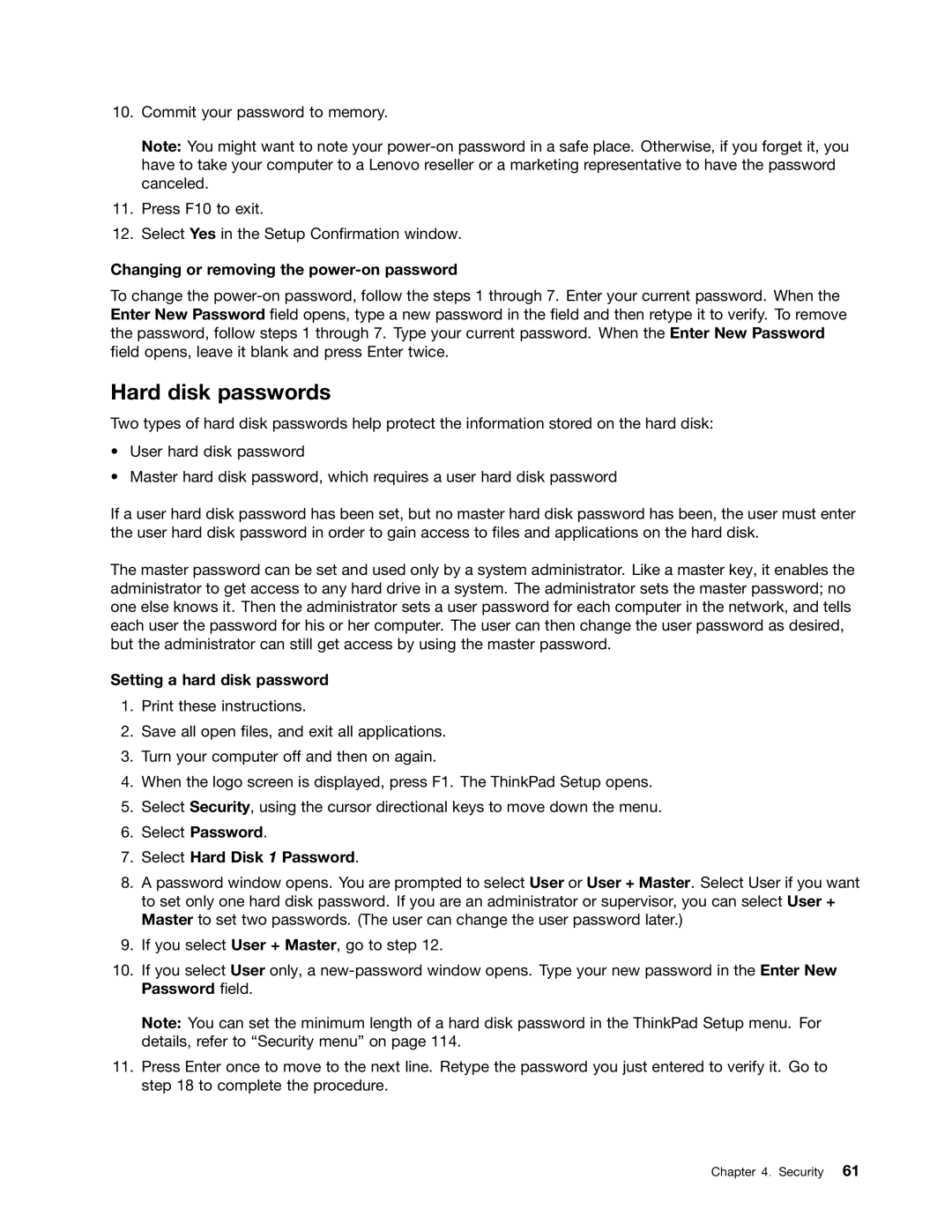10.Commit your password to memory.
Note: You might want to note your
11.Press F10 to exit.
12.Select Yes in the Setup Confirmation window.
Changing or removing the power-on password
To change the
Hard disk passwords
Two types of hard disk passwords help protect the information stored on the hard disk:
•User hard disk password
•Master hard disk password, which requires a user hard disk password
If a user hard disk password has been set, but no master hard disk password has been, the user must enter the user hard disk password in order to gain access to files and applications on the hard disk.
The master password can be set and used only by a system administrator. Like a master key, it enables the administrator to get access to any hard drive in a system. The administrator sets the master password; no one else knows it. Then the administrator sets a user password for each computer in the network, and tells each user the password for his or her computer. The user can then change the user password as desired, but the administrator can still get access by using the master password.
Setting a hard disk password
1.Print these instructions.
2.Save all open files, and exit all applications.
3.Turn your computer off and then on again.
4.When the logo screen is displayed, press F1. The ThinkPad Setup opens.
5.Select Security, using the cursor directional keys to move down the menu.
6.Select Password.
7.Select Hard Disk 1 Password.
8.A password window opens. You are prompted to select User or User + Master. Select User if you want to set only one hard disk password. If you are an administrator or supervisor, you can select User + Master to set two passwords. (The user can change the user password later.)
9.If you select User + Master, go to step 12.
10.If you select User only, a
Note: You can set the minimum length of a hard disk password in the ThinkPad Setup menu. For details, refer to “Security menu” on page 114.
11.Press Enter once to move to the next line. Retype the password you just entered to verify it. Go to step 18 to complete the procedure.
Chapter 4. Security 61