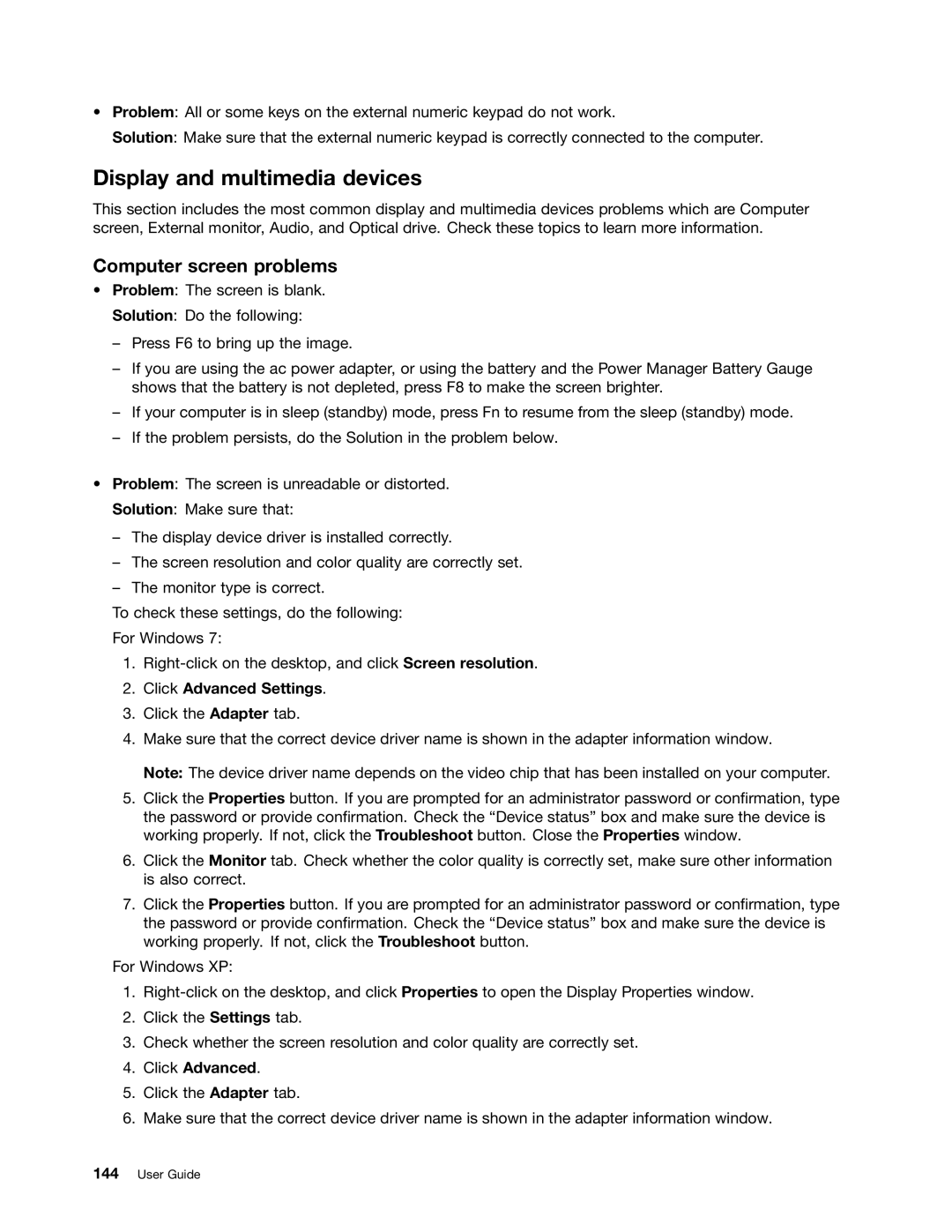•Problem: All or some keys on the external numeric keypad do not work.
Solution: Make sure that the external numeric keypad is correctly connected to the computer.
Display and multimedia devices
This section includes the most common display and multimedia devices problems which are Computer screen, External monitor, Audio, and Optical drive. Check these topics to learn more information.
Computer screen problems
•Problem: The screen is blank.
Solution: Do the following:
–Press F6 to bring up the image.
–If you are using the ac power adapter, or using the battery and the Power Manager Battery Gauge shows that the battery is not depleted, press F8 to make the screen brighter.
–If your computer is in sleep (standby) mode, press Fn to resume from the sleep (standby) mode.
–If the problem persists, do the Solution in the problem below.
•Problem: The screen is unreadable or distorted.
Solution: Make sure that:
–The display device driver is installed correctly.
–The screen resolution and color quality are correctly set.
–The monitor type is correct.
To check these settings, do the following:
For Windows 7:
1.
2.Click Advanced Settings.
3.Click the Adapter tab.
4.Make sure that the correct device driver name is shown in the adapter information window.
Note: The device driver name depends on the video chip that has been installed on your computer.
5.Click the Properties button. If you are prompted for an administrator password or confirmation, type the password or provide confirmation. Check the “Device status” box and make sure the device is working properly. If not, click the Troubleshoot button. Close the Properties window.
6.Click the Monitor tab. Check whether the color quality is correctly set, make sure other information is also correct.
7.Click the Properties button. If you are prompted for an administrator password or confirmation, type the password or provide confirmation. Check the “Device status” box and make sure the device is working properly. If not, click the Troubleshoot button.
For Windows XP:
1.
2.Click the Settings tab.
3.Check whether the screen resolution and color quality are correctly set.
4.Click Advanced.
5.Click the Adapter tab.
6.Make sure that the correct device driver name is shown in the adapter information window.