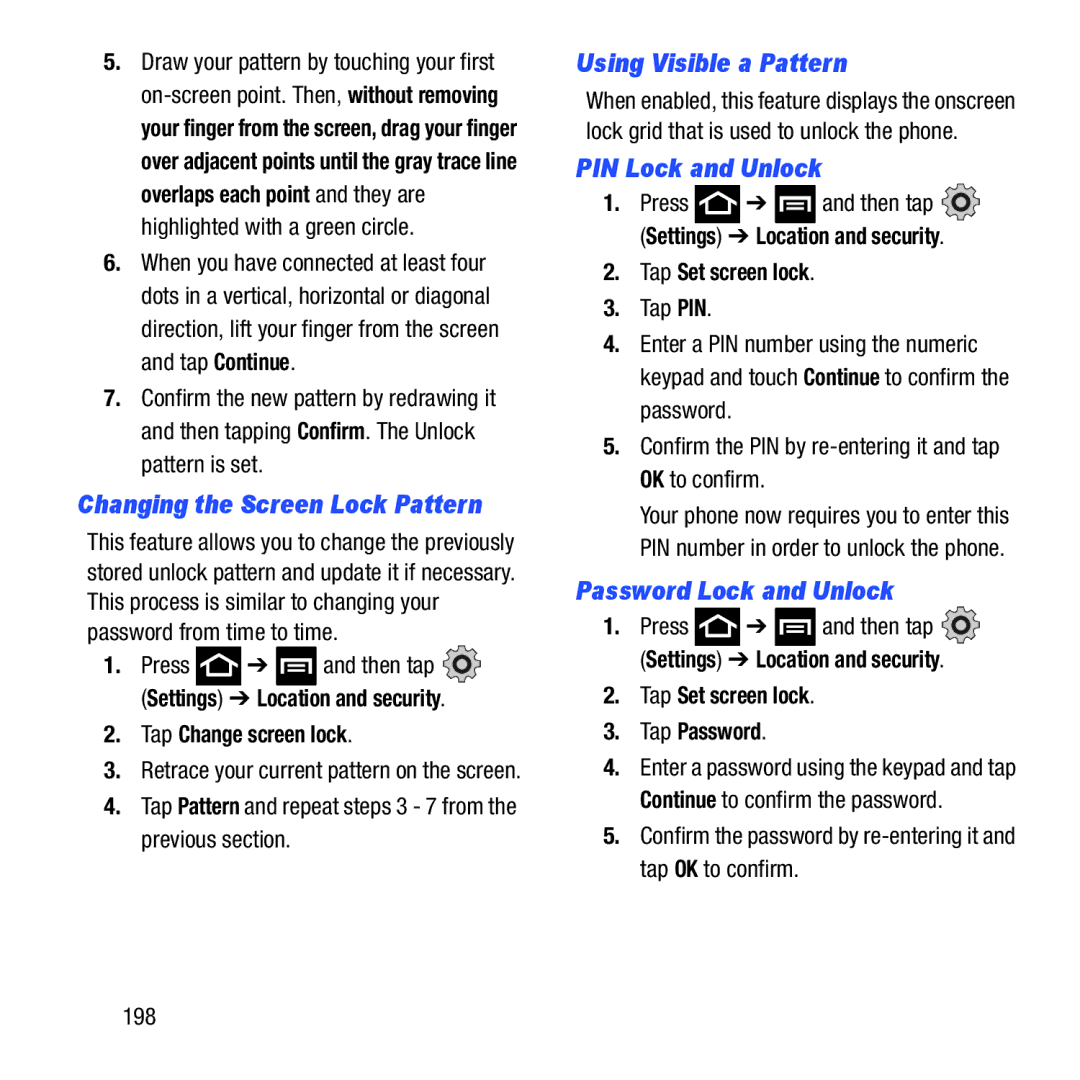5.Draw your pattern by touching your first
6.When you have connected at least four dots in a vertical, horizontal or diagonal direction, lift your finger from the screen and tap Continue.
7.Confirm the new pattern by redrawing it and then tapping Confirm. The Unlock pattern is set.
Changing the Screen Lock Pattern
This feature allows you to change the previously stored unlock pattern and update it if necessary. This process is similar to changing your password from time to time.
1.Press ![]() ➔
➔ ![]() and then tap
and then tap ![]() (Settings) ➔ Location and security.
(Settings) ➔ Location and security.
2.Tap Change screen lock.
3.Retrace your current pattern on the screen.
4.Tap Pattern and repeat steps 3 - 7 from the previous section.
Using Visible a Pattern
When enabled, this feature displays the onscreen lock grid that is used to unlock the phone.
PIN Lock and Unlock
1.Press![]() ➔
➔ ![]() and then tap
and then tap ![]() (Settings) ➔ Location and security.
(Settings) ➔ Location and security.
2.Tap Set screen lock.
3.Tap PIN.
4.Enter a PIN number using the numeric keypad and touch Continue to confirm the password.
5.Confirm the PIN by
Your phone now requires you to enter this PIN number in order to unlock the phone.
Password Lock and Unlock
1.Press![]() ➔
➔ ![]() and then tap
and then tap ![]() (Settings) ➔ Location and security.
(Settings) ➔ Location and security.
2.Tap Set screen lock.
3.Tap Password.
4.Enter a password using the keypad and tap Continue to confirm the password.
5.Confirm the password by
198